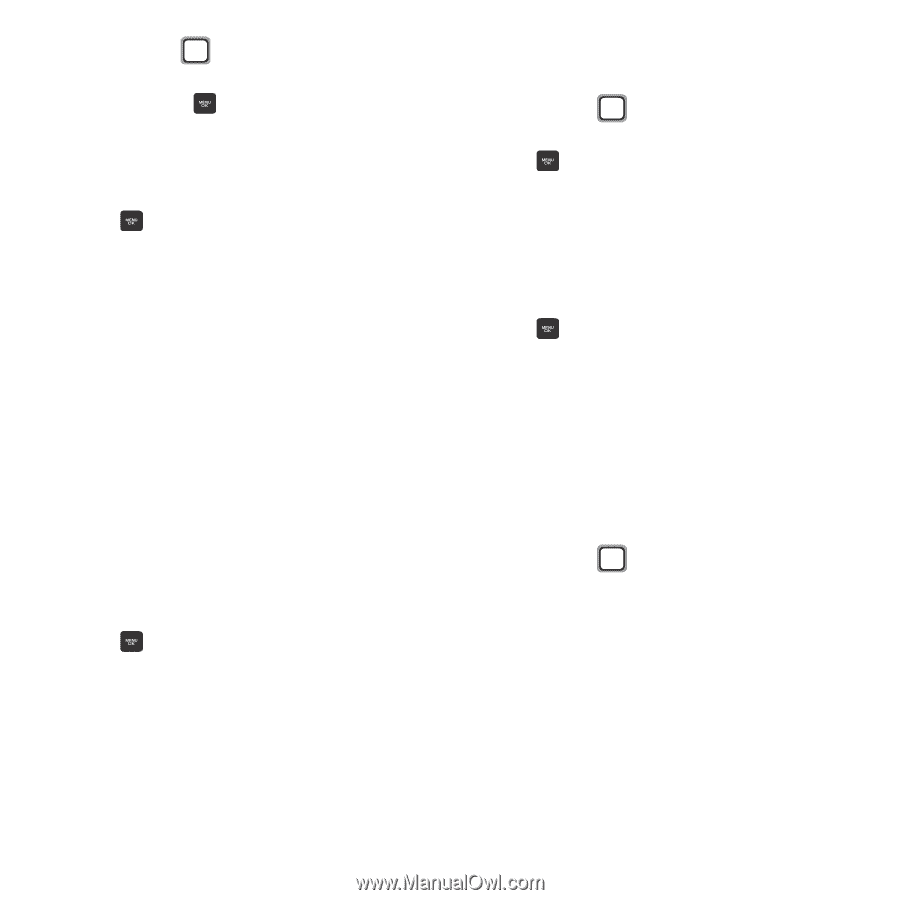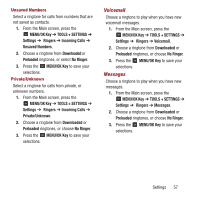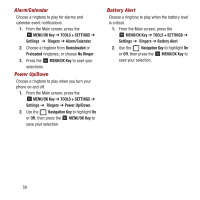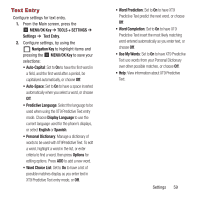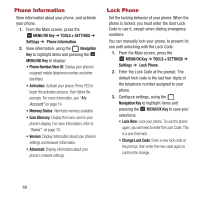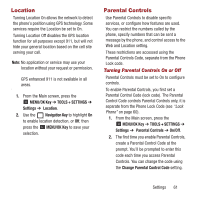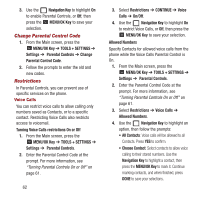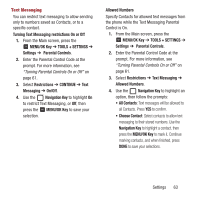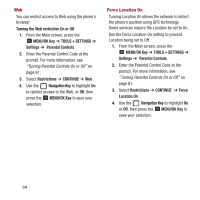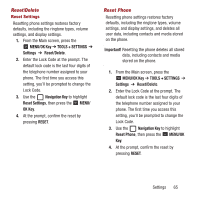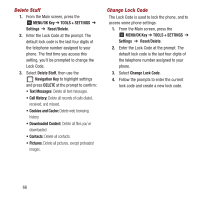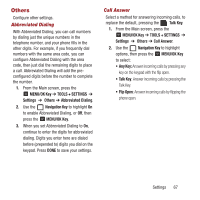Samsung SPH-M270 User Manual Ver.lf6_f4 (English(north America)) - Page 66
Change Parental Control Code, Restrictions, Turning Voice Calls restrictions On or Off
 |
View all Samsung SPH-M270 manuals
Add to My Manuals
Save this manual to your list of manuals |
Page 66 highlights
3. Use the Navigation Key to highlight On to enable Parental Controls, or Off, then press the MENU/OK Key to save your selection. Change Parental Control Code 1. From the Main screen, press the MENU/OK Key ➔ TOOLS + SETTINGS ➔ Settings ➔ Parental Controls ➔ Change Parental Control Code. 2. Follow the prompts to enter the old and new codes. Restrictions In Parental Controls, you can prevent use of specific services on the phone. Voice Calls You can restrict voice calls to allow calling only numbers saved as Contacts, or to a specific contact. Restricting Voice Calls also restricts access to voicemail. Turning Voice Calls restrictions On or Off 1. From the Main screen, press the MENU/OK Key ➔ TOOLS + SETTINGS ➔ Settings ➔ Parental Controls. 2. Enter the Parental Control Code at the prompt. For more information, see "Turning Parental Controls On or Off" on page 61. 62 3. Select Restrictions ➔ CONTINUE ➔ Voice Calls ➔ On/Off. 4. Use the Navigation Key to highlight On to restrict Voice Calls, or Off, then press the MENU/OK Key to save your selection. Allowed Numbers Specify Contacts for allowed voice calls from the phone while the Voice Calls Parental Control is On. 1. From the Main screen, press the MENU/OK Key ➔ TOOLS + SETTINGS ➔ Settings ➔ Parental Controls. 2. Enter the Parental Control Code at the prompt. For more information, see "Turning Parental Controls On or Off" on page 61. 3. Select Restrictions ➔ Voice Calls ➔ Allowed Numbers. 4. Use the Navigation Key to highlight an option, then follow the prompts: • All Contacts: Voice calls will be allowed to all Contacts. Press YES to confirm. • Choose Contact: Select contacts to allow voice calling to their stored numbers. Use the Navigation Key to highlight a contact, then press the MENU/OK Key to mark it. Continue marking contacts, and when finished, press DONE to save your selections.