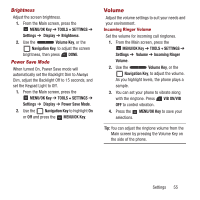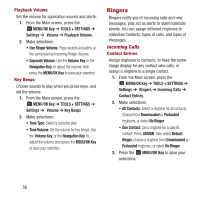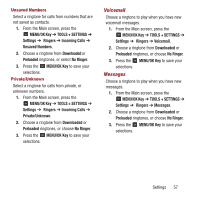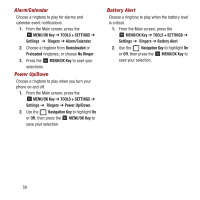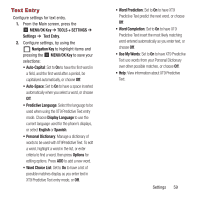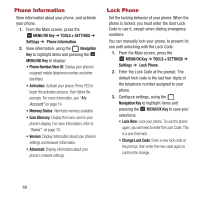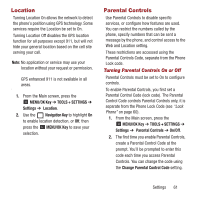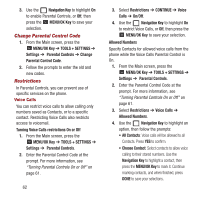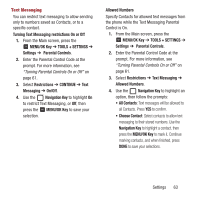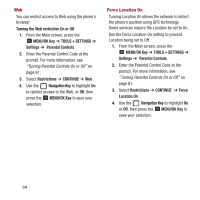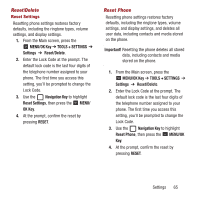Samsung SPH-M270 User Manual Ver.lf6_f4 (English(north America)) - Page 64
Phone Information, Lock Phone, MENU/OK Key, TOOLS + SETTINGS, Settings, Navigation, Memory Status - how much memory
 |
View all Samsung SPH-M270 manuals
Add to My Manuals
Save this manual to your list of manuals |
Page 64 highlights
Phone Information View information about your phone, and activate your phone. 1. From the Main screen, press the MENU/OK Key ➔ TOOLS + SETTINGS ➔ Settings ➔ Phone Information. 2. View information, using the Navigation Key to highlight items and pressing the MENU/OK Key to display: • Phone Number/User ID: Display your phone's assigned mobile telephone number and other identifiers. • Activation: Activate your phone. Press YES to begin the activation process, then follow the prompts. For more information, see "My Account" on page 14 • Memory Status: View total memory available. • Icon Glossary: Display the icons used in your phone's display. For more information, refer to "Icons" on page 10. • Version: Display information about your phone's settings and browser information. • Advanced: Display information about your phone's network settings. Lock Phone Set the locking behavior of your phone. When the phone is locked, you must enter the User Lock Code to use it, except when dialing emergency numbers. You can manually lock your phone, to prevent its use until unlocking with the Lock Code. 1. From the Main screen, press the MENU/OK Key ➔ TOOLS + SETTINGS ➔ Settings ➔ Lock Phone. 2. Enter the Lock Code at the prompt. The default lock code is the last four digits of the telephone number assigned to your phone. 3. Configure settings, using the Navigation Key to highlight items and pressing the MENU/OK Key to save your selections: • Lock Now: Lock your phone. To use the phone again, you will need to enter the Lock Code. This is a one-time lock. • Change Lock Code: Enter a new lock code at the prompt, then enter the new code again to confirm the change. 60