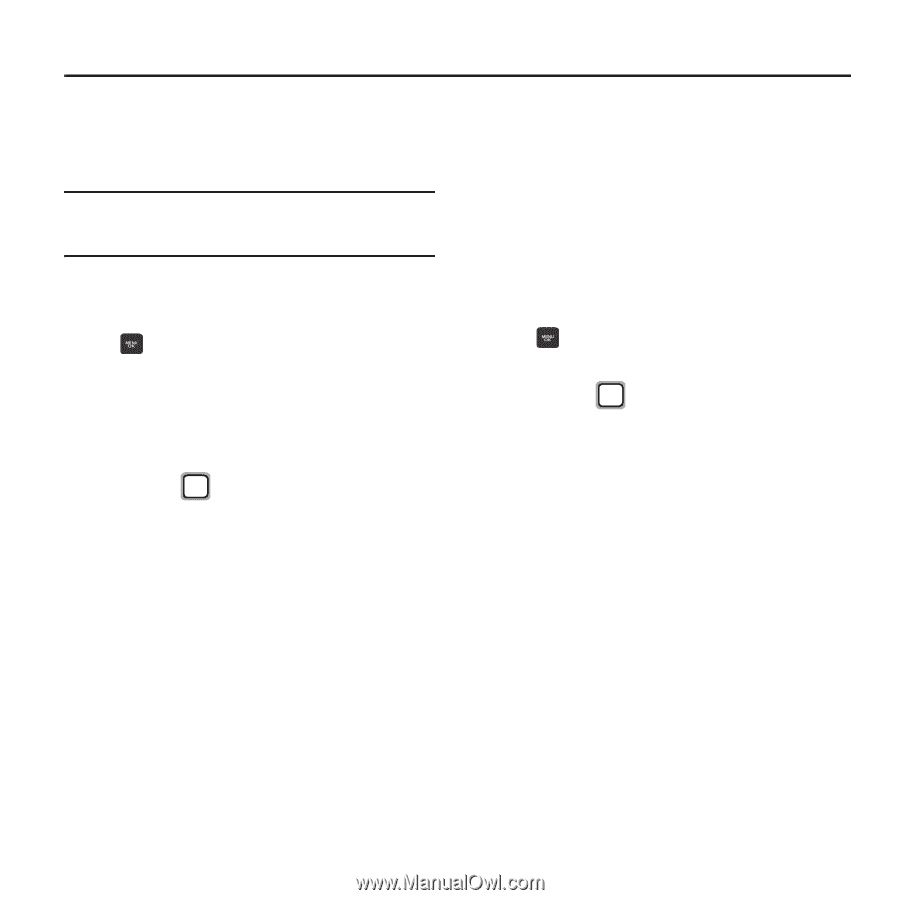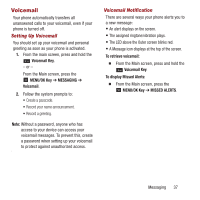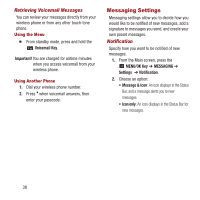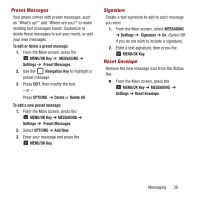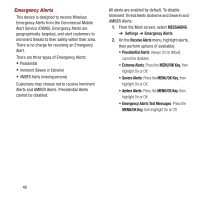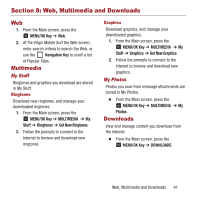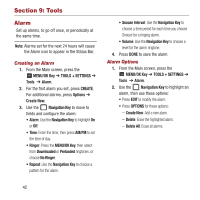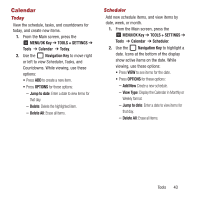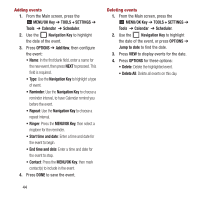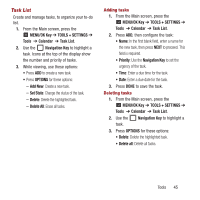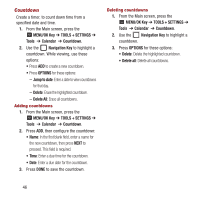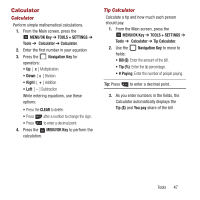Samsung SPH-M270 User Manual Ver.lf6_f4 (English(north America)) - Page 46
Tools, Alarm, Creating an Alarm, Alarm Options
 |
View all Samsung SPH-M270 manuals
Add to My Manuals
Save this manual to your list of manuals |
Page 46 highlights
Section 9: Tools Alarm Set up alarms, to go off once, or periodically at the same time. Note: Alarms set for the next 24 hours will cause the Alarm icon to appear in the Status Bar. Creating an Alarm 1. From the Main screen, press the MENU/OK Key ➔ TOOLS + SETTINGS ➔ Tools ➔ Alarm. 2. For the first alarm you set, press CREATE. For additional alarms, press Options ➔ Create New. 3. Use the Navigation Key to move to fields and configure the alarm: • Alarm: Use the Navigation Key to highlight On or Off. • Time: Enter the time, then press AM/PM to set the time of day. • Ringer: Press the MENU/OK Key, then select from Downloaded or Preloaded ringtones, or choose No Ringer. • Repeat: Use the Navigation Key to choose a pattern for the alarm. • Snooze Interval: Use the Navigation Key to choose a time period for each time you choose Snooze for a ringing alarm. • Volume: Use the Navigation Key to choose a level for the alarm ringtone. 4. Press DONE to save the alarm. Alarm Options 1. From the Main screen, press the MENU/OK Key ➔ TOOLS + SETTINGS ➔ Tools ➔ Alarm. 2. Use the Navigation Key to highlight an alarm, then use these options: • Press EDIT to modify the alarm. • Press OPTIONS for these options: - Create New: Add a new alarm. - Delete: Erase the highlighted alarm. - Delete All: Erase all alarms. 42