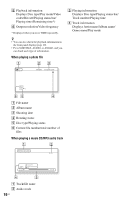Sony BDP-CX7000ES Operating Instructions - Page 18
Step 1: Connecting to Your TV, To connect to a TV with DVI input
 |
UPC - 027242754843
View all Sony BDP-CX7000ES manuals
Add to My Manuals
Save this manual to your list of manuals |
Page 18 highlights
Step 1: Connecting to Your TV The player has the following video jacks. Connect the player to your TV according to the input jack on your TV. If you connect the player to your TV using an HDMI cable, you can enjoy high quality digital pictures and sound through the HDMI OUT jack. Jack type High Digital quality Video resolution Hookup High Definition: 1080/24p, 1080p, 1080i, 720p Standard Definition: 480p, 480i See "Connecting to an HDMI jack" (page 19). Analog High Definition: See "Connecting to 1080i, 720p component video jacks Standard Definition: (Y, PB, PR)" (page 21). 480p, 480i Standard Definition: See "Connecting to an 480i audio/video or S VIDEO jack" (page 22). Standard Definition: See "Connecting to an 480i audio/video or S VIDEO jack" (page 22). Standard quality b • Plug in cables securely to prevent unwanted noise. • Refer to the instructions supplied with the components to be connected. • You cannot connect this player to a TV that does not have a video input jack. • Do not apply too much pressure on the connecting cables. Pushing against the cabinet wall, etc., may damage the cable. To connect to a TV with DVI input Use an HDMI-DVI converter cable (not supplied). A DVI jack will not accept audio signals, so you need to use another audio connection in addition to this connection (page 23). Furthermore, you cannot connect the HDMI OUT jack to DVI jacks that are not HDCP compliant (e.g., DVI jacks on PC displays). 18US