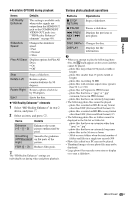Sony BDP-CX7000ES Operating Instructions - Page 53
Editing a Disc/Title/File Information, Editing the video disc information, Press HOME., Select
 |
UPC - 027242754843
View all Sony BDP-CX7000ES manuals
Add to My Manuals
Save this manual to your list of manuals |
Page 53 highlights
Organizing Discs MOD/MEENU RETURN MOD/MEENU RETURN TOP GU TOOPOTLISONS TOP GU TOOPOTLISONS Editing a Disc/Title/File Information BD DVD CD DATA DVD DATA CD You can change the information (such title and artist name) of loaded discs. Editing the video disc information THEATER INPUT AV OPEN/CLOSE OPERATION CHANGE AMP TV BD 11 22 33 44 55 66 7 8 9 789 CLEAR 0 ENTER 0 ENTER FAVORITES CC WIDE AUDIO SUBTITLE ANGLE TIME REPEAT SHUFFLE ALL DISCS DISPLAY RED GREEN BLUE YELLOW IDEMENU POP GUI UP B/V/v/b/ HOME HOME SORT GROUP PREV REPLAY ADVANCE NEXT OPTIONS PLAY SCENE SEARCH PAUSE STOP 1 Press HOME. 2 Select (Video) using B/b. 3 Select a disc using V/v, and press OPTIONS. 4 Select "Edit" using V/v, and press . 5 Select the item you want to edit and press . For details about entering characters, see "Entering characters" (page 54). ◆Available OPTIONS Items Details Rename Title/ Changes the title or disc Rename Disc name. Change Genre Changes the genre information. Items Details Re-enter Cast Enters a new name. Name Re-enter Enters a new name. Director Name Change Enters the release year. Release Year Editing the music disc information THEATER INPUT AV OPEN/CLOSE OPERATION CHANGE AMP TV BD 11 22 33 4 5 6 456 7 8 9 789 CLEAR 0 ENTER 0 ENTER FAVORITES CC WIDE AUDIO SUBTITLE ANGLE TIME REPEAT SHUFFLE ALL DISCS DISPLAY RED GREEN BLUE YELLOW IDEMENU POP GUI UP B/V/v/b/ HOME HOME SORT GROUP PREV REPLAY ADVANCE NEXT OPTIONS PLAY SCENE SEARCH PAUSE STOP 1 Press HOME. 2 Select (Music) using B/b. 3 Select a disc using V/v, and press OPTIONS. 4 Select "Edit" using V/v, and press . 5 Select the item you want to edit and press . For details about entering characters, see "Entering characters" (page 54). ◆Available OPTIONS when selecting an audio album Items Details Rename Changes the album or disc Album/ name. Rename Disc Change Genre Changes the genre information. ,continued 53US