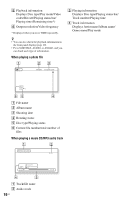Sony BDP-CX7000ES Operating Instructions - Page 19
Connecting to an HDMI jack, Notes on connecting to the HDMI OUT jack - blu
 |
UPC - 027242754843
View all Sony BDP-CX7000ES manuals
Add to My Manuals
Save this manual to your list of manuals |
Page 19 highlights
Getting Started Connecting to an HDMI jack Connect the player and your TV using an HDMI cable to enjoy high quality digital pictures and sound through the HDMI OUT jack. If you connect a Sony TV that is compatible with the "Control for HDMI" (BRAVIA Sync) function (page 56), refer to the operating instructions supplied with the TV. If you connect a 1080/24p- or 1080p-compatible TV, use a High Speed HDMI cable. Blu-ray Disc/DVD player HDMI cable (not supplied) TV Notes on connecting to the HDMI OUT jack Observe the following as improper handling may damage the HDMI OUT jack and the connector. • Carefully align the HDMI OUT jack on the rear of the player and the HDMI connector by checking their shapes. Make sure the connector is not upside down or tilted. • Be sure to disconnect an HDMI cable when moving the player. • If you place the player on a cabinet with an HDMI cable connected, do not apply too much pressure to the cabinet wall. It may damage the HDMI OUT jack or the HDMI cable. • When connecting or disconnecting, do not screw in or rotate the HDMI connector. ,continued 19US