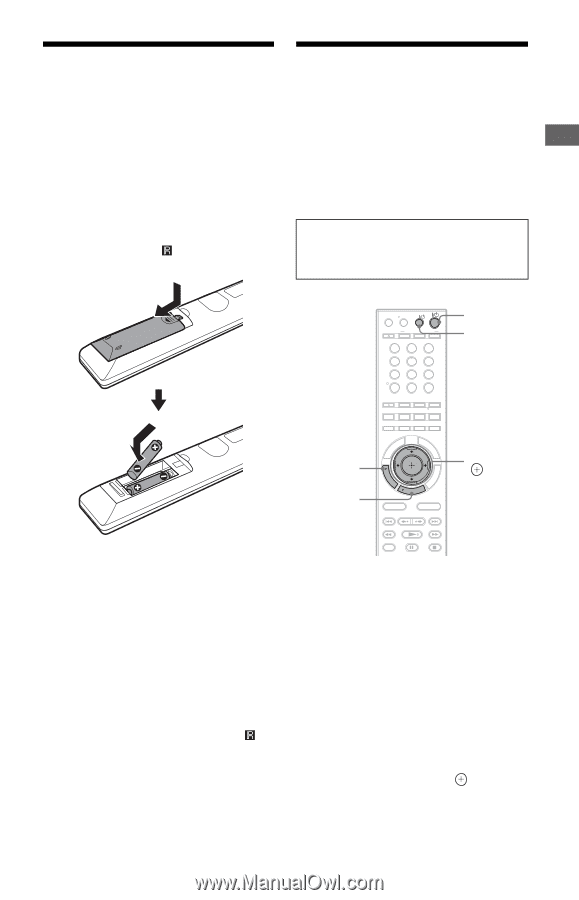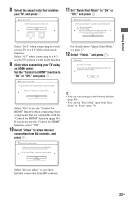Sony BDP-CX7000ES Operating Instructions - Page 31
Step 6: Preparing the Remote, Step 7: Easy Setup, Switch the input selector on your TV so - new
 |
UPC - 027242754843
View all Sony BDP-CX7000ES manuals
Add to My Manuals
Save this manual to your list of manuals |
Page 31 highlights
Getting Started Step 6: Preparing the Remote You can control the player using the supplied remote. Inserting batteries into the remote Insert two Size AA (R6) batteries by matching the 3 and # ends on the batteries to the markings inside the battery compartment. When using the remote, point it at the remote sensor on the player (page 9). Step 7: Easy Setup Follow the steps below to make the minimum number of basic adjustments to use the player. If you do not complete Easy Setup, it will appear each time you turn on your player. Make the settings below in the following order. When turned on for the first time Wait for a short while before the player turns on and starts Easy Setup. b • Use the batteries correctly to avoid possible leakage and corrosion. Should leakage occur, do not touch the liquid with bare hands. Observe the following: - Do not use a new battery with an old battery, or batteries of different manufacturers. - Do not attempt to recharge the batteries. - If you do not intend to use the remote for an extended period of time, remove the batteries. - If battery leakage occurs, wipe out any liquid inside the battery compartment, and insert new batteries. • Do not expose the remote sensor (marked on the front panel) to strong light, such as direct sunlight or a lighting apparatus. The player may not respond to the remote. RETURN THEATER INPUT AV OPEN/CLOSE OPERATION CHANGE AMP TV BD 1 2 3 123 4 5 6 456 77 88 99 CLEAR 0 ENTER 0 ENTER FAVORITES CC WIDE AUDIO SUBTITLE ANGLE TIME REPEAT SHUFFLE ALL DISCS DISPLAY RED GREEN BLUE YELLOW IDEMENU POP GUI UP [/1 AV [/1 B/V/v/b/ TOP GU TOOPOTLISONS MOD/MEENU RETURN HOME HOME SORT GROUP PREV REPLAY ADVANCE NEXT PLAY SCENE SEARCH PAUSE STOP TV VOL TV CH 1 Press AV [/1 to turn on the TV. 2 Press [/1 to turn on the player. The player turns on after a moment. 3 Switch the input selector on your TV so that the signal from the player appears on your TV screen. The display for OSD language selection appears. • If the display for OSD language selection does not appear Press HOME, and select "Easy Setup" in the "Setup" setup (page 79). Then, select "Start," and press . ,continued 31US