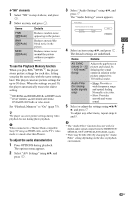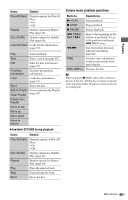Sony BDP-CX7000ES Operating Instructions - Page 40
Searching for a scene quickly (Scene Search), Move the scene indicator to the scene
 |
UPC - 027242754843
View all Sony BDP-CX7000ES manuals
Add to My Manuals
Save this manual to your list of manuals |
Page 40 highlights
To delete data in the external memory You can delete unnecessary data. 1 Press HOME. 2 Select (Video) using B/b. 3 Select "BD Data" using V/v, and press . 4 Select the disc name, and press OPTIONS. 5 Select "Erase," and press . 6 Select "OK," and press . The data of the selected disc will be deleted. z • To delete all data in the external memory at once, select "Erase All" in step 5. • Press instead of OPTIONS in step 4 to skip step 5. b Depending on the BD-ROM, the disc name may not be displayed. Searching for a scene quickly (Scene Search) BD DVD You can move quickly between scenes within the title currently being played back. THEATER INPUT AV OPEN/CLOSE OPERATION CHANGE AMP TV BD 1 2 3 123 4 5 6 456 7 8 9 789 CLEAR 0 ENTER 0 ENTER FAVORITES CC WIDE AUDIO SUBTITLE ANGLE TIME REPEAT SHUFFLE ALL DISCS DISPLAY RED GREEN BLUE YELLOW IDEMENU POP GUI UP B/b/ TOP GU TOOPOTLISONS MOD/MEENU RETURN m/M SCENE SEARCH X PAUSE HOME SORT GROUP PREV REPLAY ADVANCE NEXT PLAY SCENE SEARCH PAUSE STOP TV VOL TV CH VOLUME DISC SKIP MUTING N PLAY DIMMER RENTAL SLOT LOAD 1 Press SCENE SEARCH during playback or in pause mode. Playback pauses and a bar with a scene indicator (square-shaped - indicates the current point) appears at the bottom of the screen. 2 Move the scene indicator to the scene you are searching for using B/b or m/M. Scene indicator 40US The current point The scene indicator on the bar is displayed around the playing point.