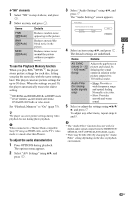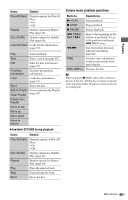Sony BDP-CX7000ES Operating Instructions - Page 41
Searching for a Title/ Adjusting picture and sound for videos, Press ENTER.
 |
UPC - 027242754843
View all Sony BDP-CX7000ES manuals
Add to My Manuals
Save this manual to your list of manuals |
Page 41 highlights
Playback 3 Release the button at the point you want to watch. The scene at which you released the button is displayed in pause mode. To search for a scene again, move the scene indicator using B/b or m/M. 4 Press SCENE SEARCH, , N PLAY, or X PAUSE. Playback starts. 2 Select a search method using V/v, and press . "Title Search" (for BD-ROMs/DVD VIDEOs) "Chapter Search" The display for entering the number appears. Example: Chapter Search TOP GU TOOPOTLISONS TOP GU TOOPOTLISONS MOD/MEENU RETURN MOD/MEENU RETURN To cancel Scene Search mode Press SCENE SEARCH, , N PLAY, or X PAUSE. Playback starts from the point you pressed the button. b • The Scene Search function is available for titles longer than 100 seconds and shorter than 100 hours. • The Scene Search function may not be available, depending on the disc. Searching for a Title/Chapter BD DVD You can search for a chapter if the title contains chapter marks. Number buttons CLEAR THEATER INPUT AV OPEN/CLOSE OPERATION CHANGE AMP TV BD 1 2 3 123 4 5 6 456 7 8 9 789 CLEAR 0 ENTER 0 ENTER FAVORITES CC WIDE AUDIO SUBTITLE ANGLE TIME REPEAT SHUFFLE ALL DISCS DISPLAY RED GREEN BLUE YELLOW IDEMENU POP GUI UP ENTER V/v/ HOME OPTIONS SORT GROUP PREV REPLAY ADVANCE NEXT PLAY SCENE SEARCH PAUSE STOP 1 Press OPTIONS during playback or in pause mode. The options menu appears. 3 Enter the number of the title or chapter using the number buttons. If you make a mistake, press CLEAR, and re-enter another number. 4 Press ENTER. After a while, the player starts playback from the selected number. Adjusting picture and sound for videos BD DVD THEATER INPUT AV OPEN/CLOSE OPERATION CHANGE AMP TV BD 1 2 3 123 44 55 66 77 88 99 CLEAR 0 ENTER 0 ENTER FAVORITES CC WIDE AUDIO SUBTITLE ANGLE TIME REPEAT SHUFFLE ALL DISCS DISPLAY RED GREEN BLUE YELLOW IDEMENU POP GUI UP B/V/v/b/ HOME SORT GROUP PREV REPLAY ADVANCE NEXT OPTIONS PLAY SCENE SEARCH PAUSE STOP To adjust the picture 1 Press OPTIONS during playback. The options menu appears. ,continued 41US