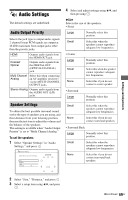Sony BDP-CX7000ES Operating Instructions - Page 70
To adjust the speaker level, Distance
 |
UPC - 027242754843
View all Sony BDP-CX7000ES manuals
Add to My Manuals
Save this manual to your list of manuals |
Page 70 highlights
• Subwoofer Yes None Select this if you connect a subwoofer to output the LFE (low frequency effect) signals from the subwoofer. Select this if you do not connect a subwoofer. b • Depending on the settings of other speakers, the subwoofer may output excessive sound. • If you play a BD or DVD that does not have subwoofer signal recorded, no sound will be produced from the subwoofer, even if "Subwoofer" is set to "Yes." • Since subwoofer use is set as the player default setting, "Subwoofer" cannot be set to "None" when "Front" is set to "Small." • When connecting front speakers that cannot reproduce adequate low frequencies and a subwoofer is not connected, set "Front" to "Large," and "Subwoofer" to "None." ◆Distance Sets the distance from your listening position to the speakers. Set the distance to your front speakers in "Front" first (A = 4 to 50 feet). Then adjust the values in "Center" (center speaker B), "Surround" (surround speakers C), "Surround Back" (surround back speakers D), and "Subwoofer" (E) to reflect the actual distance to your center speaker, surround speakers, surround back speakers, and subwoofer. Change the "Distance" setting each time you move the speakers. Start from the front speakers. Front Center Surround Surround Back Subwoofer Set this between 4 and 50 feet in 1 foot increments. (4 ~ 10 ~ 50 [ft]) Set this within -5 and +2 feet of the "Front" setting in 1 foot increments. For example, if "Front" is set to 5 feet, "Center" can be set between 0 and 7 feet. (0 ~ 10 ~ 52 [ft]) Set this within -16 and +2 feet of the "Front" setting in 1 foot increments. For example, if "Front" is set to 16 feet, "Surround" can be set between 0 and 18 feet. (0 ~ 10 ~ 52 [ft]) Set this within -16 and +2 feet of the "Front" setting in 1 foot increments. For example, if "Front" is set to 16 feet, "Surround Back" can be set between 0 and 18 feet. (0 ~ 10 ~ 52 [ft]) Set this within -5 and +2 feet of the "Front" setting in 1 foot increments. For example, if "Front" is set to 5 feet, "Subwoofer" can be set between 0 and 7 feet. (0 ~ 10 ~ 52 [ft]) To adjust the speaker level 1 Select "Speaker Settings" in "Audio Settings," and press . 2 Select "Test Tone" using V/v, and press . 3 Select "On" using V/v, and press . You will hear the test tone from each speaker in sequence. 4 From your listening position, adjust the value of "Level" using B/V/v/b. The test tone is emitted from the selected speaker. 5 Press when you finish adjusting. 6 Select "Test Tone" using V/v, and press . 7 Select "Off" using V/v, and press . 70US