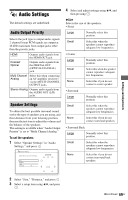Sony BDP-CX7000ES Operating Instructions - Page 66
DVD Aspect Ratio, Cinema Conversion Mode, Output Video Format, TV Connection Method
 |
UPC - 027242754843
View all Sony BDP-CX7000ES manuals
Add to My Manuals
Save this manual to your list of manuals |
Page 66 highlights
DVD Aspect Ratio Selects the display configuration for playback of 16:9 screen pictures on a 4:3 screen TV (available when "TV Type" is set to "4:3" and "Screen Format" is set to "Fixed Aspect Ratio"). Letter Box Pan & Scan Displays a wide picture with black bands at the top and bottom. Displays a full-height picture on the entire screen, with trimmed sides. Letter Box Pan & Scan b Depending on the DVD, "Letter Box" may be selected automatically instead of "Pan & Scan," or vice versa. Cinema Conversion Mode Sets the video conversion method for 480p, 720p, 1080i, or 1080p* signals from the HDMI OUT jack or the COMPONENT VIDEO OUT jacks. * HDMI only Auto Video Normally select this. The player automatically detects whether the material is video-based or film-based, and switches to the appropriate conversion method. The conversion method suited for video-based material will always be selected regardless of the material. Output Video Format Selects the jack type to output video signals ("TV Connection Method") and output resolution ("HDMI Resolution"/"Component Resolution"). 1 Select "Output Video Format" in "Video Settings," and press . 2 Select the jack type to output video signals using V/v, and press . b When connecting the HDMI OUT jack and other video output jacks at the same time, select "Component Video." TV Connection Method HDMI Outputs signals from the HDMI OUT jack according to the "HDMI Resolution" setting below. Component Video Outputs signals from the COMPONENT VIDEO OUT jacks according to the "Component Resolution" setting below. Video or S Video Outputs signals from the VIDEO OUT VIDEO or S VIDEO jack. 3 (Setting "HDMI" or "Component Video" only) Select the signal type for the HDMI OUT jack or COMPONENT VIDEO OUT jacks using V/v, and press . When you change the video output resolution, a picture is displayed in the selected resolution for about 30 seconds, then the display asks for confirmation. Follow the on-screen instructions. The HD indicator lights up when outputting 720p/1080i/1080p video signals. 66US