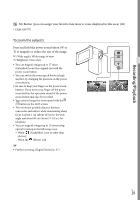Sony HDR-GW77V Operating Instructions - Page 26
Recording/Playback, Recording, Recording movies - photo capture
 |
View all Sony HDR-GW77V manuals
Add to My Manuals
Save this manual to your list of manuals |
Page 26 highlights
Recording/Playback Recording In the default setting, movies and photos are recorded on the internal memory. Movies are recorded with high definition image quality (HD). Recording movies 1 Open the LCD screen and press MODE to turn on the (Movie) lamp. 2 Press START/STOP to start recording. To stop recording, press START/STOP again. You can record photos during movie recording by pressing PHOTO (Dual Capture). Built‑in microphone Notes If you close the LCD screen while recording movies, the camcorder stops recording. Do not touch the built‑in microphone while recording. The maximum continuous recordable time of movies is about 13 hours. When a movie file exceeds 2 GB, the next movie file is created automatically. When [ Frame Rate] is set to [60p], you cannot record photos during movie recording. The flash does not work while the (Movie) lamp is lit. The following states will be indicated if data is still being written onto the recording media after recording has finished. During this time, do not apply shock or vibration to the camcorder, or remove the battery or AC Adaptor. Access lamp (p. 24) is lit or flashing The media icon in the upper right of the LCD screen is flashing The LCD screen of your camcorder can display recording images across the entire screen (full pixel display). However, this may cause slight trimming of the top, bottom, right, and left edges of images when played back on a TV which is not compatible with full pixel display. It is recommended you record images US 26 with [Guide Frame] set to [On] and using the outer frame of [Guide Frame] (p. 48) as a guide.