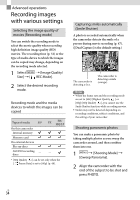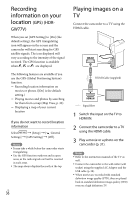Sony HDR-GW77V Operating Instructions - Page 36
Recording information on your location (GPS) (HDR-GW77V), Playing images on a TV, GPS HDR, GW77V
 |
View all Sony HDR-GW77V manuals
Add to My Manuals
Save this manual to your list of manuals |
Page 36 highlights
Recording information on your location (GPS) (HDR- GW77V) When you set [GPS Setting] to [On] (the default setting), the GPS triangulating icon will appear on the screen and the camcorder will start searching for GPS satellite signals. The icon displayed will vary according to the intensity of the signal received. The GPS function is available when , or are displayed. The following features are available if you use the GPS (Global Positioning System) function. Recording location information on movies or photos ([On] is the default setting.) Playing movies and photos by searching for them from a map (Map View, p. 33) Displaying a map of your current location If you do not want to record location information Select [Setup] [ General Settings] [GPS Setting] [Off]. Notes It may take a while before the camcorder starts triangulating. Use the GPS function outdoors and in open areas, as the radio signals can best be received in such areas. The map always displays the north at the top. US 36 Playing images on a TV Connect the camcorder to a TV using the HDMI cable. HDMI Cable (supplied) Signal flow 1 Switch the input on the TV to HDMI IN. 2 Connect the camcorder to a TV using the HDMI cable. 3 Play a movie or a photo on the camcorder (p. 31). Notes Refer to the instruction manuals of the TV as well. Connect the camcorder to the wall outlet (wall socket) using the supplied AC Adaptor and the USB cable (p. 20). When movies are recorded with standard definition image quality (STD), they are played back in standard definition image quality (STD) even on a high definition TV.