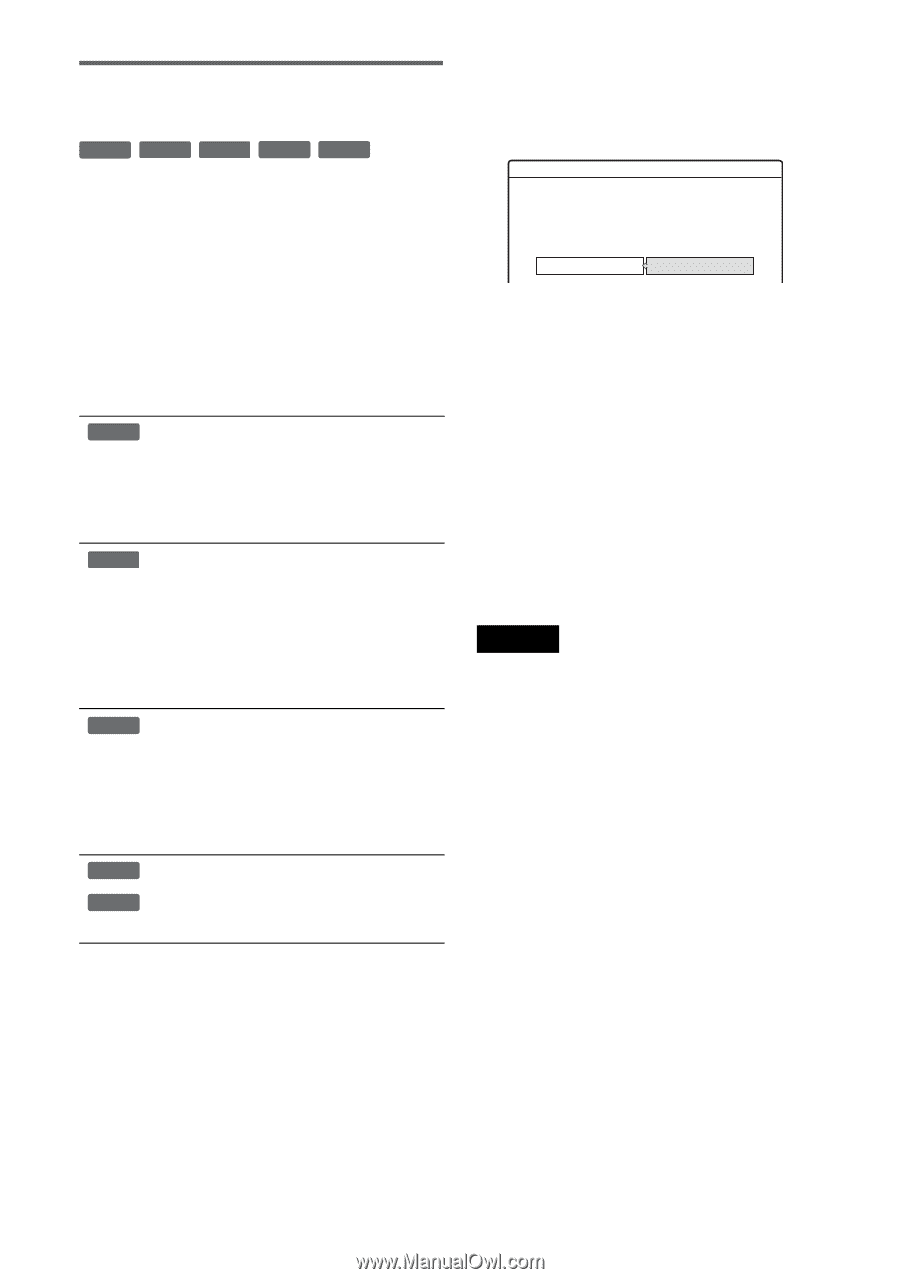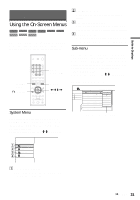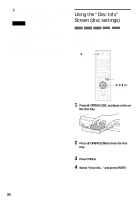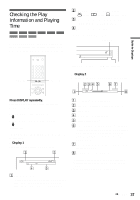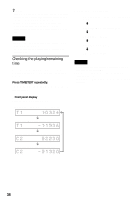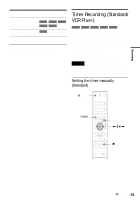Sony HT-8800DP Operating Instructions (RDR-GX300 DVD Recorder) - Page 36
Finalizing a disc preparing a disc, for playback on other equipment, Select Finalize
 |
View all Sony HT-8800DP manuals
Add to My Manuals
Save this manual to your list of manuals |
Page 36 highlights
Finalizing a disc (preparing a disc for playback on other equipment) +RW -RWVR -RWVideo +R -R Finalizing is necessary when you play discs recorded with this recorder on other DVD equipment. When you finalize a DVD+RW, DVD-RW (Video mode), DVD+R, or DVD-R, a DVD menu will be automatically created, which can be displayed on other DVD equipment. Before finalizing, check the differences between the disc types in the table below. Differences between the disc types +RW -RWVR -RWVideo +R -R Discs are automatically finalized when removed from the recorder. However, you may need to finalize the disc for certain DVD equipment, or if the recording time is short. You can edit or record on the disc even after finalizing. Finalizing is unnecessary when playing a disc on VR format compatible equipment. Even if your other DVD equipment is VR format compatible, you may need to finalize the disc, especially if the recording time is short. You can edit or record on the disc even after finalizing. Finalizing is necessary when playing on any equipment other than this recorder. After finalizing, you cannot edit or record on the disc. If you want to record on it again, reformat the disc (page 35). However, all recorded contents will be erased. Finalizing is necessary when playing on any equipment other than this recorder. After finalizing, you cannot edit or record on the disc. 3 Select "Finalize," and press ENTER. The display shows the approximate time required for finalizing and asks for confirmation. Finalize About xx min is needed for finalizing this disc. Cannot cancel finalizing during transaction. Do you want to finalize? OK Cancel 4 Select "OK," and press ENTER. The recorder starts finalizing the disc. To unfinalize a DVD-RW (VR mode) If you cannot record or edit on a DVD-RW (VR mode) that has been finalized with other DVD equipment (a message appears), unfinalize the disc by selecting "Unfinalize" in step 3 above. z Hint You can check whether the disc has been finalized or not. If you cannot select "Finalize" in step 3 above, the disc has already been finalized. Notes • Depending on the condition of the disc, recording, or the DVD equipment, discs may not play even if the discs are finalized. • The recorder may not be able to finalize the disc if it was recorded on another recorder. 1 Press TOOLS while the disc is in the recorder. The TOOLS menu appears. 2 Select "Disc Info.," and press ENTER. The Disc Information display appears. 36