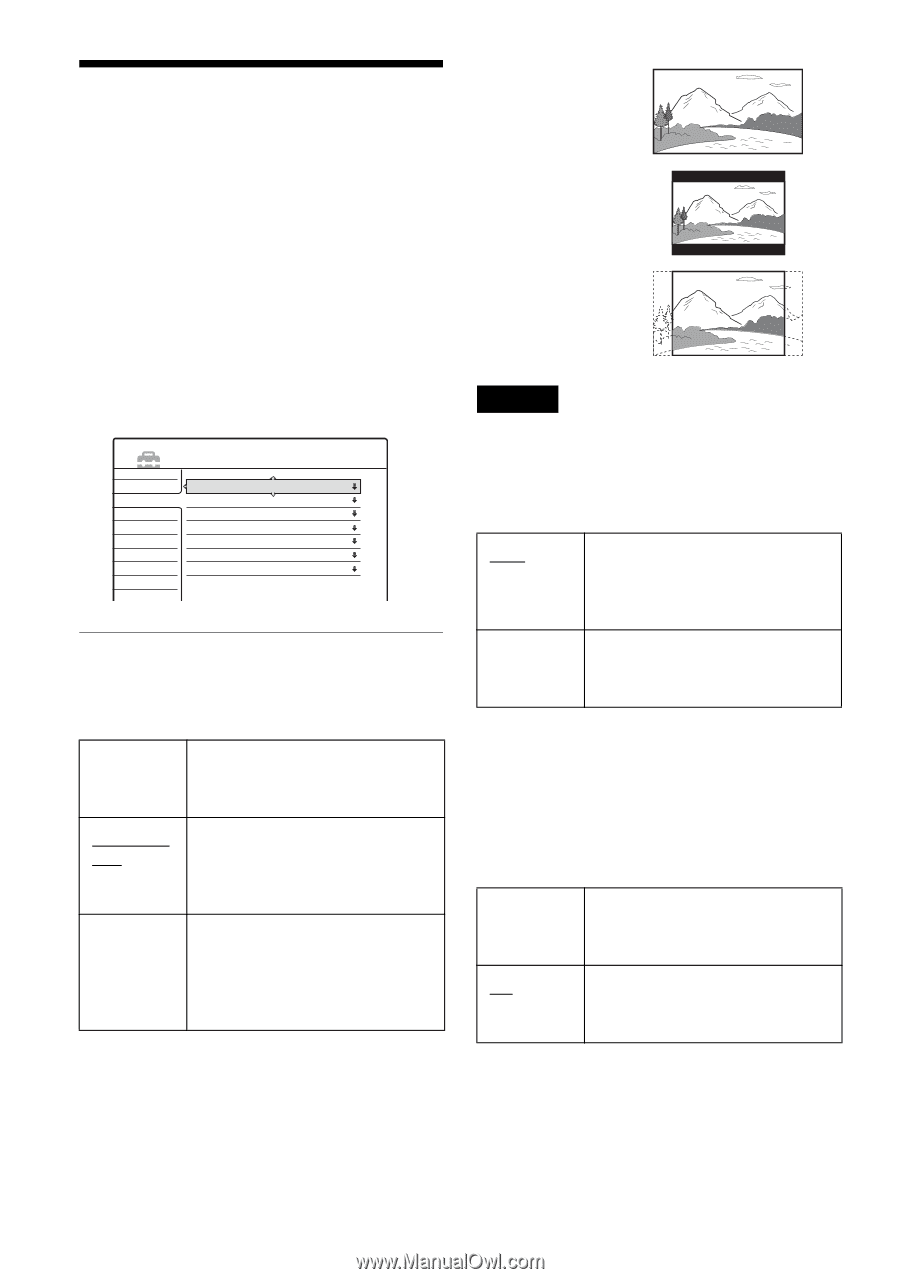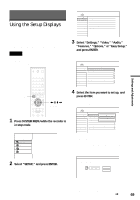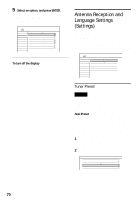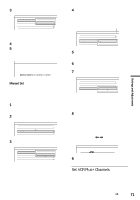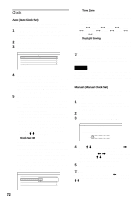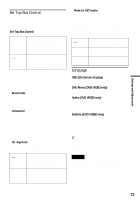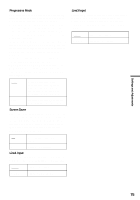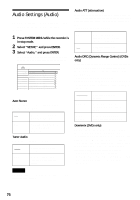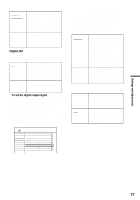Sony HT-8800DP Operating Instructions (RDR-GX300 DVD Recorder) - Page 74
Video Settings (Video), Select SETUP, and press ENTER.
 |
View all Sony HT-8800DP manuals
Add to My Manuals
Save this manual to your list of manuals |
Page 74 highlights
16:9 Video Settings (Video) Video settings will adjust items related to the image, such as size and color. Choose the settings according to the type of TV, tuner, or decoder connected to the DVD recorder. 1 Press SYSTEM MENU while the recorder is in stop mode. 2 Select "SETUP," and press ENTER. 3 Select "Video," and press ENTER. The Video Setup appears with the following options. The default settings are underlined. SETUP Settings Video Audio Features Options Easy Setup TV Type : Pause Mode : Y/Pb/Pr Out Black Level : Progressive Mode : Screen Saver : Line1 Input : Line3 Input : 4 : 3 Letter Box Auto Off Auto On Video Video TV Type Selects the aspect ratio of the connected TV (4:3 standard or wide). 16:9 4:3 Letter Box 4:3 Pan Scan Select this when connecting to a wide-screen TV or TV with a wide mode function. Select this when connecting to a 4:3 screen TV. Displays a wide picture with bands on the upper and lower portions of the screen. Select this when connecting to a 4:3 screen TV. Automatically displays a wide picture on the entire screen and cuts off the portions that do not fit. 4:3 Letter Box 4:3 Pan Scan Note Depending on the disc, "4:3 Letter Box" may be selected automatically instead of "4:3 Pan Scan" or vice versa. Pause Mode (DVDs only) Selects the picture quality in pause mode. Auto Frame The picture, including subjects that move dynamically, is output with no jitter. Normally select this position. The picture, including subjects that do not move dynamically, is output in high resolution. Y/Pb/Pr Out Black Level Selects the black level (setup level) for the video signals output from the COMPONENT VIDEO OUT jacks (page 17). This setting is not effective when the PROGRESSIVE indicator lights up on the front panel and the recorder outputs progressive signals. On Raises the standard black level. Select this when the picture appears too dark. Off Sets the black level of the output signal to the standard level. Normally, select this. 74