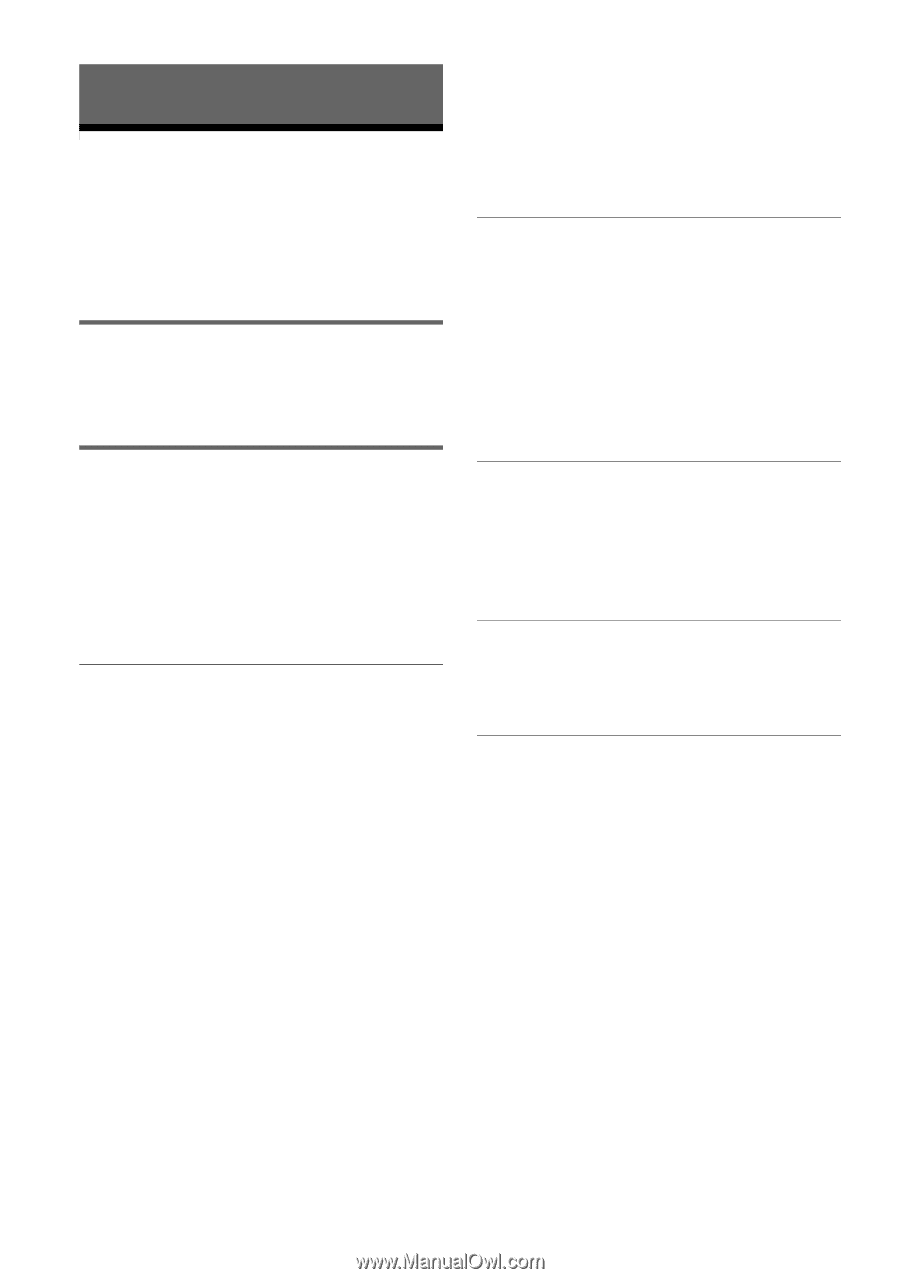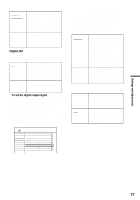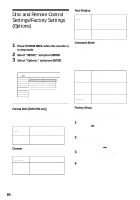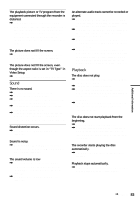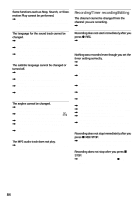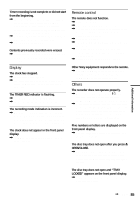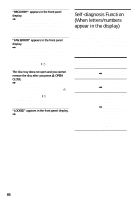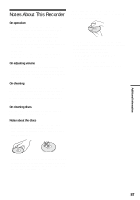Sony HT-8800DP Operating Instructions (RDR-GX300 DVD Recorder) - Page 82
Additional Information, Troubleshooting, Power, Picture
 |
View all Sony HT-8800DP manuals
Add to My Manuals
Save this manual to your list of manuals |
Page 82 highlights
Additional Information Troubleshooting If you experience any of the following difficulties while using the recorder, use this troubleshooting guide to help remedy the problem before requesting repairs. Should any problem persist, consult your nearest Sony dealer. Power The power does not turn on. , Check that the AC power cord is connected securely. Picture There is no picture. , Re-connect all connecting cords securely. , The connecting cords are damaged. , Check the connection to your TV (page 12). , Switch the input selector on your TV (such as to "VCR") so that the signal from the recorder appears on the TV screen. Picture noise appears. , If the picture output signal from your recorder passes through your VCR to get to your TV, or if you are connected to a combination TV/VIDEO player, the copy-protection signal applied to some DVD programs could affect picture quality. If you still experience this problem even when you connect your recorder directly to your TV, try connecting your recorder to your TV's S VIDEO input. , You have set the recorder to progressive format (the PROGRESSIVE indicator lights up) even though your TV cannot accept the progressive signal. In this case, press PROGRESSIVE until the progressive indicator turns off. , Even if your TV is compatible with progressive format (480p) signals, the image may be affected when you set the recorder to progressive format. In this case, press PROGRESSIVE so that the PROGRESSIVE indicator turns off and the recorder is set to normal (interlace) format. TV program reception does not fill the screen. , Set the channel manually in "Tuner Preset" in Settings Setup (page 70). , Select the correct source using the INPUT SELECT button, or select a channel of any TV program using the CH +/- buttons. TV program pictures are distorted. , Reorient the TV antenna. , Adjust the picture (see the TV's instruction manual). , Place the recorder and TV farther apart. , Place the TV and any bunched antenna cables farther apart. , The RF cable is connected to the VHF/UHF OUT jack on the recorder. Connect the cable to the VHF/UHF IN jack. The channel on the cable box/satellite receiver has been changed. , The set top box controller is connected and "Set Top Box Control" is set to "On." Check the "Set Top Box Control" settings in Settings Setup (page 73). TV channels cannot be changed. , The channel is disabled (page 71). , A timer recording started, which changed the channels. The picture from equipment connected to the recorder's input jack does not appear on the screen. , If the equipment is connected to the LINE IN 1 jack, select "L1" in the front panel display by pressing CH +/- or INPUT SELECT. If the equipment is connected to the LINE 2 IN jacks, select "L2" in the front panel display by pressing CH +/- or INPUT SELECT. If the equipment is connected to the LINE IN 3 jack, select "L3" in the front panel display by pressing CH +/- or INPUT SELECT. , When an S video cable is connected to the recorder's LINE IN 1 or LINE IN 3 jack, set "Line1 Input" or "Line3 Input" in Video Setup to "S Video" (page 75). 82