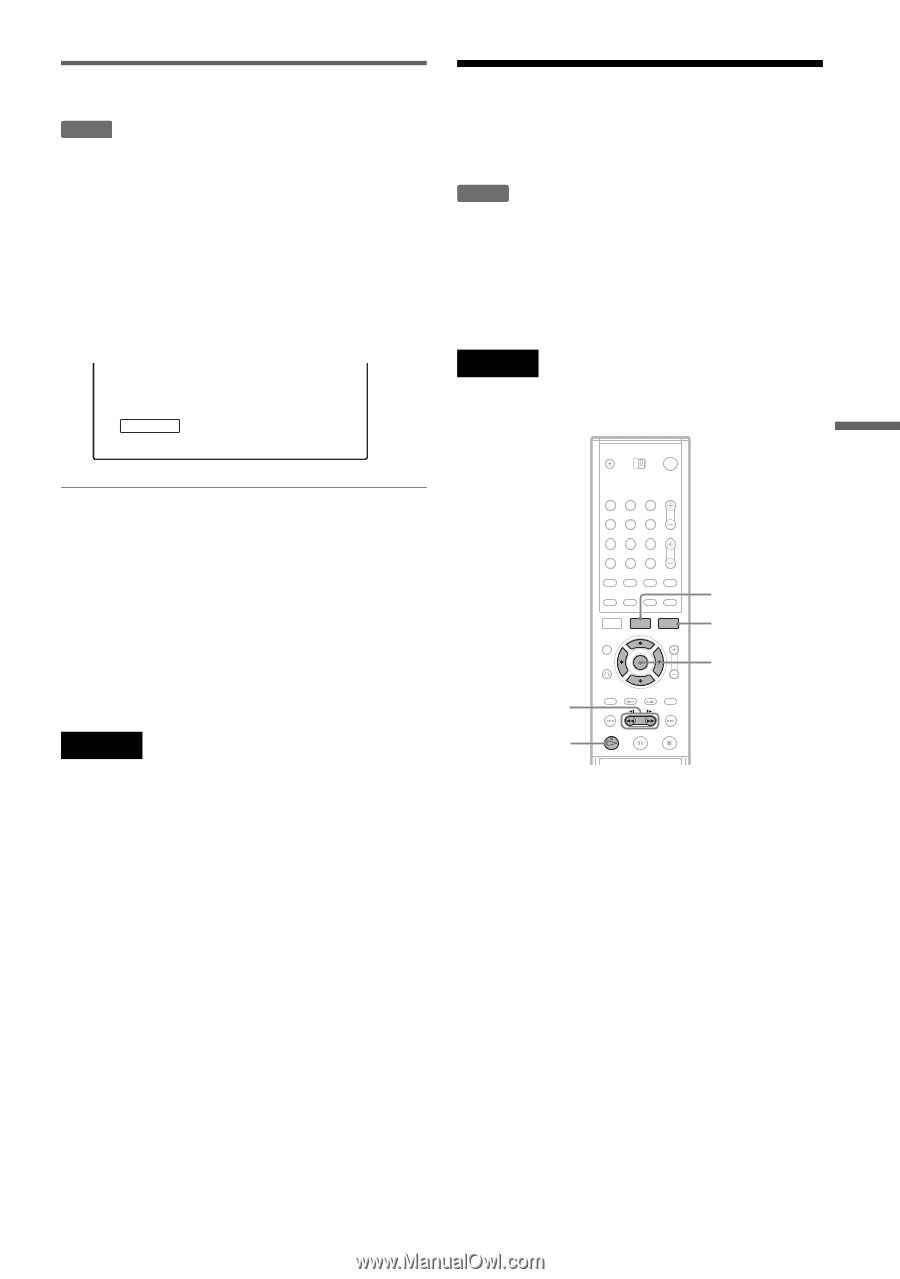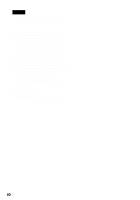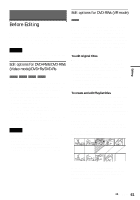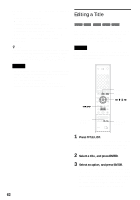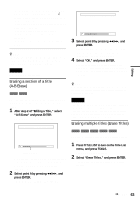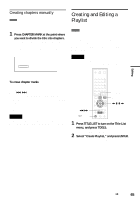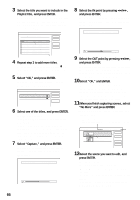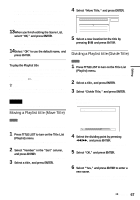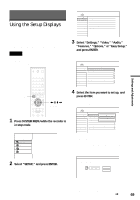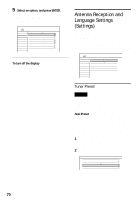Sony HT-8800DP Operating Instructions (RDR-GX300 DVD Recorder) - Page 65
Creating and Editing a Playlist, Select Create Playlist, and press ENTER.
 |
View all Sony HT-8800DP manuals
Add to My Manuals
Save this manual to your list of manuals |
Page 65 highlights
Editing Creating chapters manually -RWVR You can manually insert a chapter mark at any point you like during playback or recording. 1 Press CHAPTER MARK at the point where you want to divide the title into chapters. Each time you press the button, "Marking..." appears on the screen and the scenes to the left and right of the mark become separate chapters. Marking... Creating and Editing a Playlist -RWVR Playlist edit allows you to edit or re-edit without changing the actual recordings. A Playlist title can contain up to 50 scenes. For details, see "Edit options for DVD-RWs (VR mode)" (page 61). Note Once you create a Playlist title from original titles, you will be unable to erase or edit the original titles. To erase chapter marks You can combine two chapters by erasing the chapter mark during playback. Press ./> to search for a chapter number, and while displaying the chapter containing the chapter mark you want to erase, press CHAPTER ERASE. The current chapter combines with the previous chapter. Note If a message appears and indicates that no more chapter marks can be added, you may not be able to record or edit. 123 456 789 0 TITLE LIST TOOLS m/M H PLAY