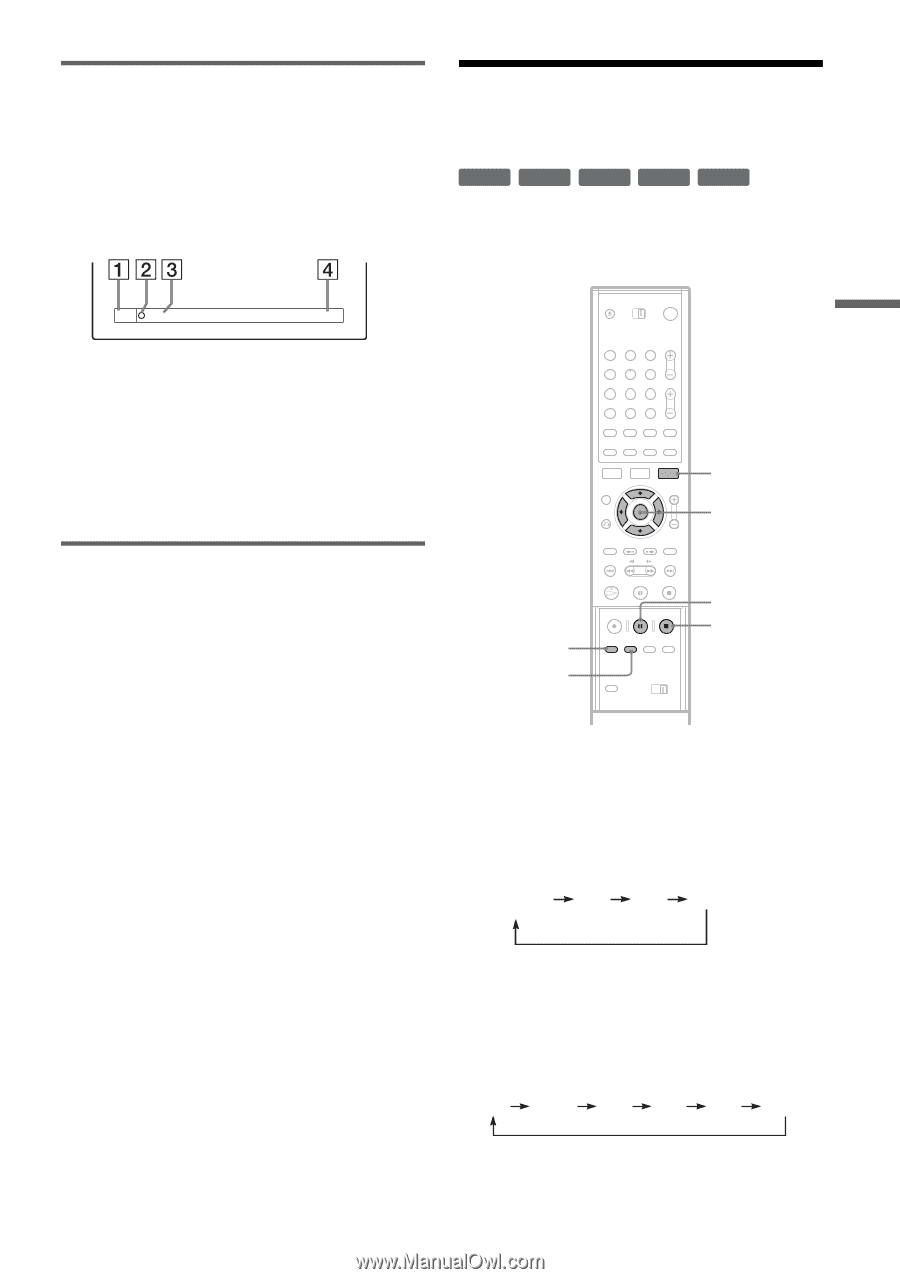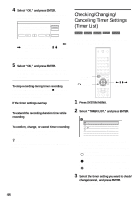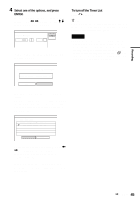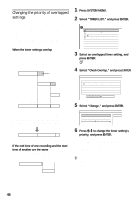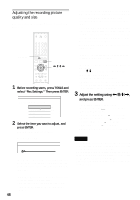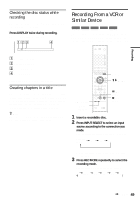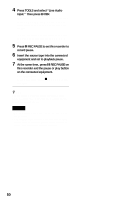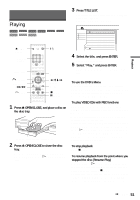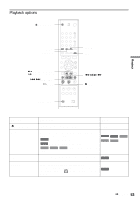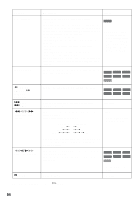Sony HT-8800DP Operating Instructions (RDR-GX300 DVD Recorder) - Page 49
Recording From a VCR or Similar Device, source according to the connection
 |
View all Sony HT-8800DP manuals
Add to My Manuals
Save this manual to your list of manuals |
Page 49 highlights
Recording Checking the disc status while recording You can check the recording information such as recording time or disc type. Press DISPLAY twice during recording. The recording information appears. Recording From a VCR or Similar Device +RW -RWVR -RWVideo +R -R You can record from a connected VCR or similar device. To connect a VCR or similar device, see "Connecting a VCR or Similar Device" (page 29). DVD-RW VIDEO SP 1:23:45 A Disc type/format B Recording status C Recording mode D Recording time Press DISPLAY to turn off the display. Creating chapters in a title The recorder will automatically divide a recording (a title) into chapters by inserting chapter marks at 6 or 15 minute intervals during recording. Select the interval, "6Min" (default) or "15Min" in "Auto Chapter" of Features Setup (page 78). z Hint You can create chapters manually when playing DVDRWs (VR mode). For details, see page 65. 123 456 789 0 TOOLS M/m, ENTER REC MODE INPUT SELECT X REC PAUSE x REC STOP 1 Insert a recordable disc. 2 Press INPUT SELECT to select an input source according to the connection you made. The front panel display changes as follows: Channel * number L1 L2 L3 * Does not appear when "Set Top Box Control" is set to "On." 3 Press REC MODE repeatedly to select the recording mode. The recording mode changes as follows: HQ HSP SP LP EP SLP ,continued 49