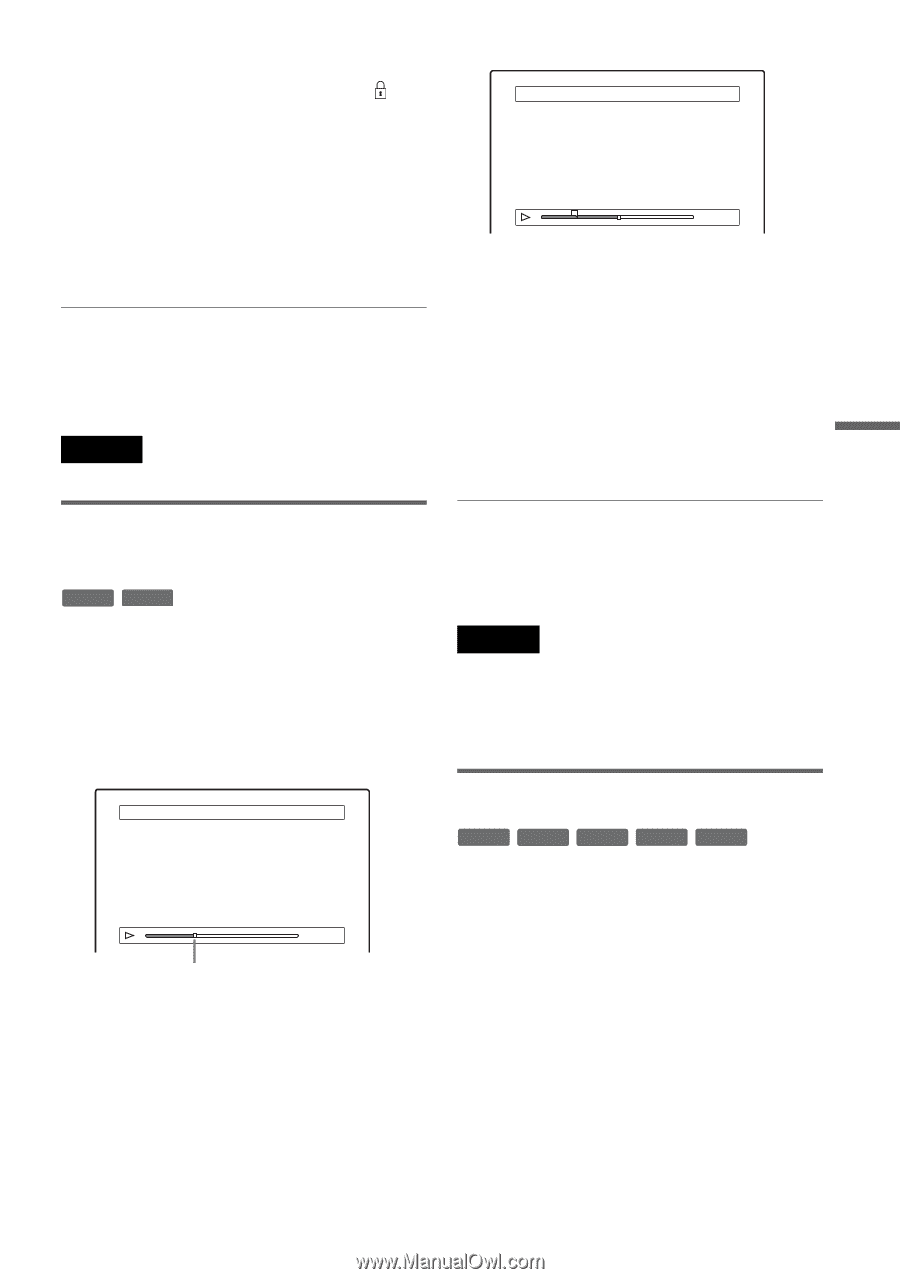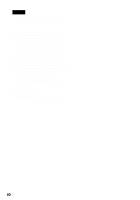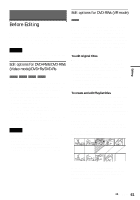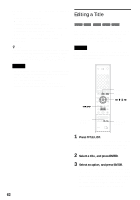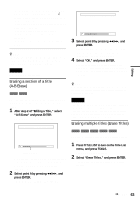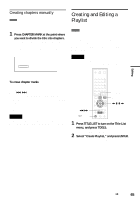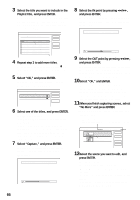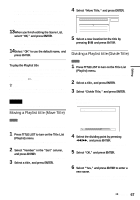Sony HT-8800DP Operating Instructions (RDR-GX300 DVD Recorder) - Page 63
Press TITLE LIST to turn on the Title List, Select Erase Titles, and press ENTER.
 |
View all Sony HT-8800DP manuals
Add to My Manuals
Save this manual to your list of manuals |
Page 63 highlights
Editing "Protect Title": Protects the title. Select "On" when the Protection display appears. " " appears next to the protected title. To cancel the protection, select "Off." "Title Name": Allows you to enter or re-enter a title name (page 39). "Set Thumbnail": Changes the title's thumbnail picture that appears in the Title List (page 32). "A-B Erase": Erases a section of the title (see below). z Hints • You can erase multiple titles at one time (page 63), or erase all of the titles on the disc at once (page 35). • You can label or re-label DVDs (page 35). Note You cannot protect Playlist titles. Erasing a section of a title (A-B Erase) +RW -RWVR You can select a section (scene) in a title and erase it. Note that erasing scenes in a title cannot be undone. 1 After step 2 of "Editing a Title," select "A-B Erase" and press ENTER. The display for setting point A appears. A-B Erase (Set point A) 2 5ch 8:00PM - 9:00PM Playback point A 0:12:34 B -:- -:- - When the title is protected, the display asks for confirmation. To continue, select "Change," and when the protection display appears, select "Off." 2 Select point A by pressing m/M, and press ENTER. The display for setting point B appears. A-B Erase (Set point B) 2 5ch 8:00PM - 9:00PM A A 0:12:34 B 0:23:45 3 Select point B by pressing m/M, and press ENTER. The display asks for confirmation. To reset either point A or B, select "Change A" or "Change B," and go to step 2 or 3. 4 Select "OK," and press ENTER. The scene is erased, and the display asks whether to erase another scene. To continue, select "Yes," and repeat from step 2. To finish, select "No." z Hint A chapter mark is inserted after the scene was erased. The chapter mark divides the title into separate chapters on either side of the mark. Notes • Images or sound may be momentarily interrupted at the point where you erase a section of a title. • Sections shorter than five seconds may not be erased. • For DVD+RWs, the erased section may be slightly different from the points you selected. Erasing multiple titles (Erase Titles) +RW -RWVR -RWVideo +R -R You can select and erase two or more titles at one time using the TOOLS menu. 1 Press TITLE LIST to turn on the Title List menu, and press TOOLS. The TOOLS menu appears. 2 Select "Erase Titles," and press ENTER. The display for selecting titles to be erased appears. ,continued 63