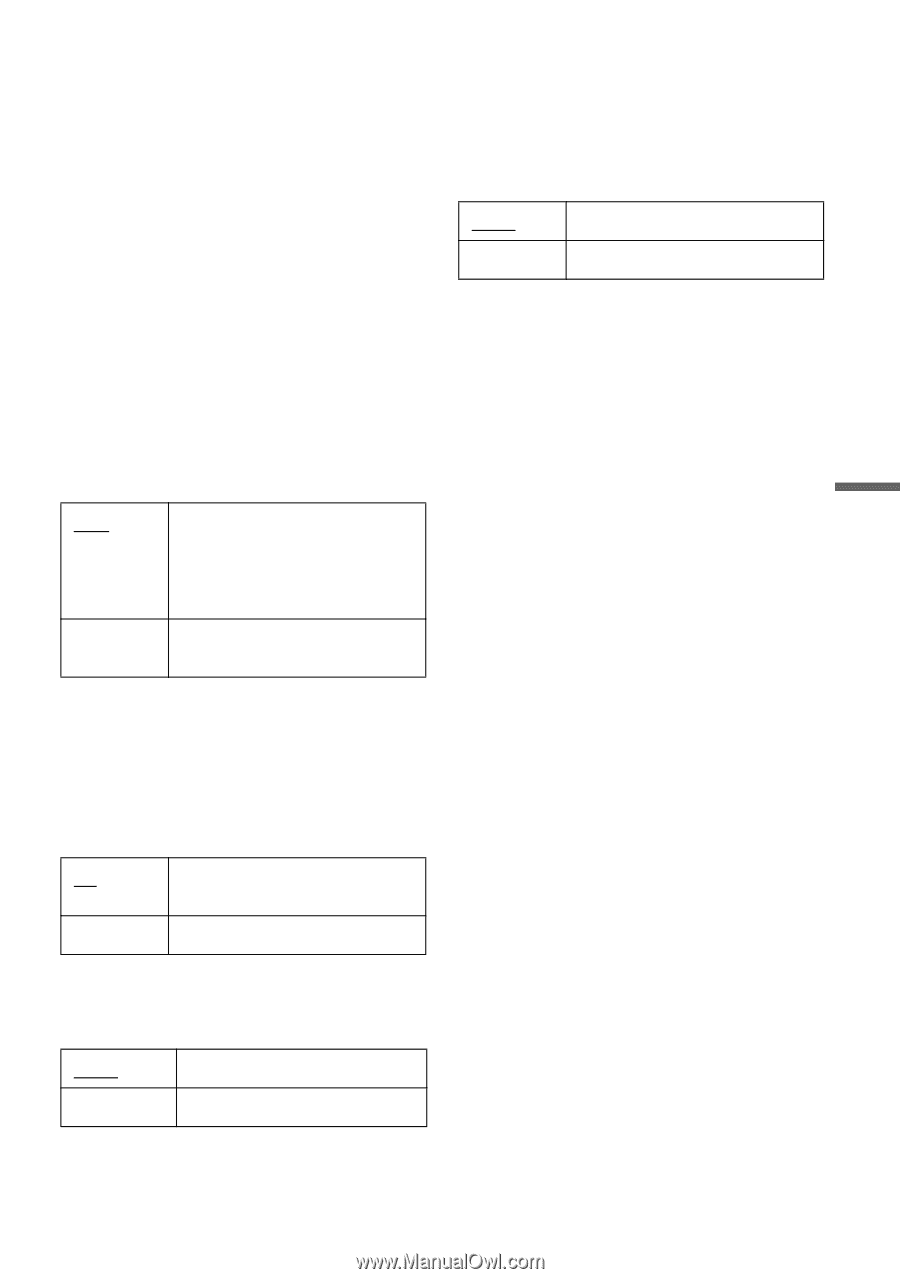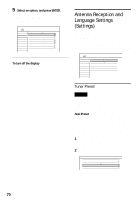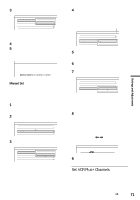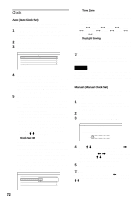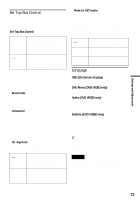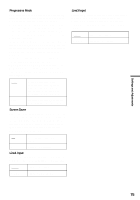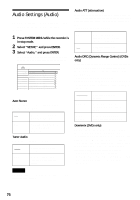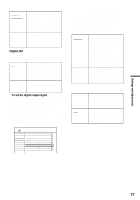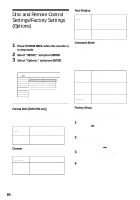Sony HT-8800DP Operating Instructions (RDR-GX300 DVD Recorder) - Page 75
Progressive Mode, Screen Saver, Line1 Input, format TV using the COMPONENT VIDEO OUT
 |
View all Sony HT-8800DP manuals
Add to My Manuals
Save this manual to your list of manuals |
Page 75 highlights
Settings and Adjustments Progressive Mode DVD software can be divided into two types: film based software and video based software. Video based software is derived from TV, such as dramas and sit-coms, and displays images at 30 frames/60 fields per second. Film based software is derived from film and displays images at 24 frames per second. Some DVD software contains both Video and Film. In order for these images to appear natural on your screen when output in PROGRESSIVE mode, the progressive video signal needs to be converted to match the type of DVD software that you are watching. You can fine-tune the progressive 480p video signals that are output when you press PROGRESSIVE ("PROGRESSIVE" lights up). Note that you must connect to a progressive format TV using the COMPONENT VIDEO OUT jacks (page 17). Auto Video Automatically detects the software type (Film-based or Video-based) and selects the appropriate conversion mode. Normally select this position. Fixes the conversion mode to the mode for Video-based software. Screen Saver The screen saver image appears when you do not use the recorder for more than 10 minutes while an on-screen display, such as the System Menu, is displayed on your TV screen. The screen saver image helps prevent your display device from becoming damaged (ghosting). On Turns on the screen saver function. Off Turns off the function. Line1 Input Selects a method of inputting video signals for the LINE IN 1 jack on the rear panel of the recorder. Video S Video Inputs video signals. Inputs S video signals. Line3 Input Selects the method of inputting video signals for the LINE IN 3 jack on the rear panel of the recorder. The pictures will not be clear if this setting does not match the type of video input signal. Video S Video Inputs video signals. Inputs S-video signals. 75