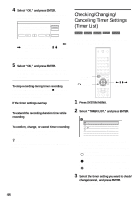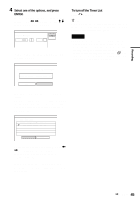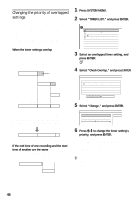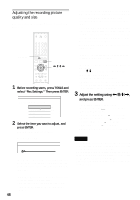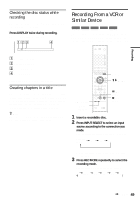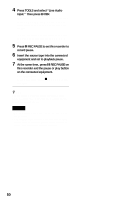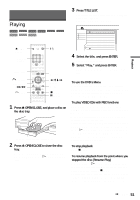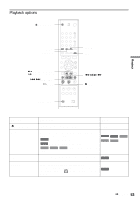Sony HT-8800DP Operating Instructions (RDR-GX300 DVD Recorder) - Page 48
Adjust the setting using, and press ENTER., Adjusting the recording picture, quality and size
 |
View all Sony HT-8800DP manuals
Add to My Manuals
Save this manual to your list of manuals |
Page 48 highlights
Adjusting the recording picture quality and size You can adjust the recording picture quality and picture size. DISPLAY 123 456 789 0 TOOLS
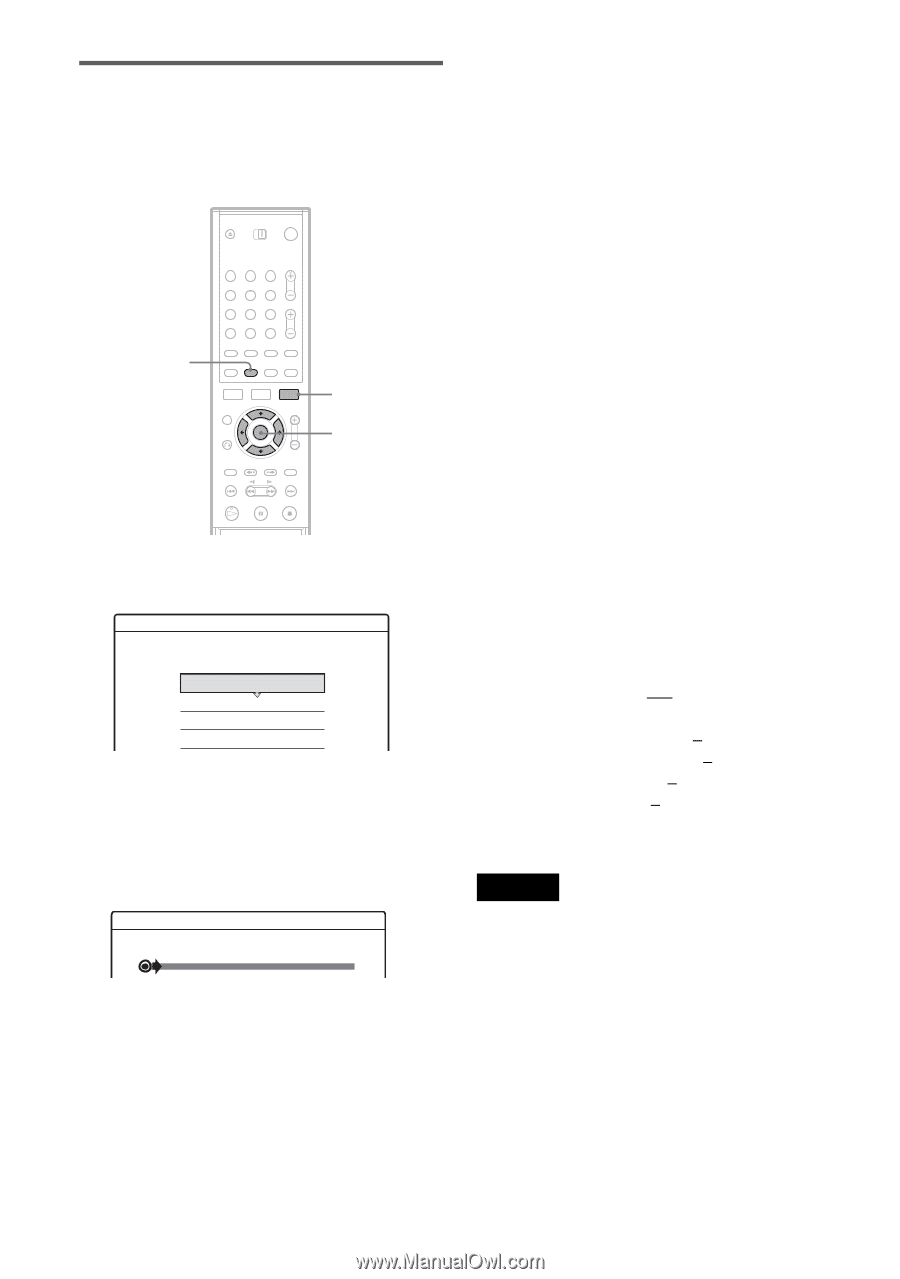
48
Adjusting the recording picture
quality and size
You can adjust the recording picture quality and
picture size.
1
Before recording starts, press TOOLS and
select “Rec Settings.” Then press ENTER.
2
Select the item you want to adjust, and
press ENTER.
The adjustment display appears.
Example: Rec NR
“Rec Mode”: Selects the recording mode for
the desired recording time and picture quality.
For more information, see “Recording mode”
(page 40).
“DVD Rec. Picture Size”: Sets the picture size
of the program to be recorded.
• 4:3 (default): Sets the picture size to 4:3.
• 16:9: Sets the picture size to 16:9 (wide
mode).
This function works with DVD-Rs and DVD-
RWs (Video mode) when the recording mode
is set to HQ, HSP, or SP. For all other
recording modes, the screen size is fixed at
“4:3.”
For DVD-RWs (VR mode), the actual picture
size is recorded regardless of the setting. For
example, if a 16:9 size picture is received, the
disc records the picture as 16:9 even if “Rec
Screen Size” is set to “4:3.”
For DVD+RWs/DVD+Rs, the screen size is
fixed at “4:3.”
“Rec NR” (noise reduction): Reduces noise
contained in the video signal.
“Rec Video Equalizer”: Adjusts the picture in
greater detail.
Press
M
/
m
to select the item you want to
adjust, then press ENTER.
• Contrast: Changes the contrast.
• Brightness: Changes the overall brightness.
• Color: Makes the colors deeper or lighter.
• Hue: changes the color balance.
3
Adjust the setting using
<
/
M
/
m
/
,
,
and press ENTER.
The default setting is underlined.
“Rec NR”: (weak) Off
1
~
3 (strong)
“Rec Video Equalizer”:
• Contrast: (weak) –3
~
0
~
3 (strong)
• Brightness: (dark) –3
~
0
~
3 (bright)
• Color: (light) –3
~
0
~
3 (deep)
• Hue: (red)
–3
~
0
~
3 (green)
Repeat steps 2 and 3 to adjust any other items.
Notes
•
If one program contains two picture sizes, the selected
size is recorded. However, if the 16:9 signal cannot be
recorded as 16:9, it is recorded as 4:3.
•
When playing a 16:9 size picture recorded as 4:3, the
image is fixed to 4:3 letter box regardless of the setting
in “TV Type” of Video Setup (page 74).
•
Remnants of images may appear on your screen when
using “Rec NR.”
1
2
3
4
5
6
7
8
9
0
DISPLAY
<
/
M
/
m
/
,
,
ENTER
TOOLS
Rec. Settings
Select the item you want to change.
Rec Mode :
DVD Rec. Picture Size :
Rec NR :
Rec Video Equalizer
SP
4 : 3
Off
Off
1
2
3
Rec NR