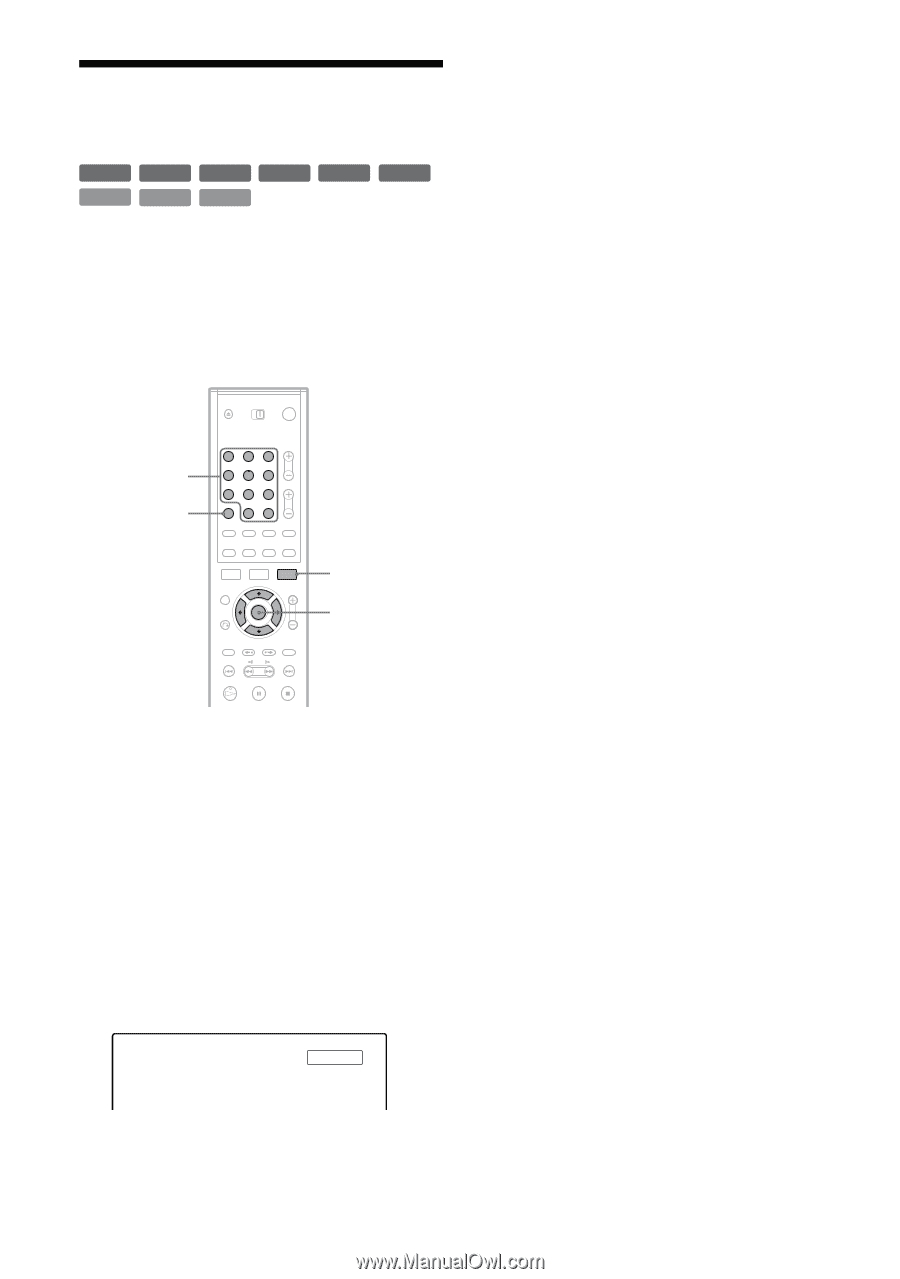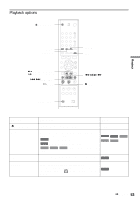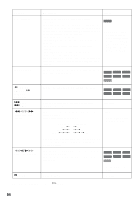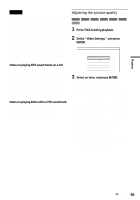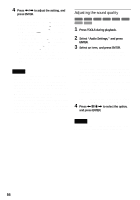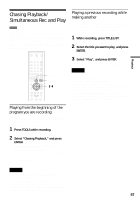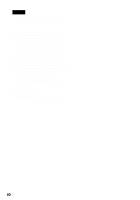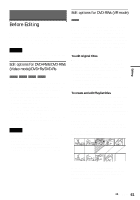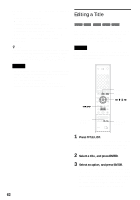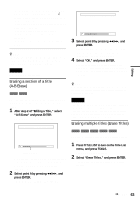Sony HT-8800DP Operating Instructions (RDR-GX300 DVD Recorder) - Page 58
Searching for a Title/ Track, etc., Press SET.
 |
View all Sony HT-8800DP manuals
Add to My Manuals
Save this manual to your list of manuals |
Page 58 highlights
Searching for a Title/ Chapter/Track, etc. +RW -RWVR -RWVideo +R VCD CD DATA CD -R DVD You can search a DVD by title or chapter, and VIDEO CD/CD/DATA-CD by track or scene. As titles and tracks are assigned individual numbers on the disc, select the title or track by entering its number. You can also search for a scene using the time code. 3 Press the number buttons to select the number of the title, chapter, track, time code, etc., you want. For example: Time Search To find a scene at 2 hours, 10 minutes, and 20 seconds, enter "21020." If you make a mistake, press CLEAR to cancel the number, then select another number. 4 Press SET. The recorder starts playback from the selected number. Number buttons, SET CLEAR 123 456 789 0 TOOLS M/m, ENTER 1 Press TOOLS during playback. The TOOLS menu appears. 2 Select a search method, and press ENTER. "Title Search" (for DVDs) "Chapter Search" (for DVDs) "Track Search" (for CDs/DATA CDs) "Search" (for VIDEO CDs) "Album Search" (for DATA CDs) "Time Search" (for DVDs): Searches for a starting point by entering the time code. The display for entering the number appears. Example: Title Search Title : -- (21) The number in parentheses indicates the total number of titles, tracks, etc. 58