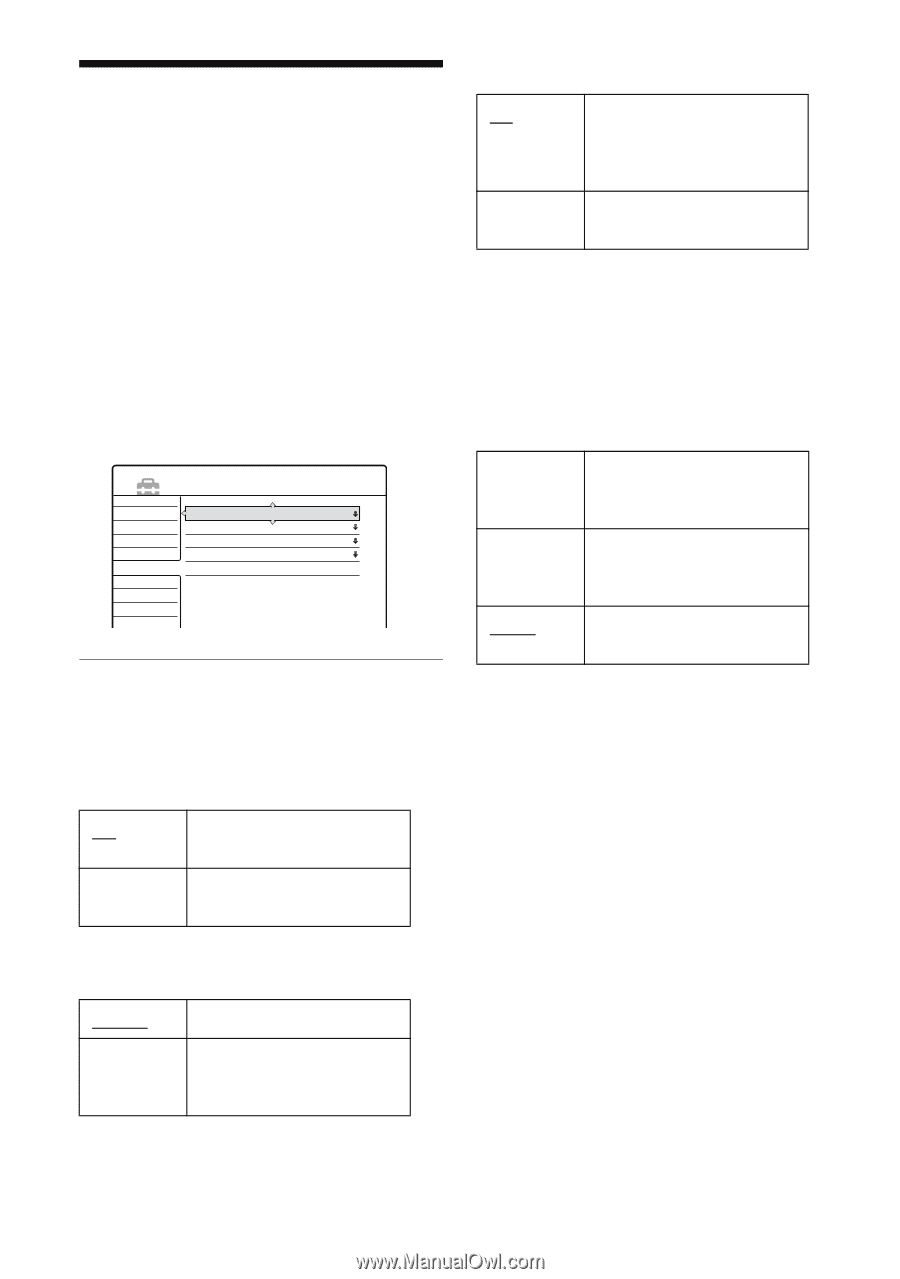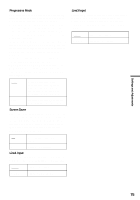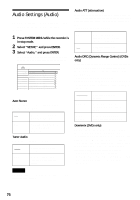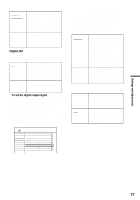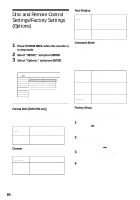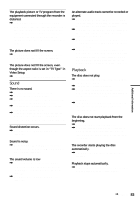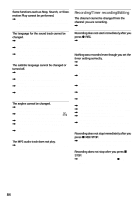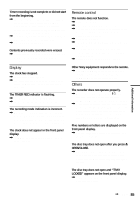Sony HT-8800DP Operating Instructions (RDR-GX300 DVD Recorder) - Page 80
Disc and Remote Control Settings/Factory Settings (Options
 |
View all Sony HT-8800DP manuals
Add to My Manuals
Save this manual to your list of manuals |
Page 80 highlights
Disc and Remote Control Settings/Factory Settings (Options) The Options Setup allows you to set up other operational settings. 1 Press SYSTEM MENU while the recorder is in stop mode. 2 Select "SETUP," and press ENTER. 3 Select "Options," and press ENTER. The Options Setup appears with the following options. The default settings are underlined. SETUP Settings Video Audio Features Options Format DVD : Dimmer : Auto Display : Command Mode : Factory Setup VR Normal On DVD3 Easy Setup Format DVD (DVD-RW only) The recorder automatically starts formatting in VR mode or Video mode, whichever is selected below, when a new, unformatted DVD-RW is inserted. VR Video Automatically formats the disc in VR mode. Automatically formats the disc in Video mode. Dimmer Adjusts the lighting of the front panel display. Normal Power Save Bright lighting. Low lighting. Turns off the lighting when the power is off. Auto Display On Automatically displays information on the screen when the recorder is turned on, etc. Off Displays information only when DISPLAY is pressed. Command Mode Changes the Command Mode of the recorder if other DVD equipment is assigned the same Command Mode. Be sure to match the Command Mode switch on the remote to the setting made here. For details, see "If you have a Sony DVD player or more than one Sony DVD recorder" on page 22. DVD1 Select this if the default Command Mode conflicts with other DVD equipment. DVD2 Select this if the default Command Mode conflicts with other DVD equipment. DVD3 The default Command Mode of the recorder. Factory Setup Allows you to select the setup settings by group, and return them to their default settings. Note that all of your previous settings will be lost. 1 After step 3 above, select "Factory Setup," and press , or ENTER. The display for selecting a group of settings appears. 2 Select the group of settings you want to return to default from "Settings," "Video," "Audio," "Features," "Options," "Parental Control," and "All," and press , or ENTER. 3 Select "Start," and press ENTER. The selected settings return to their default settings. 4 Press ENTER when "Finish" appears. 80