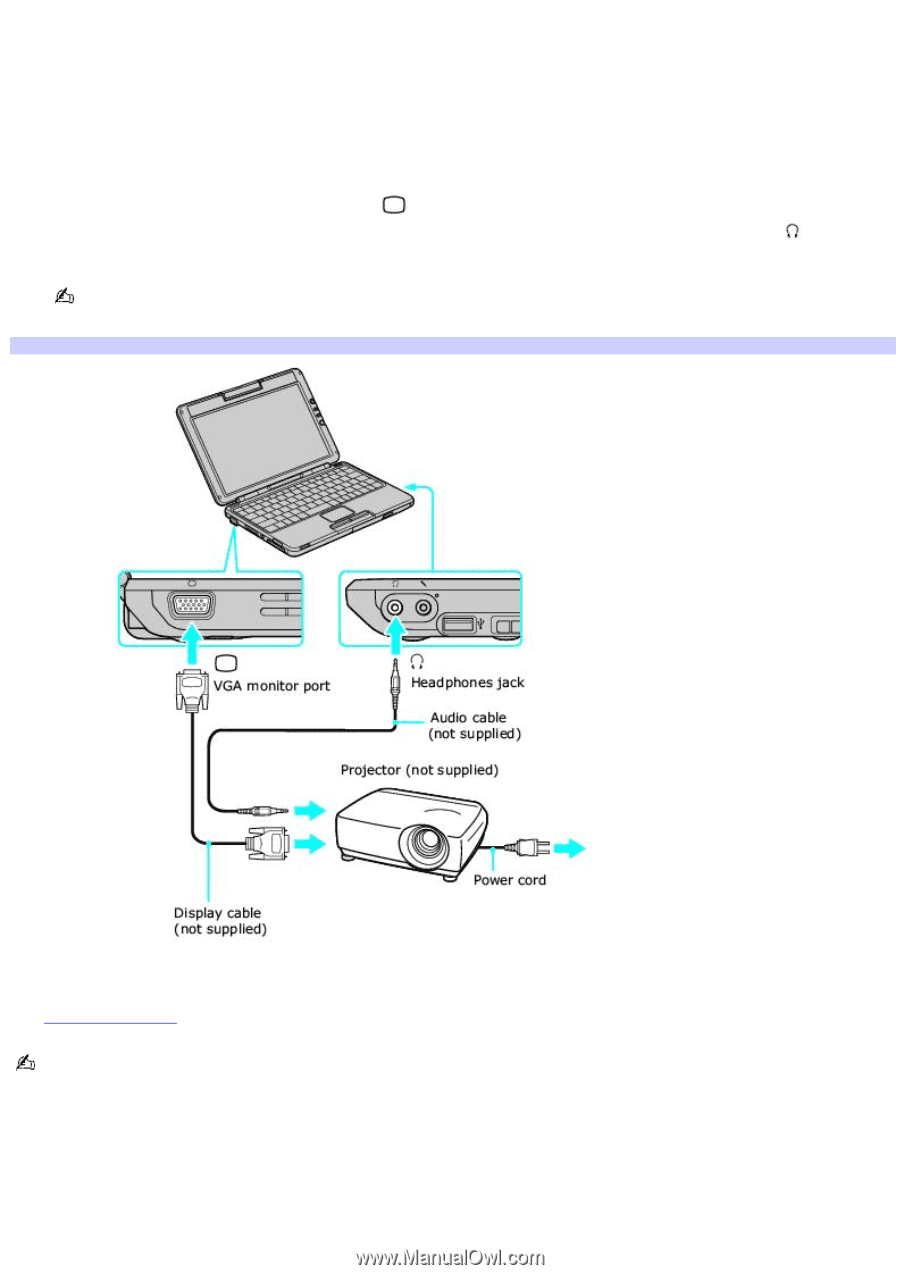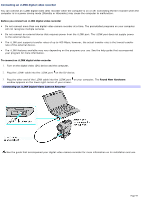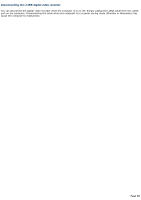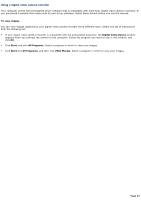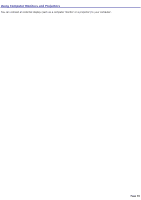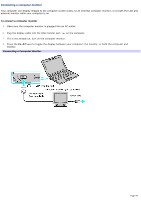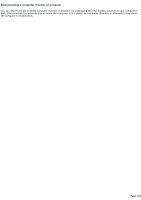Sony PCG-TR1A VAIO User Guide - Page 100
Connecting a multimedia device, Connecting a Projector
 |
UPC - 027242629578
View all Sony PCG-TR1A manuals
Add to My Manuals
Save this manual to your list of manuals |
Page 100 highlights
Connecting a multimedia device You can connect a multimedia device, such as a multimedia computer monitor or projector, to your computer. Connecting a multimedia device enables you to display images on your computer screen (LCD), the multimedia device, or both. To connect a multimedia computer monitor or projector 1. Plug the device into an AC outlet. 2. Plug the video cable into the VGA monitor port on your computer. If you are using a multimedia computer monitor, which has built-in speakers and a microphone, plug the audio cable into the Headphones jack on your computer to hear sound. To locate the VGA monitor port and Headphones jack, see "Locating Controls and Ports" in the "Setting Up" chapter of your printed VAIO® Computer Quick Start. Connecting a Projector 3. Turn on the device (if it is not already on), and then turn on your computer. 4. Press the Fn+F7 key combination to toggle the display between your computer, the monitor, or both. See Selecting a display for more information. See the guide that accompanied your projector for more information on its installation and use. Page 100