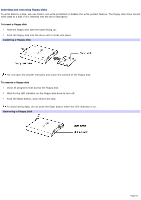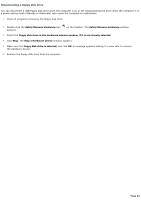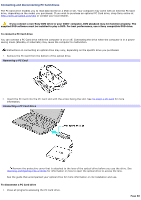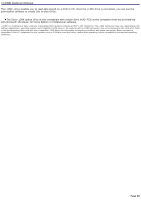Sony PCG-TR1A VAIO User Guide - Page 86
Inserting PC Cards, To open Sony Notebook Setup
 |
UPC - 027242629578
View all Sony PCG-TR1A manuals
Add to My Manuals
Save this manual to your list of manuals |
Page 86 highlights
Inserting PC Cards Some PC Cards may require you to disable idle devices when using the PC Card. You can use Sony Notebook Setup to disable these devices. To open Sony Notebook Setup 1. Click Start on the Windows taskbar, and then click All Programs. 2. Point to Sony Notebook Setup, and click Sony Notebook Setup. The Sony Notebook Setup dialog box appears. To insert a PC Card 1. Make sure the front label of the PC Card is facing up. 2. Push the PC Card gently into the slot. The system automatically detects the PC Card. Do not force a PC Card into the slot; this may damage the connector pins. When a PC Card is inserted, do not place your computer in a bag or case. Pressure or shock to a PC Card may damage your computer. Touching the head of the PC Card will not damage the connector pins, but damage may occur if the head of the PC Card is sticking out of the PC Card slot while the computer is being transported. Inserting a PC Card Page 86