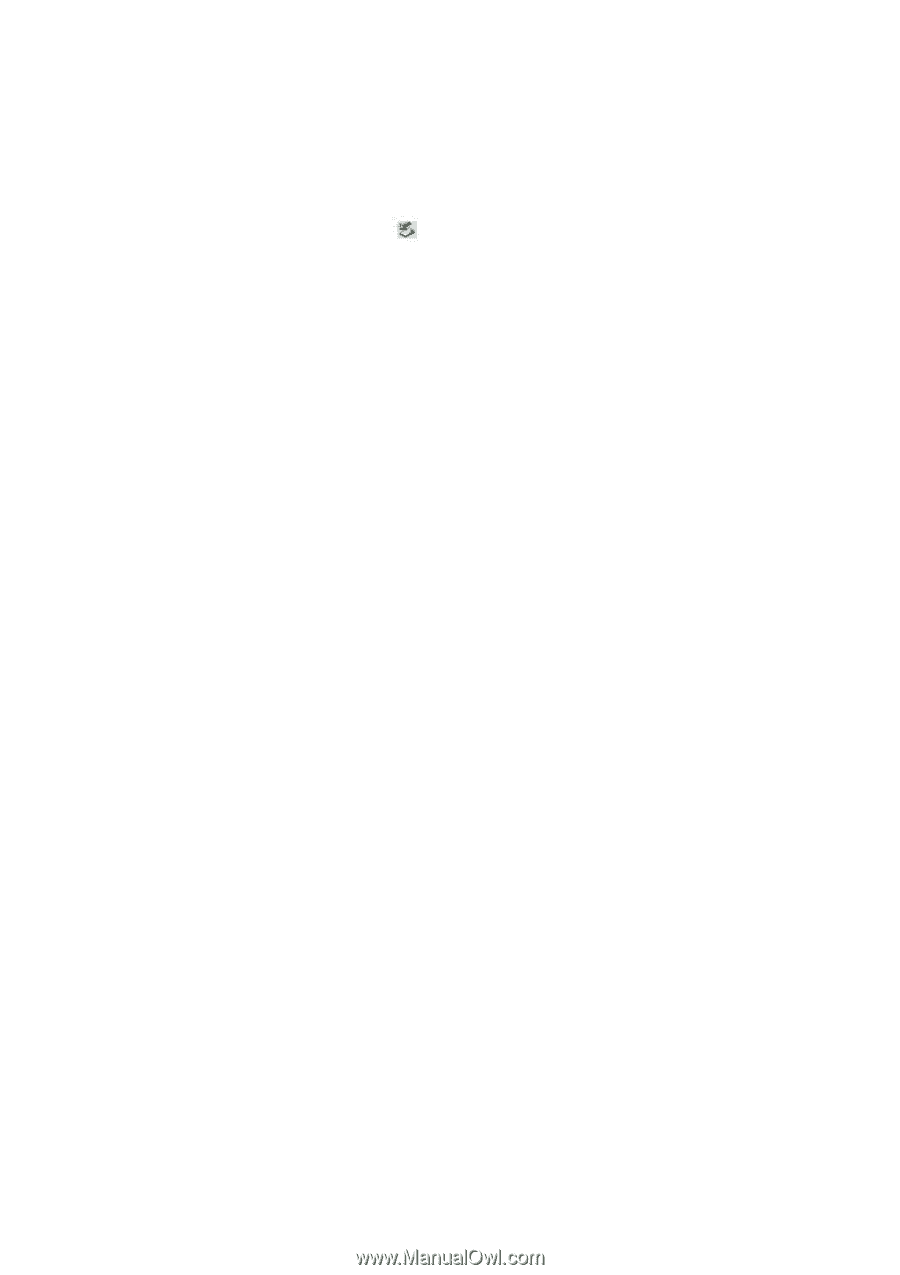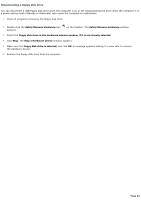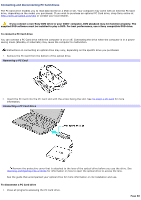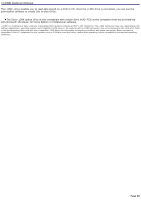Sony PCG-TR1A VAIO User Guide - Page 87
Removing PC Cards, To remove a PC Card while your computer is on, Safely Remove Hardware
 |
UPC - 027242629578
View all Sony PCG-TR1A manuals
Add to My Manuals
Save this manual to your list of manuals |
Page 87 highlights
Removing PC Cards You can remove PC Cards while the computer is on or off. PC Cards draw power from the computer when they are inserted into the PC Card slot, whether or not you use the card. If you are not using your PC Card and you are using a battery as a power source, remove the PC Card from the PC Card slot to conserve battery power. To remove a PC Card while your computer is on 1. Double-click the Safely Remove Hardware icon appears. on the taskbar. The Safely Remove Hardware dialog box 2. Click to select the PC Card in the Hardware devices window, if it is not already selected. 3. Click Stop. The Stop a Hardware device window appears. 4. Make sure the PC Card is selected, and click OK. A message appears stating it is safe to remove the hardware device. 5. Push the Release button. The Release button pops out. 6. Push the Release button a second time. The PC Card pops out. 7. Gently pull the card out of the slot. To remove a PC Card while the computer is off 1. Push the Release button once. The Release button pops out. 2. Push the Release button a second time. The PC Card pops out. 3. Gently pull the card out of the slot. Page 87