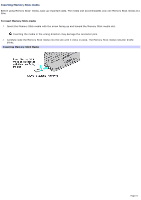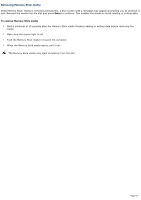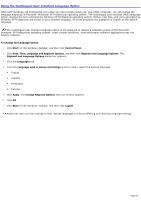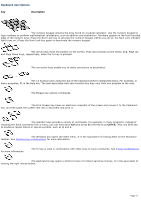Sony PCG-TR1A VAIO User Guide - Page 66
Using the Multilingual User Interface Language Option, Date, Time, Language and Regional Options
 |
UPC - 027242629578
View all Sony PCG-TR1A manuals
Add to My Manuals
Save this manual to your list of manuals |
Page 66 highlights
Using the Multilingual User Interface Language Option (Microsoft® Windows® XP Professional only) After you have initially setup your new VAIO® computer, you can change the language displayed in Microsoft® Windows® XP Professional operating system. The multilingual user interface (MUI) language option changes the text controlled by Windows XP Professional operating system. Menus, help files, and icons generated by Windows XP Professional are shown in your selected language. All other programs are displayed in English as the default language. The multilingual user interface language option is not designed to replace a localized version of the Microsoft® Windows® XP Professional operating system. Under certain conditions, some third-party software applications may not function properly. To Change the Language Option 1. Click Start on the Windows® taskbar, and then click Control Panel. 2. Click Date, Time, Language and Regional Options, and then click Regional and Language Options. The Regional and Language Options dialog box appears. 3. Click the Languages tab. 4. From the Language used in menus and dialogs shortcut menu, select the desired language: English español Português francais 5. Click Apply. The Change Regional Options shortcut window appears. 6. Click OK. 7. Click Start on the Windows® taskbar, and then click Logoff. Additional users can also change to their desired language(s) without affecting your existing language settings. Page 66