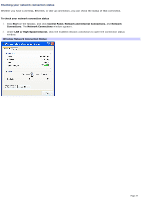Sony PCG-TR1A VAIO User Guide - Page 31
Network name SSID, Network Connection Status
 |
UPC - 027242629578
View all Sony PCG-TR1A manuals
Add to My Manuals
Save this manual to your list of manuals |
Page 31 highlights
5. Type the name of the network you want to connect to in the Network name (SSID) box. (The name should be no more than 32 ASCII characters.) 6. Make sure the Data encryption (WEP enabled) check box is selected. 7. Click to cancel the The key is provided for me automatically check box. 8. Type a network key in the Network key box. (The key should be 5 or 13 ASCII characters or 10 or 26 hexadecimal characters.) 9. Retype the network key in the Confirm network key box. 10. Click to select This is a computer-to-computer (ad hoc) network; wireless access points are not used. 11. Click OK. The network name appears in the Preferred networks list box. 12. Click Advanced. The Advanced dialog box appears. Adv anced 13. Click to select Computer-to-computer {ad hoc} networks only, and then click Close. To disconnect from a wireless network For computers with built-in wireless LAN functionality, move the Wireless LAN switch to OFF. Turning off the wireless LAN functionality while accessing remote documents, files, or resources may result in data loss. To disconnect from a computer-to-computer (ad-hoc) network 1. Click the Wireless Network Connection icon dialog box appears. on the taskbar. The Wireless Network Connection Status Page 31