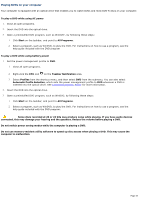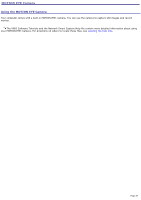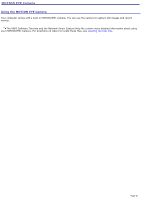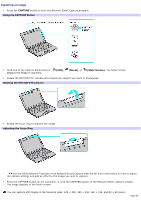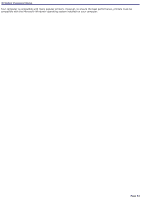Sony PCG-TR1A VAIO User Guide - Page 49
Toggling between multiple cameras, To select a camera, CAPTURE, Settings, Cam/Mic Selection
 |
UPC - 027242629578
View all Sony PCG-TR1A manuals
Add to My Manuals
Save this manual to your list of manuals |
Page 49 highlights
Toggling between multiple cameras You can connect an external i.LINK digital video camera recorder or an external USB-compatible camera1 to your computer. When you connect a new external camera while using Network Smart Capture, the computer automatically switches to that camera regardless of the priority setting. If you want to select a different camera in which to capture your images, follow these steps: To select a camera 1. Press the CAPTURE button to start the Network Smart Capture program. 2. Connect the external camera to the computer. 3. Click the Settings button . The setting window appears. 4. Click to select the Cam/Mic Selection tab. 5. Under the Camera Selection category, click the arrow to scroll through the Priority Camera menu. The same camera may be shown in the Priority Camera menu with different device names, depending on the USB port in which the camera is connected. 6. Select the appropriate camera from the menu. 7. Click OK to change the priority setting. 1 Sony rec ommends us ing the built-in U SB c amera, whic h offers the s ame func tionality as an external U SB-c ompatible c amera. Page 49