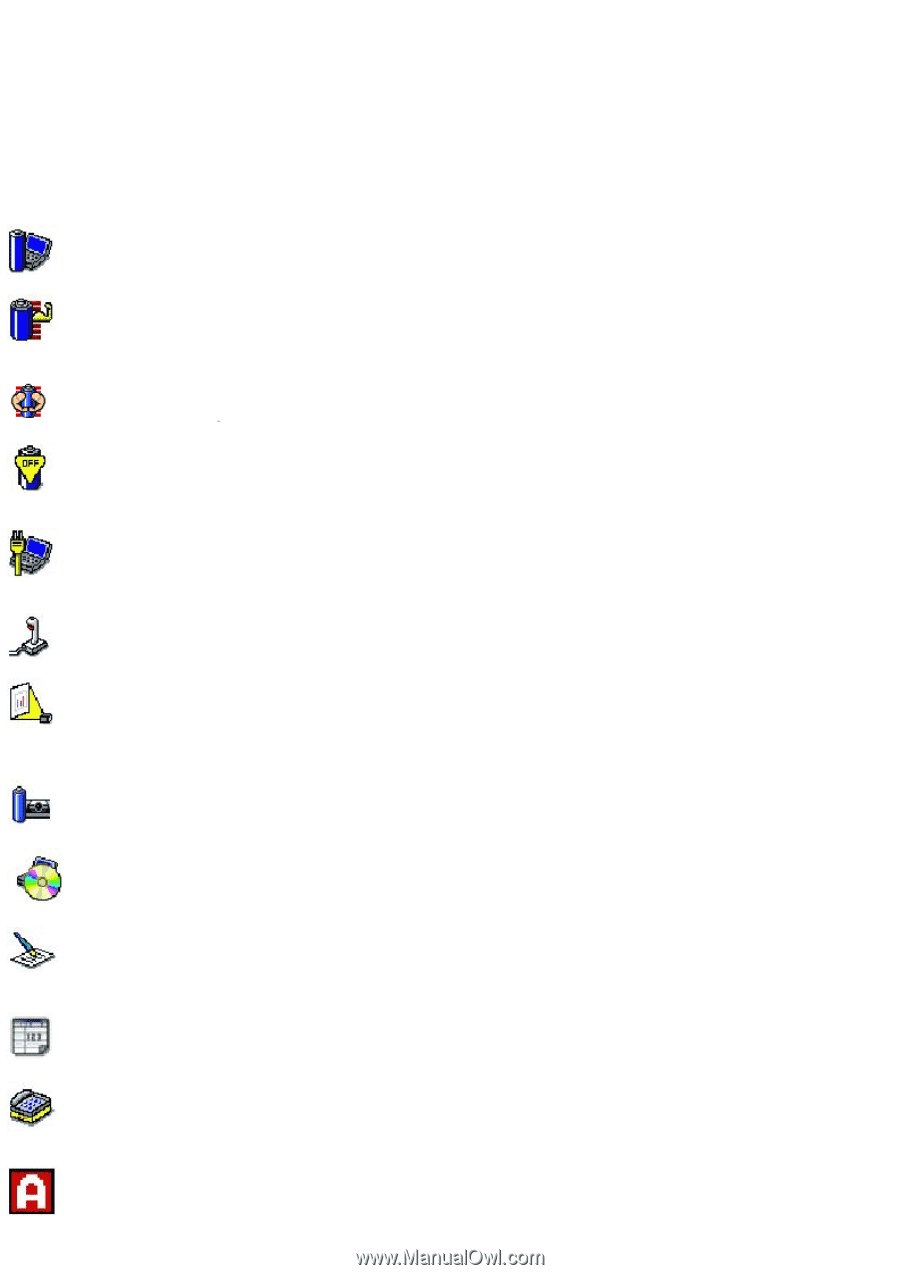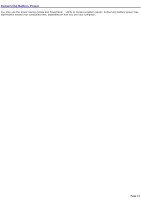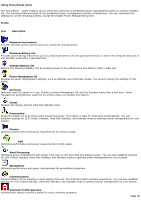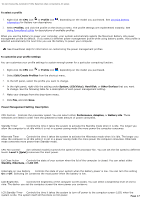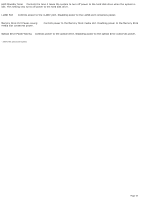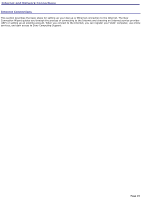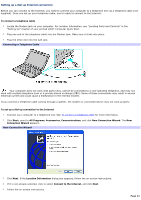Sony PCG-TR1A VAIO User Guide - Page 16
Using PowerPanel utility, Ultimate Battery Life - hard drive
 |
UPC - 027242629578
View all Sony PCG-TR1A manuals
Add to My Manuals
Save this manual to your list of manuals |
Page 16 highlights
Using PowerPanel utility The PowerPanel utility enables you to select and customize a predefined power management profile to conserve battery life. The following table describes all the predefined power management profiles in PowerPanel. You can customize the settings for all the following profiles, except the Disable Power Management profile. Profile Icon Description Maximum Performance Provides the best system performance but conserves minimal power. Maximum Battery Life Provides power saving features to give you maximum battery life and good performance. It slows the computer and puts it into Standby mode after a specified time. Ultimate Battery Life1 Extends the Maximum Battery Life by stopping power to the optical drive and Memory Stick® media slot. Power Management Off Disables all power management settings, such as Standby and Hibernate modes. You cannot change the settings of this profile. AC Power Indicates when AC power is in use. Similar to Power Management Off and the Standby mode after a half hour. Power Management automatically loads the AC profile unless you disable this feature. Games Disables the display and the Hard Disk Standby timer. Presentation Keeps the display on at all times while conserving power. This option is ideal for slide show presentations. You can establish settings for LCD (Video) Standby, Hard Disk Standby, and Standby mode to optimize power management for your system. Camera Optimizes performance and power requirements for camera usage. DVD Optimizes performance and power requirements for DVD usage. Word Processing Optimizes power management with longer time-outs on the hard disk and display screen. You can also establish settings for LCD (Video) Standby, Hard Disk Standby, and Standby mode to optimize power management for your system. Spreadsheet Optimizes performance and power requirements for spreadsheet programs. Communications Extends battery life by initiating a quick display time-out. The Internal modem remains powered on. You can also establish settings for LCD (Video) Standby, Hard Disk Standby, and Standby mode to optimize power management for your system. Automatic Profile Selection Automatically selects a profile suitable for active software programs. Page 16