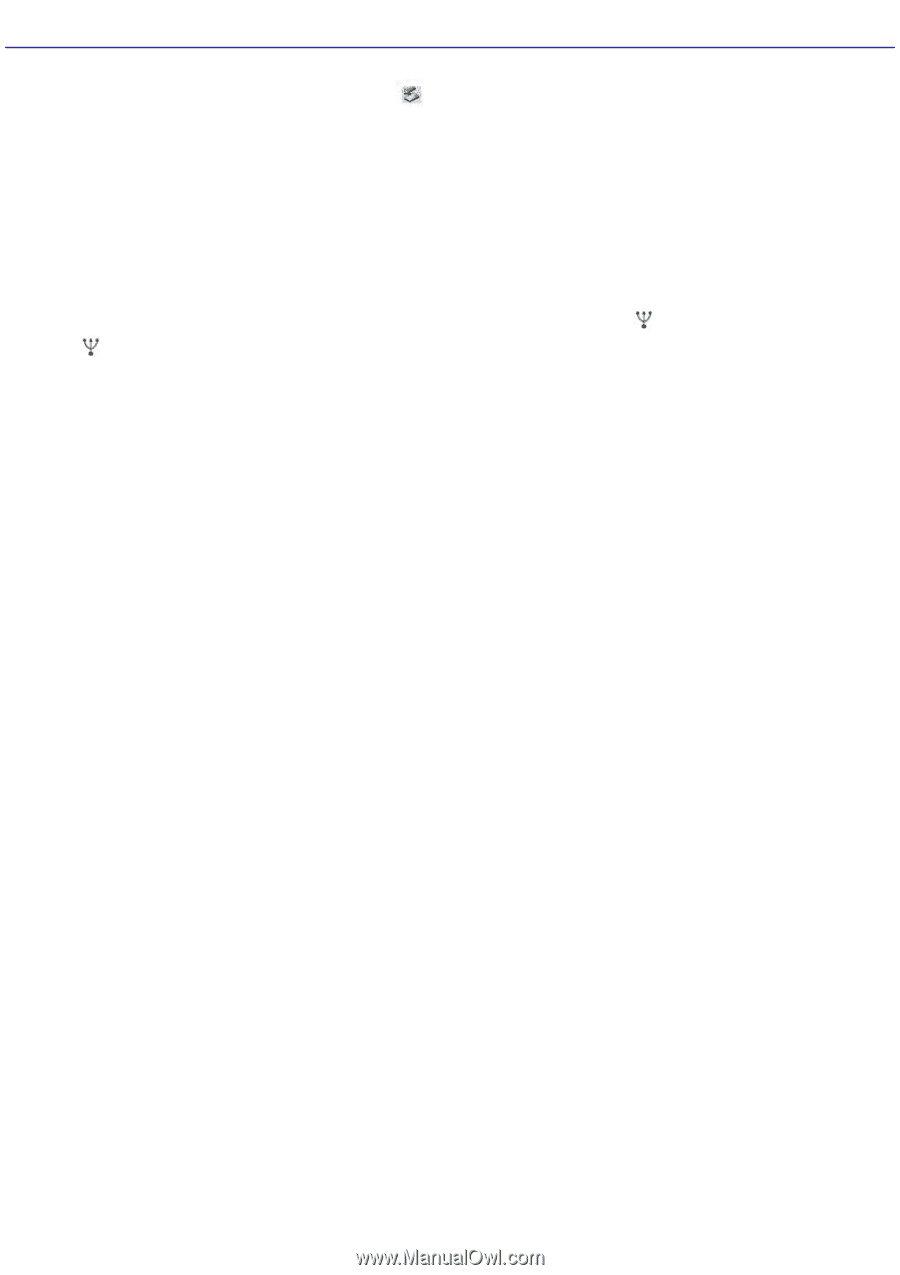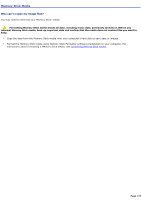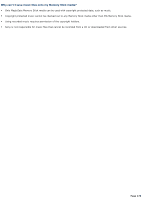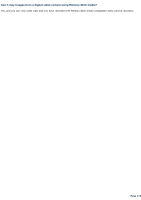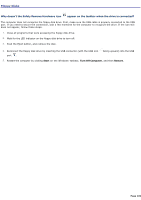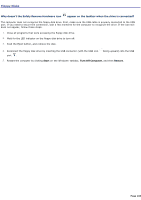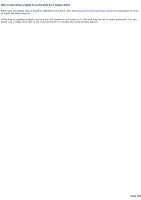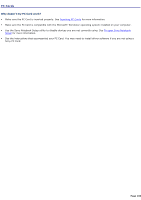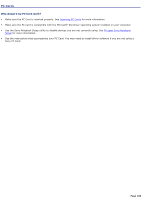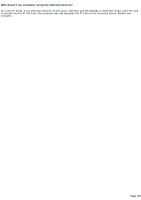Sony PCG-TR1A VAIO User Guide - Page 182
Floppy Disks, Why doesn't the Safely Remove Hardware icon
 |
UPC - 027242629578
View all Sony PCG-TR1A manuals
Add to My Manuals
Save this manual to your list of manuals |
Page 182 highlights
Floppy Disks Why doesn't the Safely Remove Hardware icon appear on the taskbar when the drive is connected? The computer does not recognize the floppy disk drive. First, make sure the USB cable is properly connected to the USB port. If you need to secure the connection, wait a few moments for the computer to recognize the drive. If the icon still does not appear, follow these steps: 1. Close all programs that were accessing the floppy disk drive. 2. Wait for the LED indicator on the floppy disk drive to turn off. 3. Push the Eject button, and remove the disk. 4. Reconnect the floppy disk drive by inserting the USB connector (with the USB icon port . facing upward) into the USB 5. Restart the computer by clicking Start on the Windows® taskbar, Turn Off Computer, and then Restart. Page 182