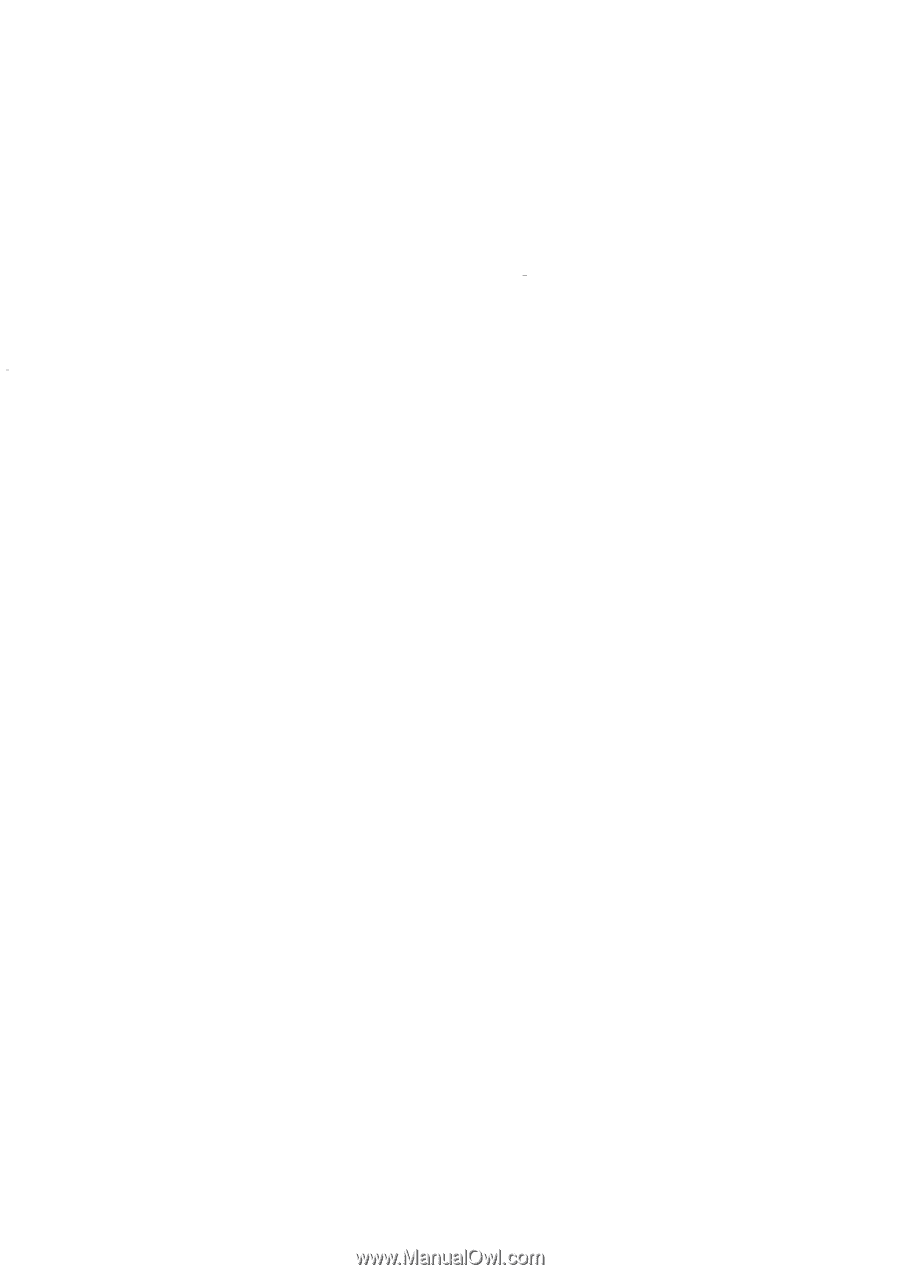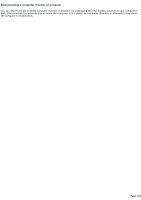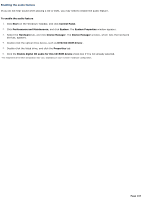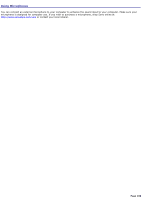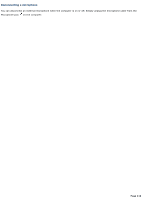Sony PCG-TR1A VAIO User Guide - Page 107
Enabling the audio feature
 |
UPC - 027242629578
View all Sony PCG-TR1A manuals
Add to My Manuals
Save this manual to your list of manuals |
Page 107 highlights
Enabling the audio feature If you do not hear sound when playing a CD or DVD, you may need to enable the audio feature. To enable the audio feature 1. Click Start on the Windows® taskbar, and click Control Panel. 2. Click Performance and Maintenance, and click System. The System Properties window appears. 3. Select the Hardware tab, and click Device Manager. The Device Manager window, which lists the hardware devices, appears. 4. Double-click the optical drive device, such as DVD/CD-ROM drives1. 5. Double-click the listed drive, and click the Properties tab. 6. Click the Enable digital CD audio for this CD-ROM device check box if it is not already selected. 1 T he read/write drive letter des ignation may vary, depending on your s ys tem's hardware c onfiguration. Page 107