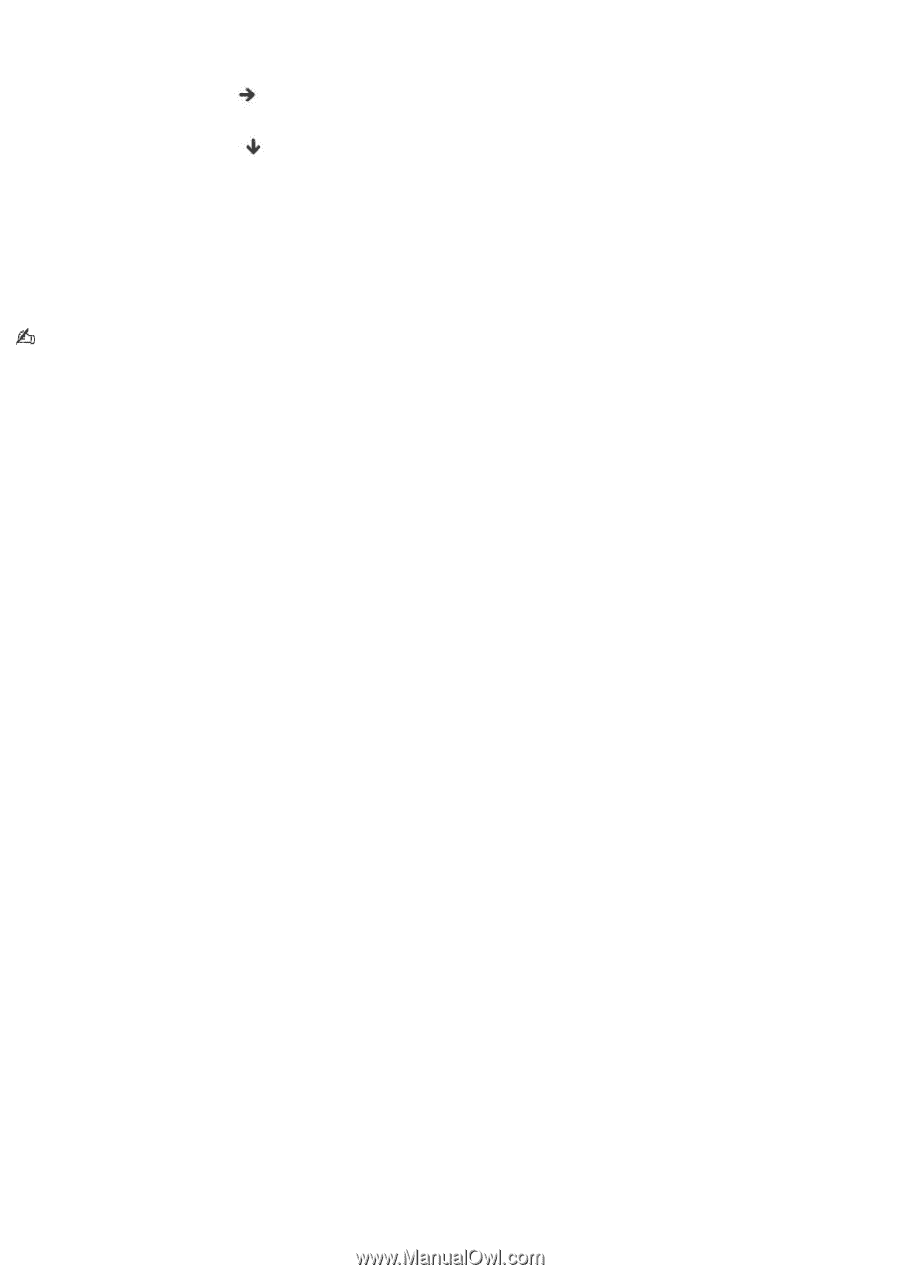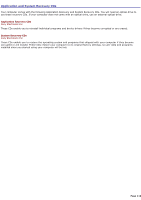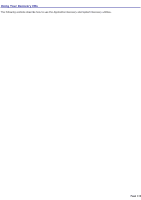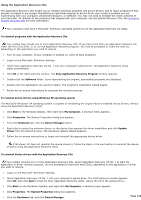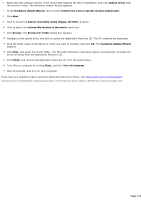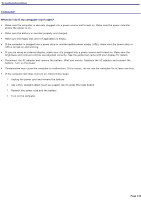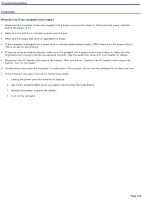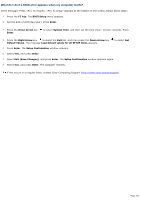Sony PCG-TR1A VAIO User Guide - Page 123
BIOS Setup Utility, Get Default Values, Enter, Setup Confirmation, Exit Save Changes
 |
UPC - 027242629578
View all Sony PCG-TR1A manuals
Add to My Manuals
Save this manual to your list of manuals |
Page 123 highlights
1. Press the power button and hold it for more than four seconds to turn off the computer. 2. Turn on the computer. When the Sony logo is displayed, press the F2 key. The BIOS Setup Utility appears. 3. Press the right arrow key to select the Exit menu. 4. Press the down arrow key appears. to select Get Default Values, and press Enter. The Setup Confirmation window 5. Press Enter again to select Yes. 6. Make sure Exit (Save Changes) is selected, and then press Enter. The Setup Confirmation window appears again. 7. Make sure Yes is selected, and press Enter. The computer restarts from the Recovery CD. If you have more than one System Recovery CD, insert the first CD to run the System Recovery program. You are prompted to insert the second CD once the information from the first CD has been installed. The recovery process takes 30 to 60 minutes to complete. After recovering your system using the System Recovery CDs, you may be prompted to insert your Application Recovery CDs after restarting the Windows operating system. Insert the Application Recovery CD to automatically complete recovery of your system. Page 123