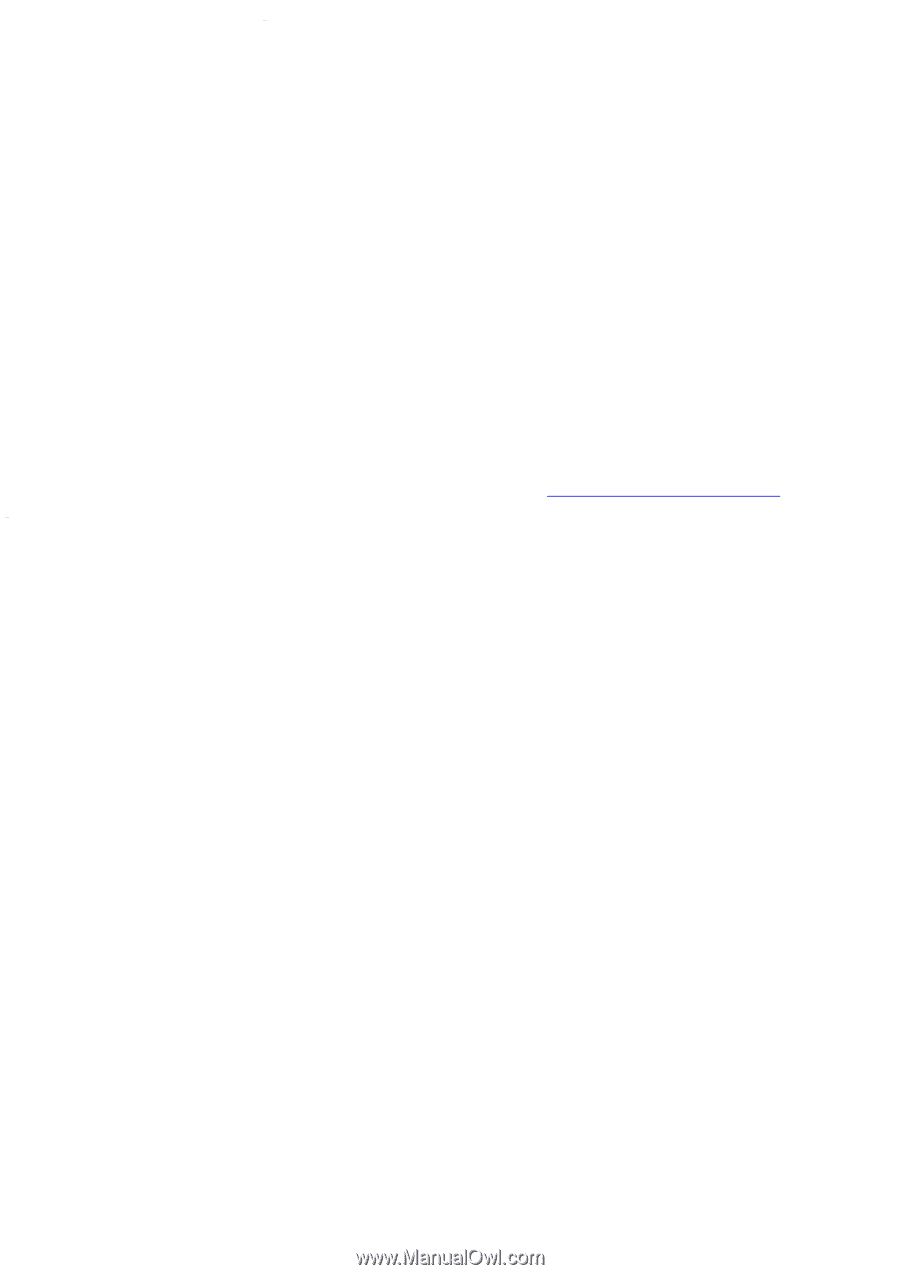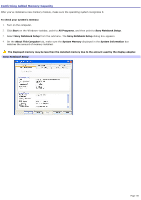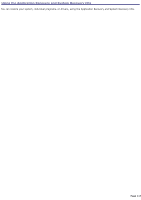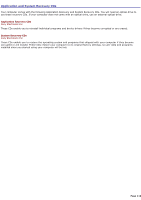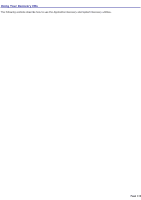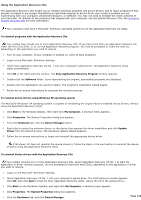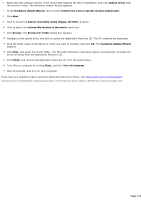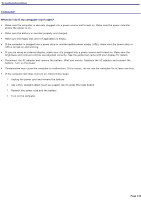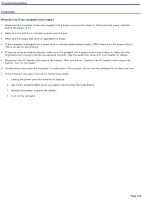Sony PCG-TR1A VAIO User Guide - Page 121
Browse For Folder, Hardware Update Wizard - recovery cd
 |
UPC - 027242629578
View all Sony PCG-TR1A manuals
Add to My Manuals
Save this manual to your list of manuals |
Page 121 highlights
6. Right-click the unknown device1 or the device that requires the driver installation, and click Update Driver from the shortcut menu. The Hardware Update Wizard appears. 7. In the Hardware Update Wizard, click to select Install from a list or specific location (Advanced). 8. Click Next. 9. Click to cancel the Search removable media (floppy, CD-ROM...) option. 10. Click to select the Include this location in the search check box. 11. Click Browse. The Browse For Folder dialog box appears. 12. Navigate to the optical drive, and click to select the Application Recovery CD. The CD contents are displayed. 13. Click the folder name of the device in which you want to reinstall, and click OK. The Hardware Update Wizard appears. 14. Click Next, and select the device folder. The Microsoft® Windows® operating system automatically reinstalls the device driver(s) from the Application Recovery CD. 15. Click Finish, and remove the Application Recovery CD from the optical drive. 16. Turn off your computer by clicking Start, and then Turn off computer. 17. Wait 30 seconds, and turn on your computer. If you have any questions about using the Application Recovery CD(s), visit http://www.sony.com/pcsupport. 1 U nknown devic es are identified by a yellow ques tion mark. A devic e that has a driver problem is identified by a yellow exc lamation mark. Page 121