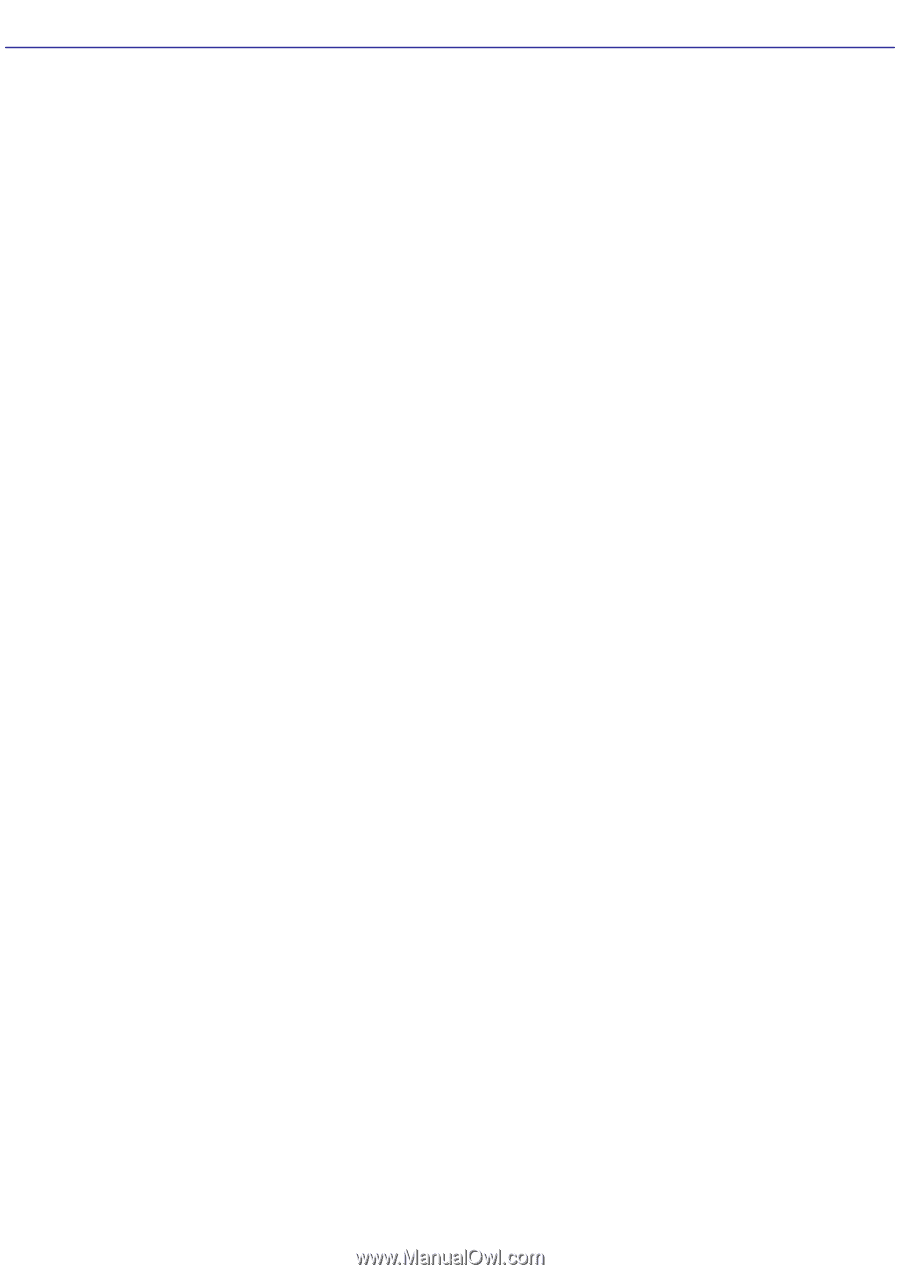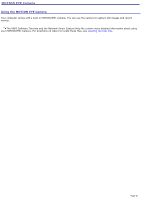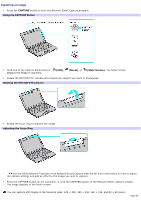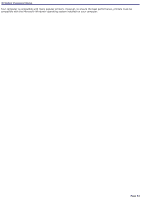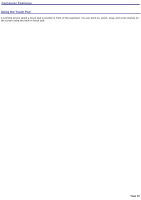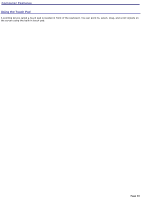Sony PCG-TR1A VAIO User Guide - Page 51
Notes on using the MOTION EYE camera, Start, Control Panel, Sounds, Speech, and Audio Devices, Audio
 |
UPC - 027242629578
View all Sony PCG-TR1A manuals
Add to My Manuals
Save this manual to your list of manuals |
Page 51 highlights
Notes on using the MOTION EYE camera Do not touch the camera lens, as dirt may accumulate and degrade picture quality. Do not point the camera toward the sun. You cannot detach the camera. Network Smart Capture is unavailable while other software that uses the built-in camera is in use. Close all software that uses the built-in camera before you use Network Smart Capture. You cannot transfer still images or video clips from the built-in camera while transferring to connected i.LINK® devices. Take an initial shot before taking a final shot to ensure sound and picture quality. You can adjust the sound quality for different sound environments. Follow these steps: 1. Click Start on the Windows® taskbar and Control Panel. 2. Click Sounds, Speech, and Audio Devices and Sounds and Audio Devices, and then click the Audio tab. 3. Click the Volume button in the Sound Recording category. 4. Adjust the volume level with the microphone slider. Your recording is not guaranteed. If your recording fails due to conditions unfavorable to the camera, the contents of your recording cannot be guaranteed. Clean the lens regularly. Picture quality is adversely affected when the lens is dirty. Use a non-abrasive lens cleaning cloth and approved lens cleaning fluid. Page 51