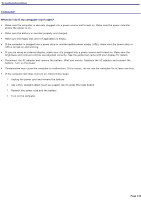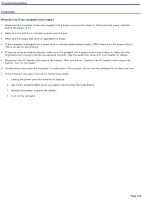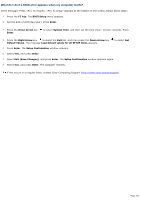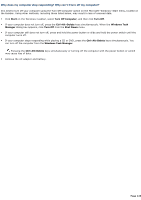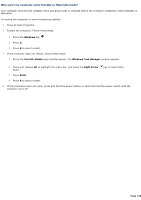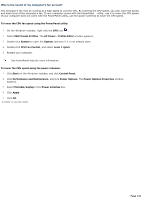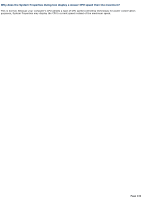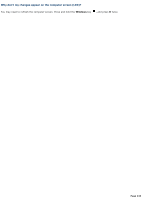Sony PCG-TR1A VAIO User Guide - Page 129
Why does my computer stop responding? Why can't I turn off my computer?, Start, Turn Off Computer
 |
UPC - 027242629578
View all Sony PCG-TR1A manuals
Add to My Manuals
Save this manual to your list of manuals |
Page 129 highlights
Why does my computer stop responding? Why can't I turn off my computer? It is best to turn off your computer using the Turn Off Computer option on the Microsoft® Windows® Start menu, located on the taskbar. Using other methods, including those listed below, may result in loss of unsaved data. Click Start on the Windows® taskbar, select Turn Off Computer, and then click Turn Off. If your computer does not turn off, press the Ctrl+Alt+Delete keys simultaneously. When the Windows Task Manager dialog box appears, click Turn Off from the Shut Down menu. If your computer still does not turn off, press and hold the power button or slide and hold the power switch until the computer turns off. If your computer stops responding while playing a CD or DVD, press the Ctrl+Alt+Delete keys simultaneously. You can turn off the computer from the Windows Task Manager. Pressing the Ctrl+Alt+Delete keys simultaneously or turning off the computer with the power button or switch may cause loss of data. Remove the AC adapter and battery. Page 129