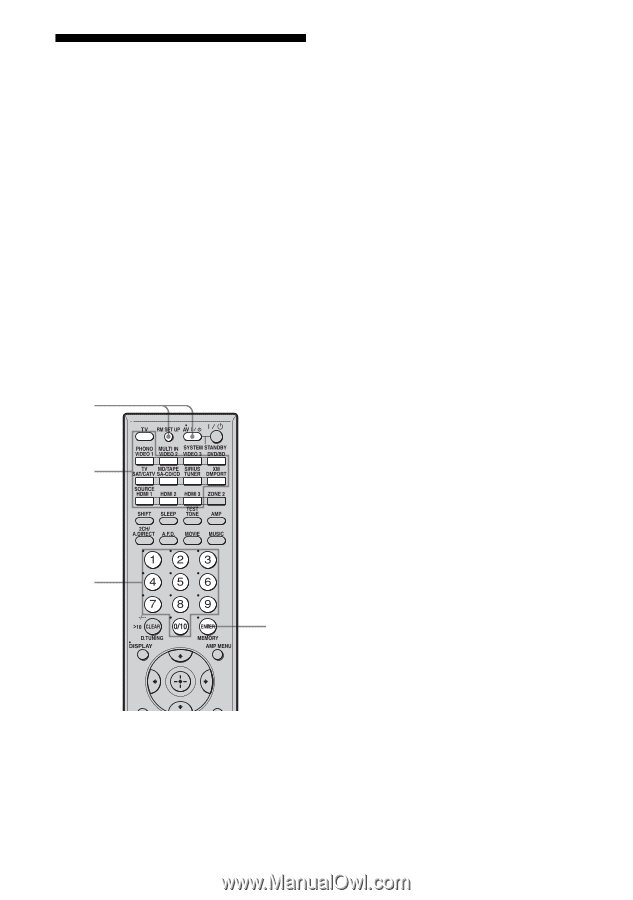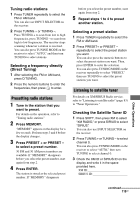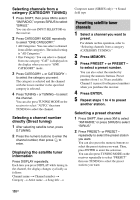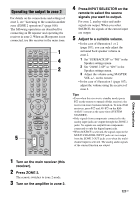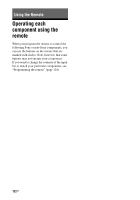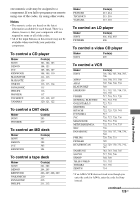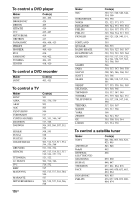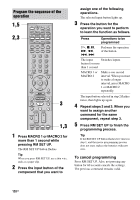Sony STR-DA4300ES Operating Instructions (Large File - 20.21 MB) - Page 124
Programming the remote, To cancel programming, The numeric codes, corresponding to
 |
UPC - 027242715127
View all Sony STR-DA4300ES manuals
Add to My Manuals
Save this manual to your list of manuals |
Page 124 highlights
Programming the remote You can customize the remote to match the components connected to your receiver. You can even program the remote to control nonSony components and also Sony components that the remote is normally unable to control. The procedure below uses as an example a case in which a VCR made by a company other than Sony is connected to the VIDEO 2 IN jacks on the receiver. Before you begin, note that: - You cannot change the settings of PHONO. - The remote can control only components that accept infrared wireless control signals. Be sure to turn on the receiver and point the remote towards the receiver when performing the following procedure. 1 2 3 4 1 Press AV ?/1 while pressing RM SET UP. The RM SET UP button flashes. Tip When you press RM SET UP, use a thin wire, such as a paper clip. 124GB 2 While the RM SET UP button is flashing, press the input button (including TV) for the component you want to control. For example, if you are going to control a VCR connected to VIDEO 2 IN jack, press VIDEO 2. RM SET UP and the input button light up. If you press the button for a component of which you cannot program the remote, such as DMPORT, XM or SIRIUS, etc., the RM SET UP button keeps flashing. 3 Press the numeric buttons to enter the numeric code (or one of the codes if more than one code exists) corresponding to the component and the maker of the component you want to control. RM SET UP and the input button light up. Note For a TV remote code value, only numbers in the 500's are valid. 4 Press ENTER. Once the numeric code has been verified, the RM SET UP button flashes twice and the remote automatically exits the programming mode. The input button also turns off. To cancel programming Press RM SET UP during any step. The numeric codes corresponding to the component and the maker of the component Use the numeric codes in the tables below to control non-Sony components and also Sony components that the remote is normally unable to control. Since the remote signal that a component accepts differs depending on the model and year of the component, more than