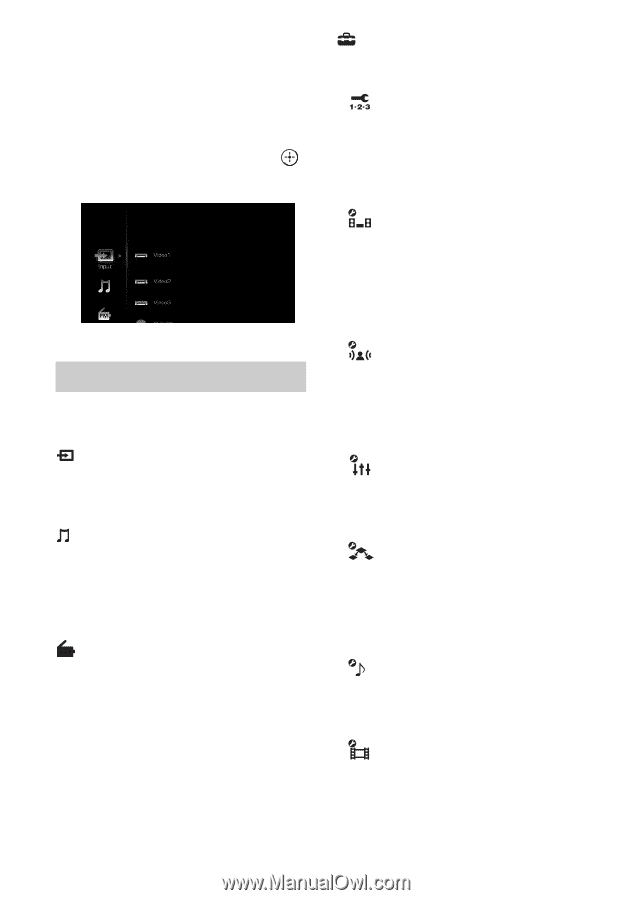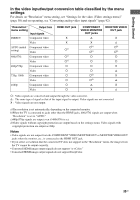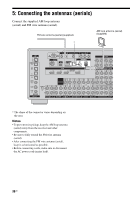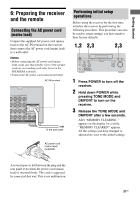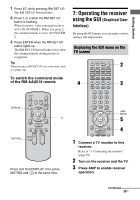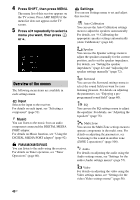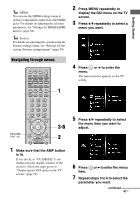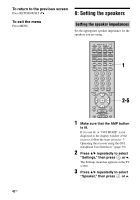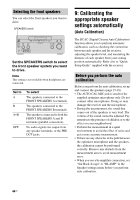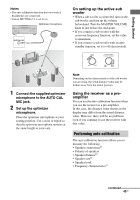Sony STR-DA4300ES Operating Instructions (Large File - 20.21 MB) - Page 40
Overview of the menus, Press SHIFT, then press MENU., Press, repeatedly to select a, menu you want - manual
 |
UPC - 027242715127
View all Sony STR-DA4300ES manuals
Add to My Manuals
Save this manual to your list of manuals |
Page 40 highlights
4 Press SHIFT, then press MENU. The menu list of this receiver appears on the TV screen. Press AMP MENU if the menu list does not appear on the TV screen. 5 Press V/v repeatedly to select a menu you want, then press or b. Overview of the menus The following menu items are available in each settings menu. Input Selects the input to the receiver. For details on each input, see "Selecting a component" (page 51). Music You can listen to the music from an audio component connected the DIGITAL MEDIA PORT adapter. For details on Music function, see "Using the DIGITAL MEDIA PORT adapter" (page 92). FM/AM/XM/SIRIUS You can listen to the radio using the receiver. For details on Tuner operation, see "Tuner Operations" (page 80). Settings You can use Settings menu to set and adjust this receiver. Auto Calibration You can use the Auto Calibration settings menu to adjust the speakers automatically. For details, see "9: Calibrating the appropriate speaker settings automatically (Auto Calibration)" (page 44). Speaker You can use the Speaker settings menu to adjust the speakers manually for the current position, and to set the speaker impedance. For details, see "Setting the speaker impedances" (page 42) and "Adjusting the speaker settings manually" (page 72). Surround You can use the Surround settings menu to select the sound field you want for your listening pleasure. For details on adjusting the parameters, see "Enjoying a preprogrammed sound field" (page 60). EQ You can use the EQ settings menu to adjust the equalizer. For details, see "Adjusting the equalizer" (page 78). Multi Zone You can use the Multi Zone settings menu to operate components in the multi zone. For details on adjusting the parameters, see "Listening to the sound in another zone (ZONE 2 operations)" (page 106). Audio For details on adjusting the audio using the Audio settings menu, see "Settings for the audio (Audio settings menu)" (page 57). Video For details on adjusting the video using the Video settings menu, see "Settings for the video (Video settings menu)" (page 58). 40GB