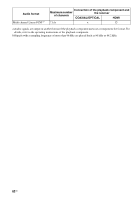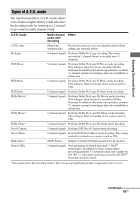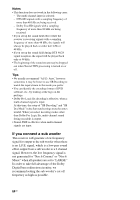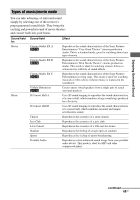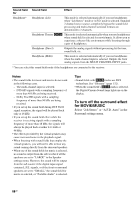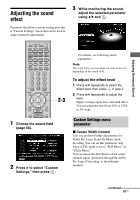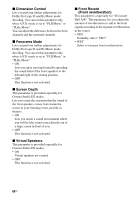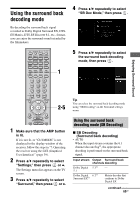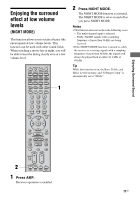Sony STR-DA4300ES Operating Instructions (Large File - 20.21 MB) - Page 67
Adjusting the sound effect, To adjust the effect level
 |
UPC - 027242715127
View all Sony STR-DA4300ES manuals
Add to My Manuals
Save this manual to your list of manuals |
Page 67 highlights
Adjusting the sound effect Parameter that allows custom settings provides a "Custom Settings" menu that can be used to make advanced adjustments. 3 While monitoring the sound, adjust the selected parameter using V/v and . Enjoying Surround Sound 2-3 For details, see following menu parameters. Note The setup items you can adjust on each menu vary depending on the sound field. To adjust the effect level 1 Press V/v repeatedly to select the effect level, then press in step 2. 2 Press V/v repeatedly to adjust the level. Higher settings apply more surround effect. You can adjust the level from 20% to 120% in 5% steps. 1 Choose the sound field (page 60). 2 Press b to select "Custom Settings," then press . Custom Settings menu parameter x Center Width Control Lets you perform further adjustments for Dolby Pro Logic II and IIx Music mode decoding. You can set this parameter only when A.F.D. mode is set to "PLII Music" or "PLIIx Music." You can adjust the distribution of the center channel signal, generated through the Dolby Pro Logic II decoding, to the left/right speakers. continued 67GB