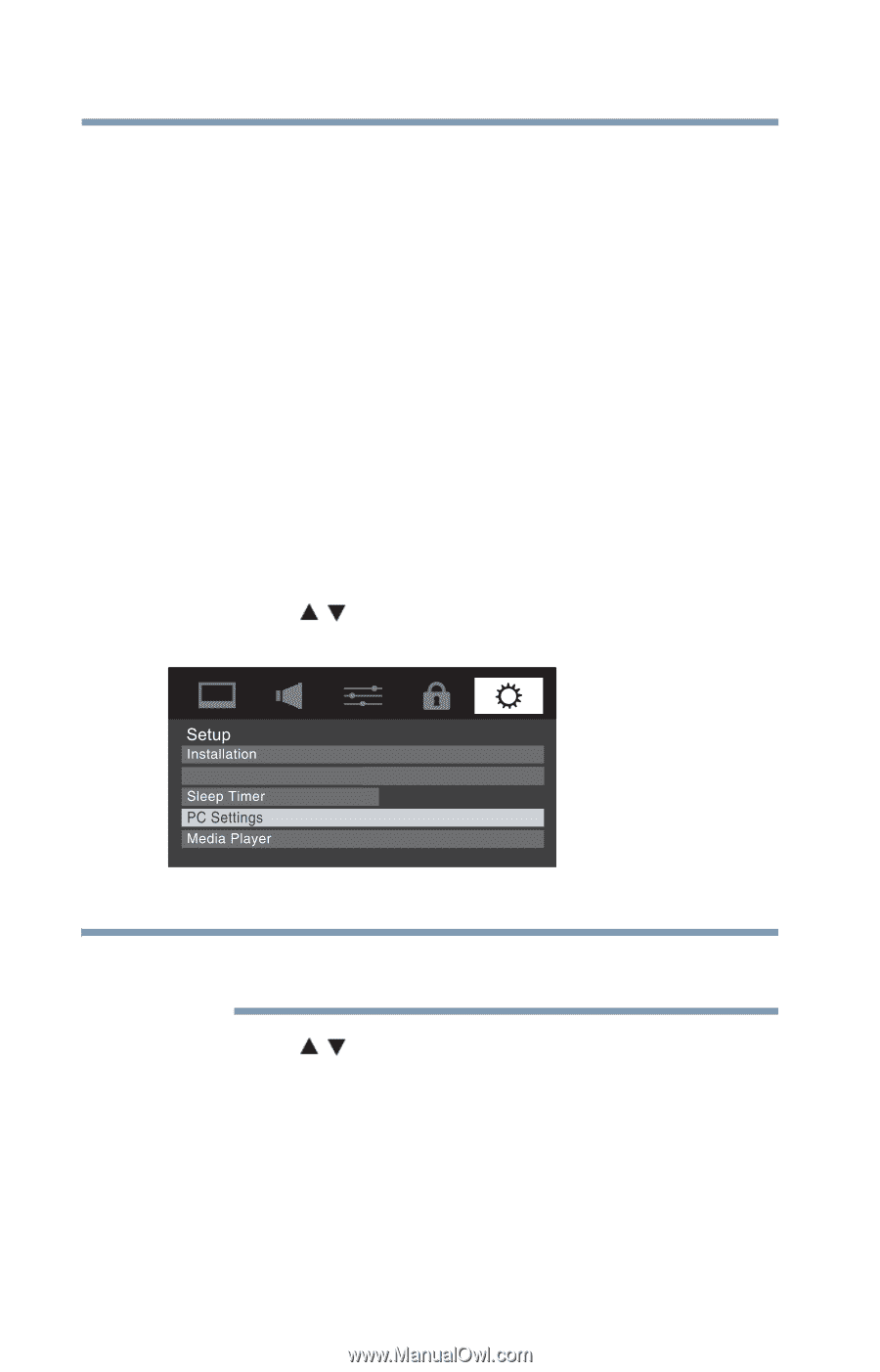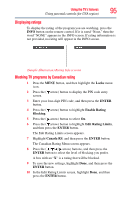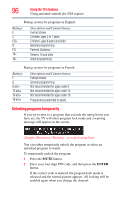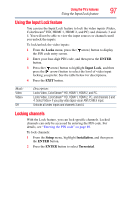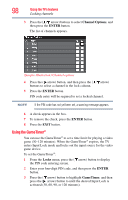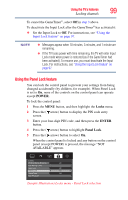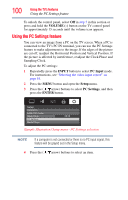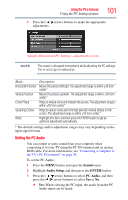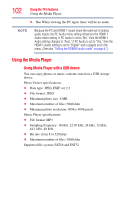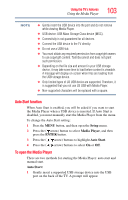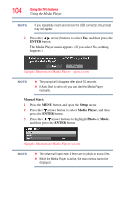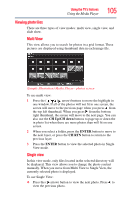Toshiba 40L2200U User Guide - Page 100
Using the PC Settings feature, VOLUME, INPUT, PC Input, Setup, PC Settings, ENTER
 |
View all Toshiba 40L2200U manuals
Add to My Manuals
Save this manual to your list of manuals |
Page 100 highlights
100 Using the TV's features Using the PC Settings feature To unlock the control panel, select Off in step 5 in this section or press and hold the VOLUME (-) button on the TV control panel for approximately 15 seconds until the volume icon appears. Using the PC Settings feature You can view an image from a PC on the TV screen. When a PC is connected to the TV's PC IN terminal, you can use the PC Settings feature to make adjustments to the image. If the edges of the picture are cut off, readjust the Horizontal Position and Vertical Position. If the picture is affected by interference, readjust the Clock Phase and Sampling Clock. To adjust the PC settings: 1 Repeatedly press the INPUT button to select PC Input mode. For instructions, see "Selecting the video input source" on page 61. 2 Press the MENU button and open the Setup menu. 3 Press the ( / arrow) buttons to select PC Settings, and then press the ENTER button. HDMI-CEC Setup 00:00 (Sample Illustration) Setup menu - PC Settings selection NOTE If a computer is not connected or there is no PC input signal, this feature will be grayed out in the Setup menu. 4 Press the ( / arrow) buttons to select an item.