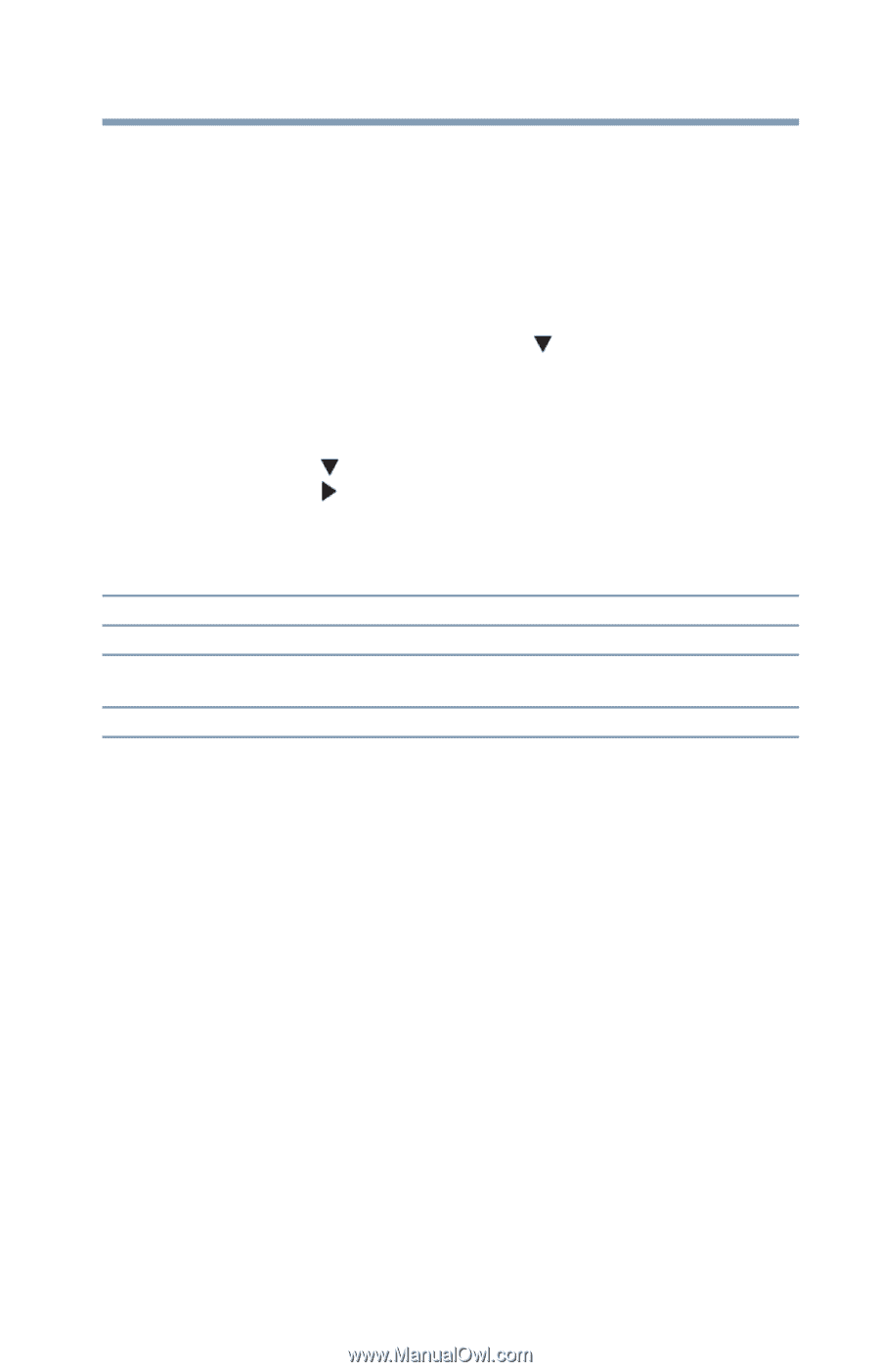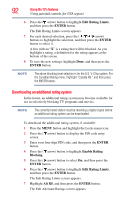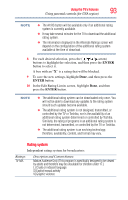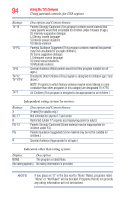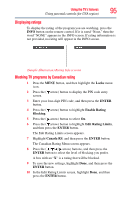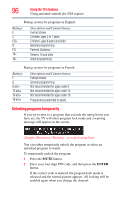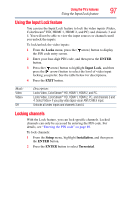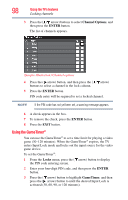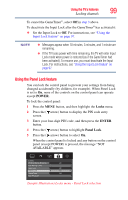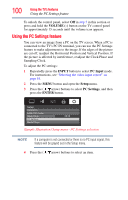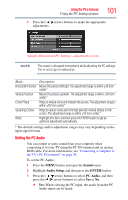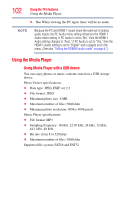Toshiba 40L2200U User Guide - Page 97
Using the Input Lock feature, Locking channels
 |
View all Toshiba 40L2200U manuals
Add to My Manuals
Save this manual to your list of manuals |
Page 97 highlights
Using the TV's features 97 Using the Input Lock feature Using the Input Lock feature You can use the Input Lock feature to lock the video inputs (Video, ColorStream® HD, HDMI 1, HDMI 2, and PC) and channels 3 and 4. You will not be able to view the input sources or channels until you unlock the inputs. To lock/unlock the video inputs: 1 From the Locks menu, press the ( arrow) button to display the PIN code entry screen. 2 Enter your four-digit PIN code, and then press the ENTER button. 3 Press the ( arrow) button to highlight Input Lock, and then press the ( arrow) button to select the level of video input locking you prefer. See the table below for descriptions. 4 Press the EXIT button. Mode: Video Video+ Off Description: Locks Video, ColorStream® HD, HDMI 1, HDMI 2, and PC. Locks Video, ColorStream® HD, HDMI 1, HDMI 2, PC, and channels 3 and 4. Select Video+ if you play video tapes via an ANT/CABLE input. Unlocks all video inputs and channels 3 and 4. Locking channels With the Lock feature, you can lock specific channels. Locked channels can only be accessed by entering the PIN code. For details, see "Entering the PIN code" on page 89. To lock channels: 1 From the Setup menu, highlight Installation, and then press the ENTER button. 2 Press the ENTER button to select Terrestrial.