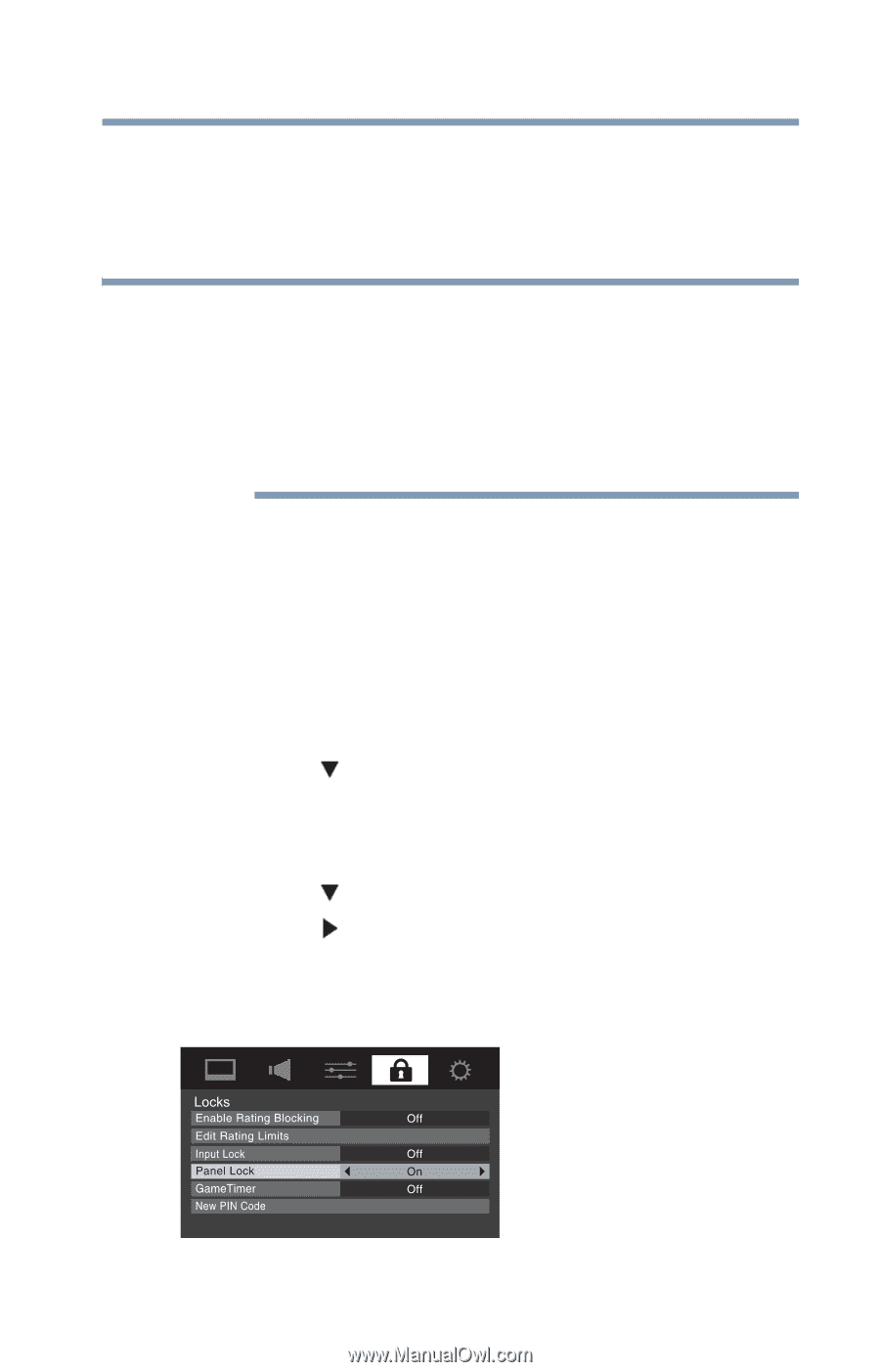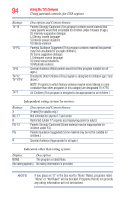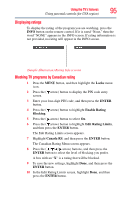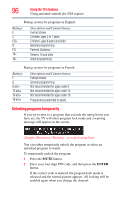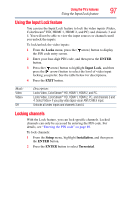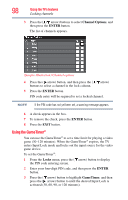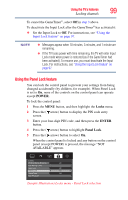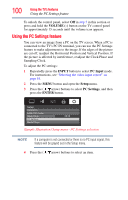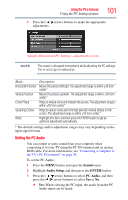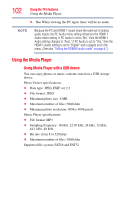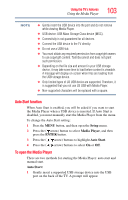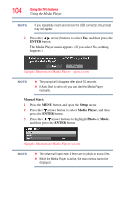Toshiba 40L2200U User Guide - Page 99
Using the Panel Lock feature, POWER, Locks, ENTER, Panel Lock
 |
View all Toshiba 40L2200U manuals
Add to My Manuals
Save this manual to your list of manuals |
Page 99 highlights
Using the TV's features 99 Locking channels To cancel the GameTimer®, select Off in step 3 above. To deactivate the Input Lock after the GameTimer® has activated it: ❖ Set the Input Lock to Off. For instructions, see "Using the Input Lock feature" on page 97. NOTE ❖ Messages appear when 10 minutes, 3 minutes, and 1 minute are remaining. ❖ If the TV loses power with time remaining, the TV will enter Input Lock mode when power is restored (as if the GameTimer had been activated). To resume use, you must deactivate the Input Lock. For instructions, see "Using the Input Lock feature" on page 97. Using the Panel Lock feature You can lock the control panel to prevent your settings from being changed accidentally (by children, for example). When Panel Lock is set to On, none of the controls on the control panel can operate except POWER. To lock the control panel: 1 Press the MENU button, and then highlight the Locks menu. 2 Press the ( arrow) button to display the PIN code entry screen. 3 Enter your four-digit PIN code, and then press the ENTER button. 4 Press the ( arrow) button to highlight Panel Lock. 5 Press the ( arrow) button to select On. When the control panel is locked and any button on the control panel (except POWER) is pressed, the message "NOT AVAILABLE" appears. (Sample Illustration) Locks menu - Panel Lock selection