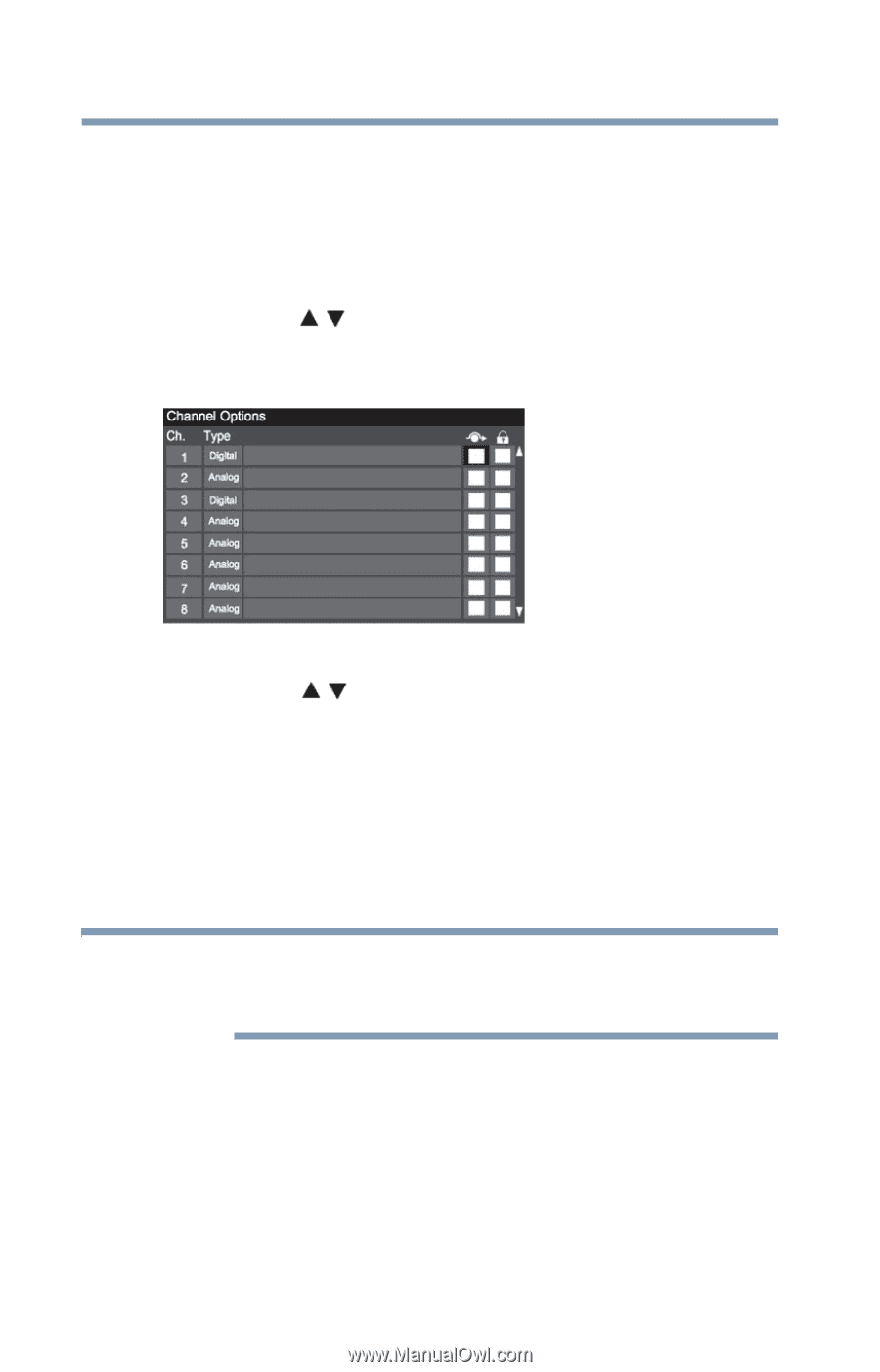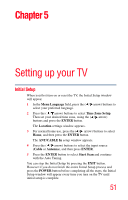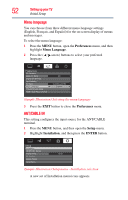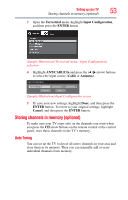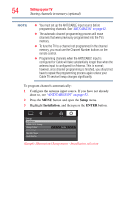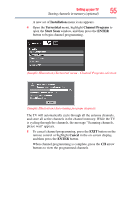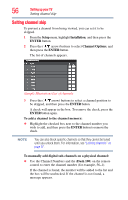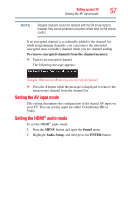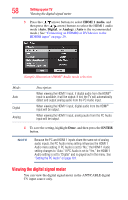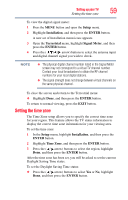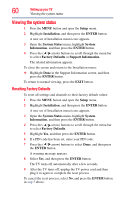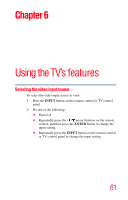Toshiba 40L2200U User Guide - Page 56
Setting channel skip, Setup, Installation, ENTER, Channel Options
 |
View all Toshiba 40L2200U manuals
Add to My Manuals
Save this manual to your list of manuals |
Page 56 highlights
56 Setting up your TV Setting channel skip Setting channel skip To prevent a channel from being viewed, you can set it to be skipped. 1 From the Setup menu, highlight Installation, and then press the ENTER button. 2 Press the ( / arrow) buttons to select Channel Options, and then press the ENTER button. The list of channels appears. (Sample Illustration) List of channels 3 Press the ( / arrow) buttons to select a channel position to be skipped, and then press the ENTER button. A check will appear in the box. To remove the check, press the ENTER button again. To add a channel to the channel memory: ❖ Highlight the checked box next to the channel number you wish to add, and then press the ENTER button to remove the check. NOTE You can also block specific channels so that they cannot be tuned until you unlock them. For information, see "Locking channels" on page 97. To manually add digital sub-channels on a physical channel: ❖ Use the Channel Numbers and the (Dash 100) on the remote control to enter the channel number (for example, 56-1). If the channel is found, the number will be added to the list and the box will be unchecked. If the channel is not found, a message appears.