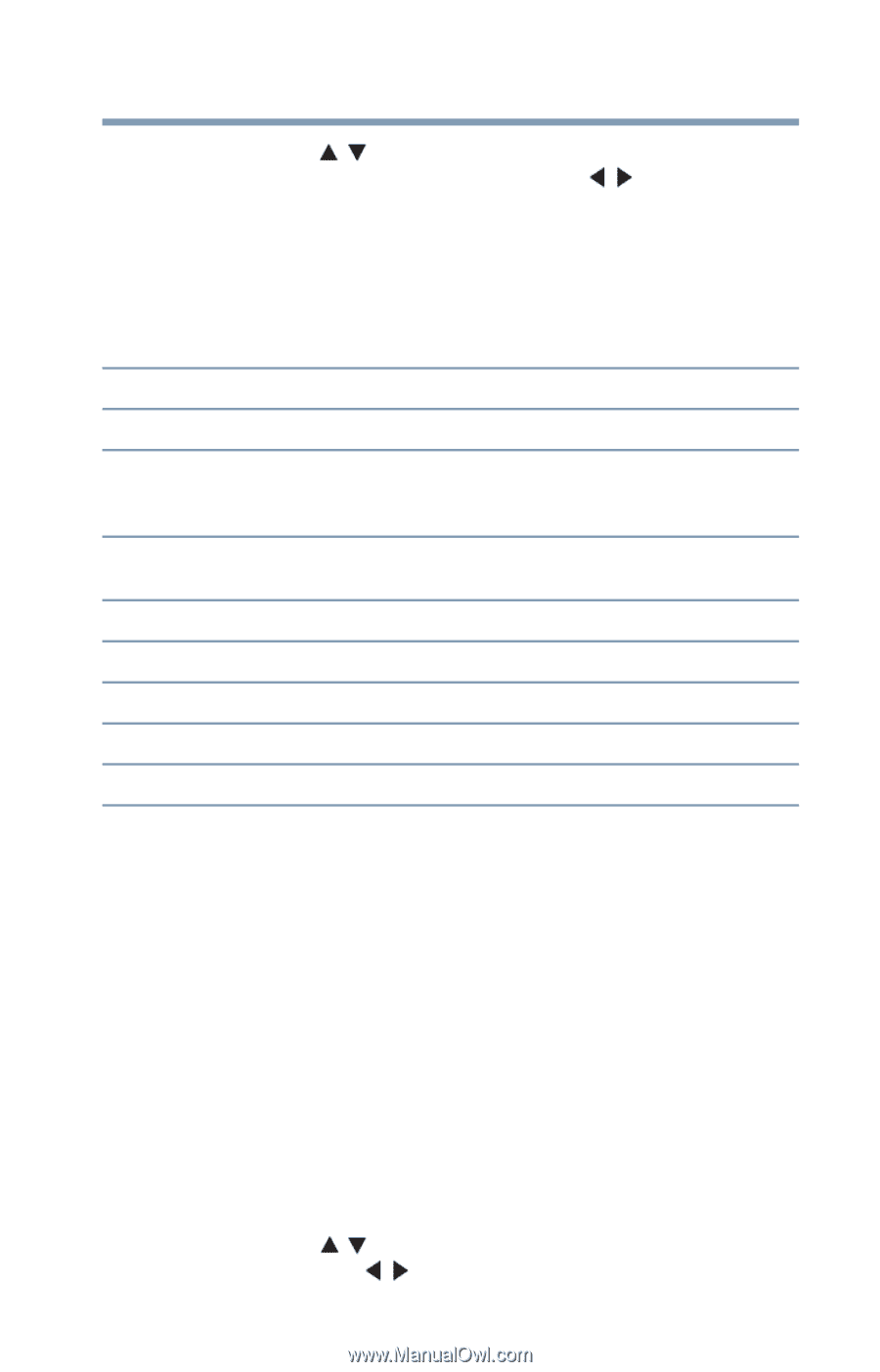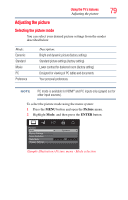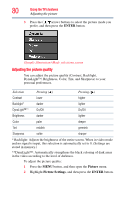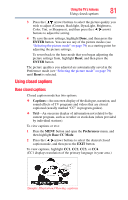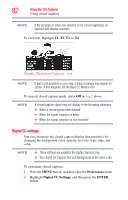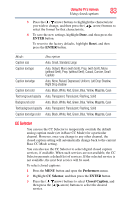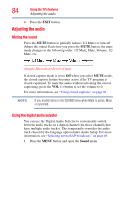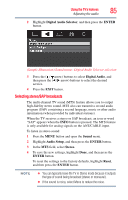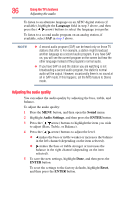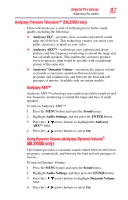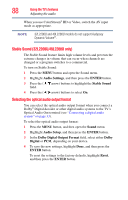Toshiba 40L2200U User Guide - Page 83
CC Selector, ENTER, Reset, Preferences, Closed Caption
 |
View all Toshiba 40L2200U manuals
Add to My Manuals
Save this manual to your list of manuals |
Page 83 highlights
Using the TV's features 83 Using closed captions 3 Press the ( / arrow) buttons to highlight the characteristic you wish to change, and then press the ( / arrow) buttons to select the format for that characteristic. 4 To save the new settings, highlight Done, and then press the ENTER button. To revert to the factory defaults, highlight Reset, and then press the ENTER button. Mode: Description Caption size Auto, Small, Standard, Large Caption text type Auto, Default, Mono (with Serif), Prop. (with Serif), Mono (without Serif), Prop. (without Serif), Casual, Cursive, Small Capitals Caption text edge Auto, None, Raised, Depressed, Uniform, Left Drop Shadow, Right Drop shadow Caption text color Auto, Black, White, Red, Green, Blue, Yellow, Magenta, Cyan Text foreground opacity Auto, Transparent, Translucent, Flashing, Solid Background color Auto, Black, White, Red, Green, Blue, Yellow, Magenta, Cyan Text background opacity Auto, Transparent, Translucent, Flashing, Solid Caption text edge color Auto, Black, White, Red, Green, Blue, Yellow, Magenta, Cyan CC Selector You can use the CC Selector to temporarily override the default analog caption mode (set in Base CC Mode) for a particular channel. However, once you change to any other channel, the closed caption setting will automatically change back to the current Base CC Mode setting. You can also use the CC Selector to select digital closed caption services, if available. When such services are not available, the CC Selector presents a default list of services. If the selected service is not available, the next best service will be used. To select closed captions: 1 Press the MENU button and open the Preferences menu. 2 Highlight CC Selector, and then press the ENTER button. 3 Press the ( / arrow) buttons to select Closed Caption, and then press the ( / arrow) buttons to select the desired service.