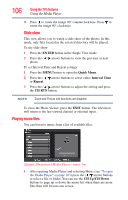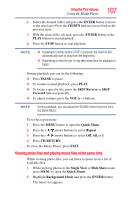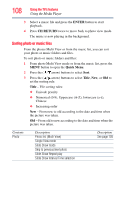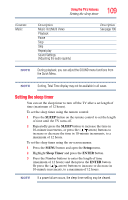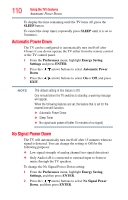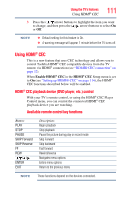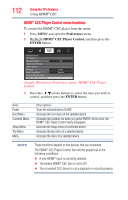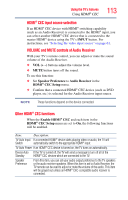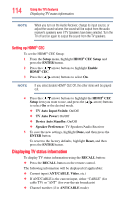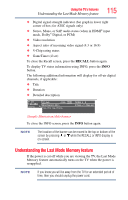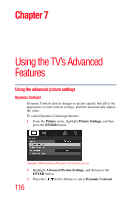Toshiba 40L2200U User Guide - Page 111
Using HDMI® CEC, HDMI® CEC playback device (DVD player, etc.) control
 |
View all Toshiba 40L2200U manuals
Add to My Manuals
Save this manual to your list of manuals |
Page 111 highlights
Using the TV's features Using HDMI® CEC 111 3 Press the ( / arrow) buttons to highlight the item you want to change, and then press the ( / arrow) buttons to select On or Off. NOTE ❖ Default setting for this feature is On. ❖ A warning message will appear 1 minute before the TV turns off. Using HDMI® CEC This is a new feature that uses CEC technology and allows you to control Toshiba HDMI® CEC compatible devices from the TV remote via HDMI® connection (see "HDMI® CEC connection" on page 32). When Enable HDMI® CEC in the HDMI® CEC Setup menu is set to On (see "Setting up HDMI® CEC" on page 114), the HDMI® CEC functions described below will be enabled. HDMI® CEC playback device (DVD player, etc.) control With your TV's remote control, or using the HDMI® CEC Player Control menu, you can control the connected HDMI® CEC playback device you are watching. Available remote control key functions Button: PLAY STOP PAUSE SKIP Forward SKIP Reverse FF REW /// ENTER EXIT Description: Begin playback Stop playback Pause the picture during play or record mode Skip Forward Skip backward Fast forward Rewind/reverse Navigates menu options Enters menu options Return to the previous menu NOTE These functions depend on the devices connected.