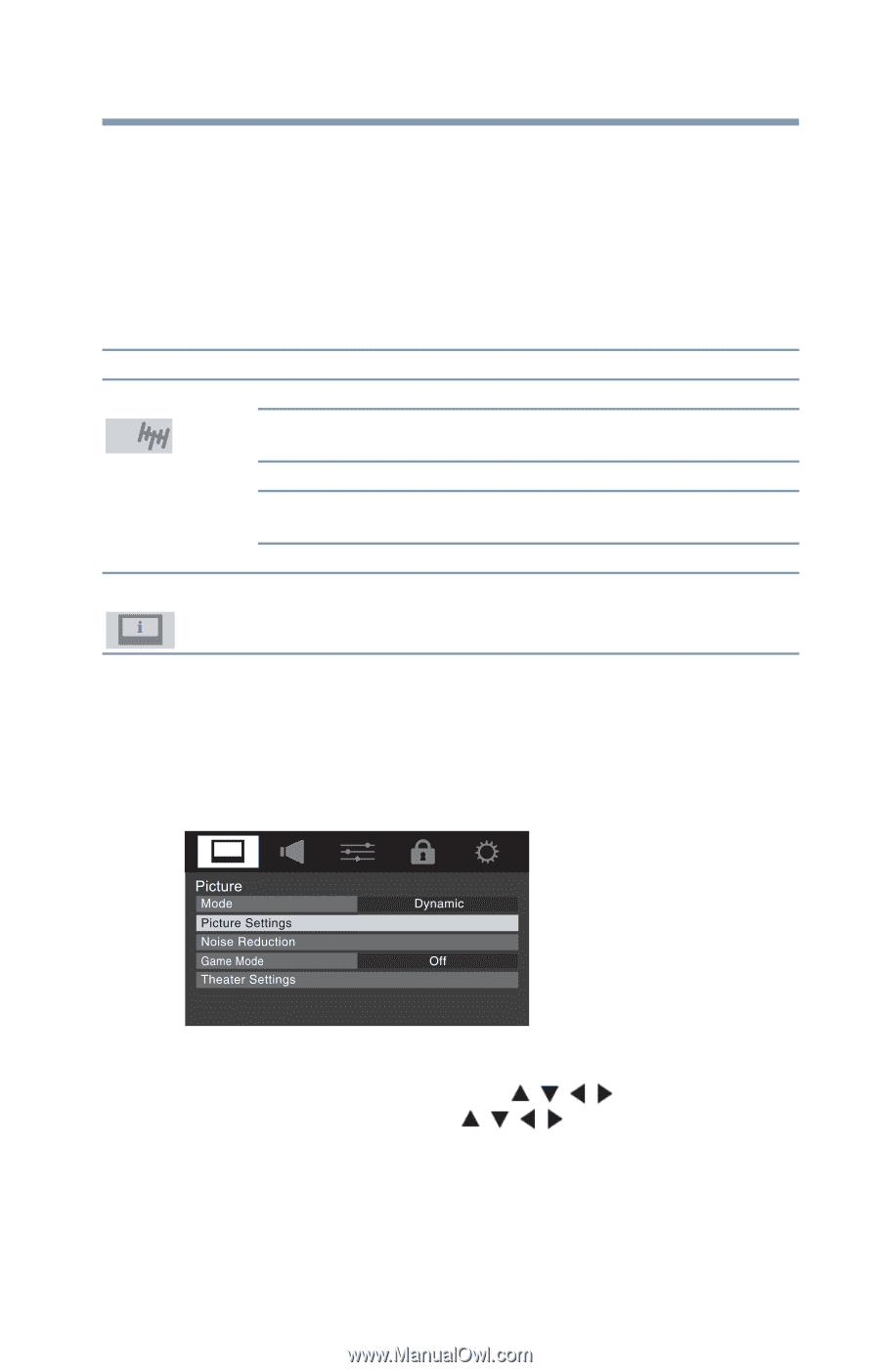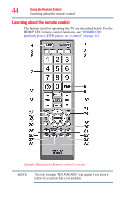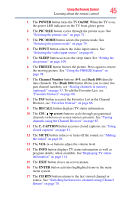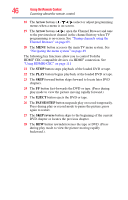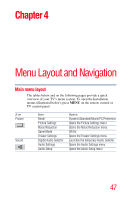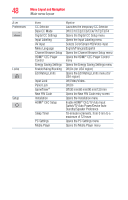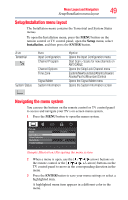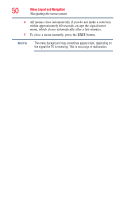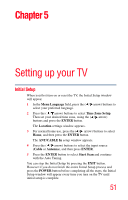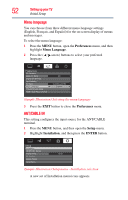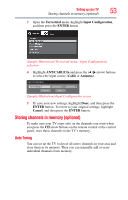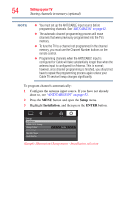Toshiba 40L2200U User Guide - Page 49
Setup/Installation menu layout, Navigating the menu system, Setup, Installation, ENTER
 |
View all Toshiba 40L2200U manuals
Add to My Manuals
Save this manual to your list of manuals |
Page 49 highlights
Menu Layout and Navigation 49 Setup/Installation menu layout Setup/Installation menu layout The Installation menu contains the Terrestrial and System Status menus. To open the Installation menu, press the MENU button on the remote control or TV control panel, open the Setup menu, select Installation, and then press the ENTER button. Icon Terrestrial System Status Item Input Configuration Channel Program Channel Options Time Zone Signal Meter System Information Option Opens the Input Configuration menu Start Scan > Scans for new channels on ANT/CABLE Opens the Skip/Lock Channel menu Eastern/Newfoundland/Atlantic/Hawaii/ Alaska/Pacific/Mountain/Central Opens the Signal Meter menu Opens the System Information screen Navigating the menu system You can use the buttons on the remote control or TV control panel to access and navigate your TV's on-screen menu system. 1 Press the MENU button to open the menu system. (Sample Illustration) Navigating the menu system 2 When a menu is open, use the ( / / / arrow) buttons on the remote control or the arrow) buttons on the TV control panel to move in the corresponding direction in the menu. 3 Press the ENTER button to save your menu settings or select a highlighted item. A highlighted menu item appears in a different color in the menu.