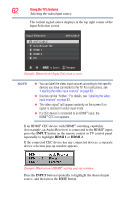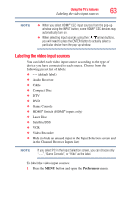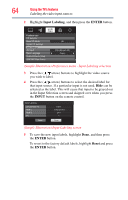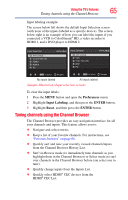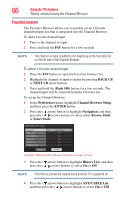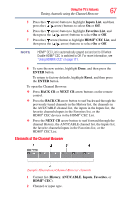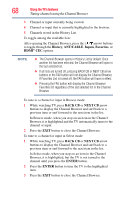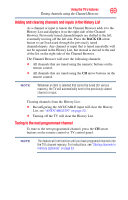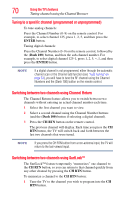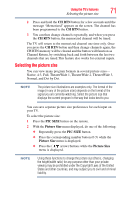Toshiba 40L2200U User Guide - Page 67
Elements of the Channel Browser, Inputs List, Favorites List, CEC List, ENTER, Reset, BACK CB, NEXT CB
 |
View all Toshiba 40L2200U manuals
Add to My Manuals
Save this manual to your list of manuals |
Page 67 highlights
Using the TV's features 67 Tuning channels using the Channel Browser 5 Press the ( arrow) button to highlight Inputs List, and then press the ( / arrow) buttons to select On or Off. 6 Press the ( arrow) button to highlight Favorites List, and then press the ( / arrow) buttons to select On or Off. 7 Press the ( arrow) button to highlight HDMI® CEC List, and then press the ( / arrow) buttons to select On or Off. NOTE HDMI® CEC List is automatically grayed out and set to Off when Enable HDMI® CEC is switched to Off. For more information, see "Using HDMI® CEC" on page 111. 8 To save the new entries, highlight Done, and then press the ENTER button. To return to factory defaults, highlight Reset, and then press the ENTER button. To open the Channel Browser: ❖ Press BACK CB or NEXT CB arrow buttons on the remote control. ❖ Press the BACK CB arrow button to surf backward through the previously tuned channels in the History list, the channels in the ANT/CABLE channel list, the inputs in the Inputs list, the favorite channels/inputs in the Favorites list, or the HDMI® CEC devices in the HDMI® CEC List. ❖ Press the NEXT CB arrow button to surf forward through the channel History, the ANT/CABLE channel list, the Inputs list, the favorite channels/inputs in the Favorites list, or the HDMI® CEC List. Elements of the Channel Browser (Sample Illustration) Channel Browser elements 1 Current list (History, ANT/CABLE, Inputs, Favorites, or HDMI® CEC). 2 Channel or input type.