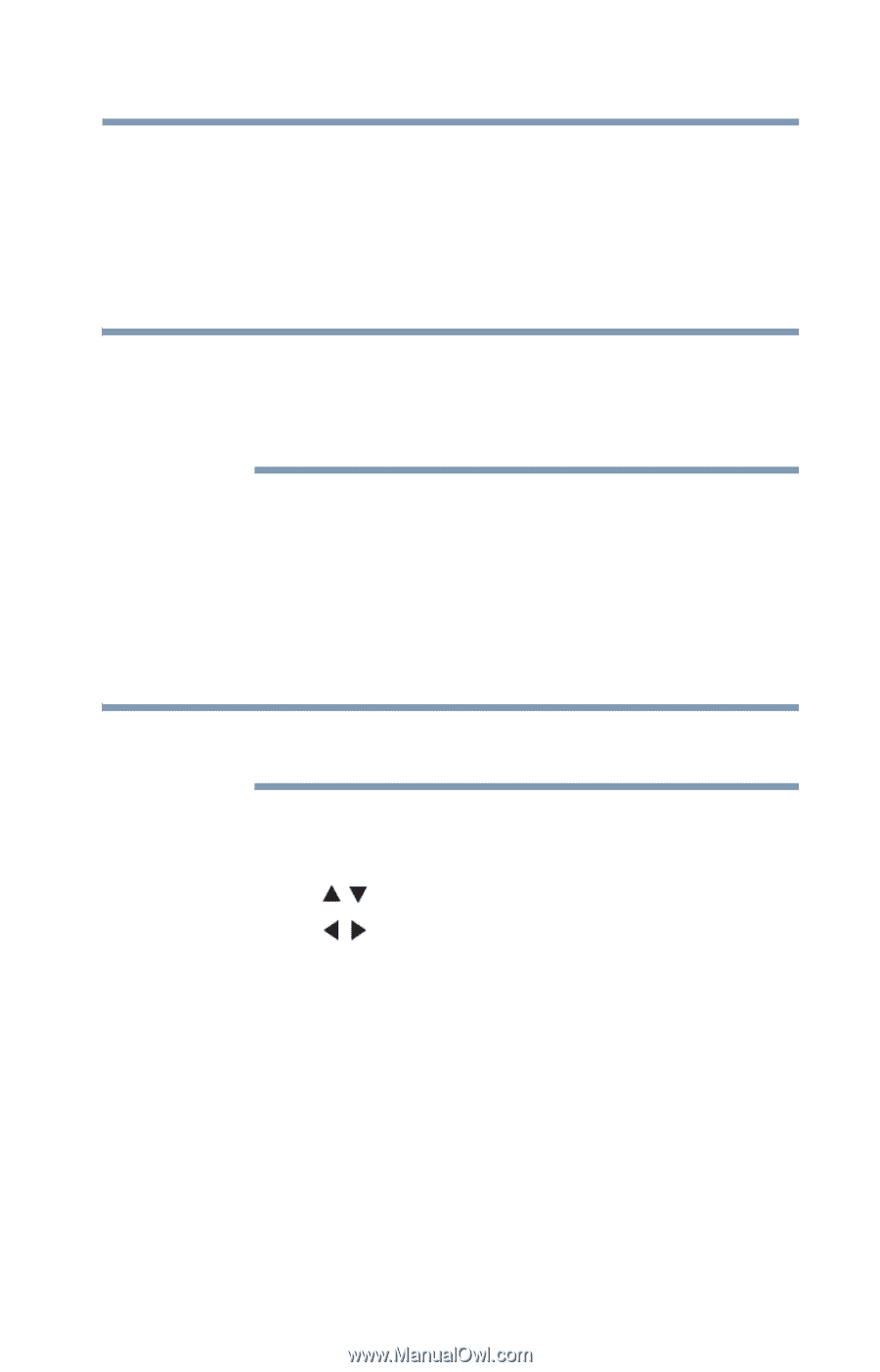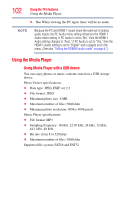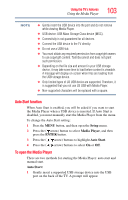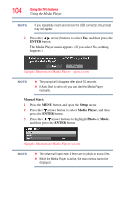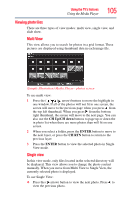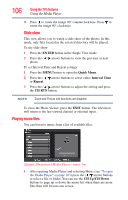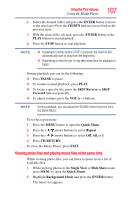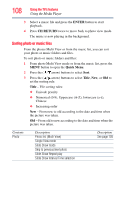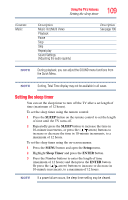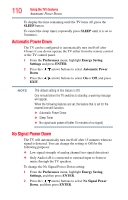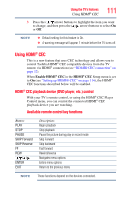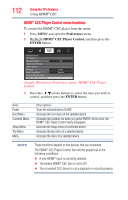Toshiba 40L2200U User Guide - Page 107
Viewing photo files and playing music files at the same time, ENTER, CH RTN, PAUSE, Reverse, Forward
 |
View all Toshiba 40L2200U manuals
Add to My Manuals
Save this manual to your list of manuals |
Page 107 highlights
Using the TV's features Using the Media Player 107 2 Select the desired folder and press the ENTER button to move to the next layer. Press the CH RTN button to move back to the previous layer. 3 With the desired file selected, press the ENTER button or the PLAY button to start playback. 4 Press the STOP button to stop playback. NOTE ❖ If playback finishes before STOP is pressed, the next file will automatically start to play from the beginning. ❖ Depending on the file size, it may take some time for playback to begin. During playback you can do the following: ❖ Press PAUSE to pause. ❖ To resume normal playback, press PLAY. ❖ To locate a specific file, press the SKIP Reverse or SKIP Forward button repeatedly. ❖ To adjust volume, press the VOL (+ -) buttons. NOTE During playback, you can adjust the SOUND menu functions from the Quick Menu. To set the repeat mode: 1 Press the MENU button to open the Quick Menu. 2 Press the ( / arrow) buttons to select Repeat. 3 Press the ( / arrow) buttons to select Off, All, or 1. 4 Press CH RETURN. To close the Music Player, press EXIT. Viewing photo files and playing music files at the same time While viewing photo files, you can listen to music from a list of available files. 1 While viewing photos in the Single View or Slide Show mode, press MENU to open the Quick Menu. 2 Highlight Background Music and press the ENTER button. The music list appears.