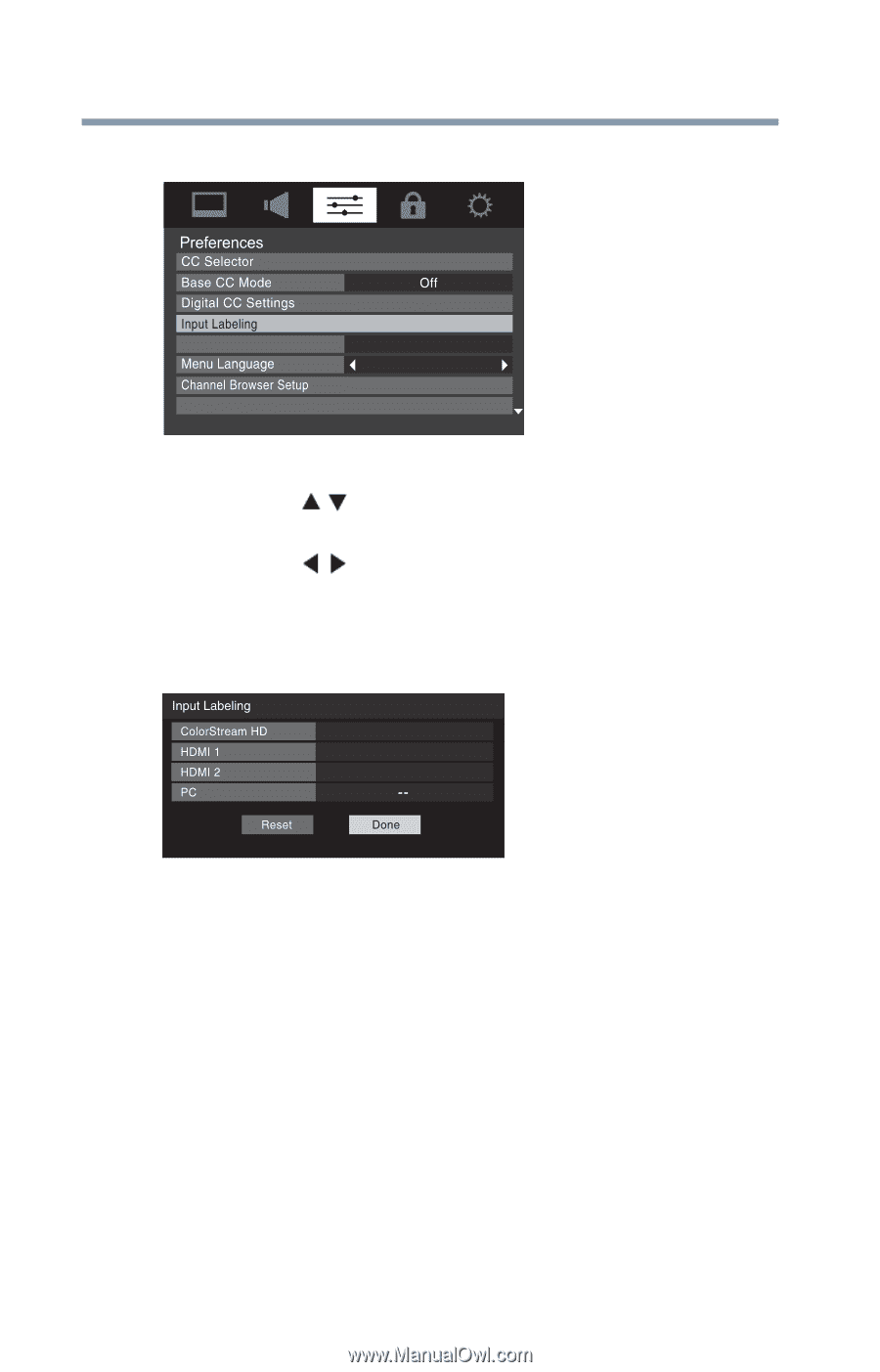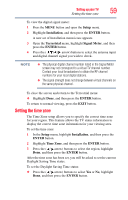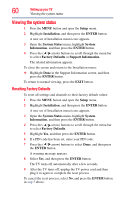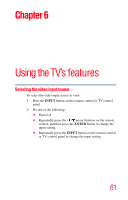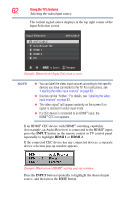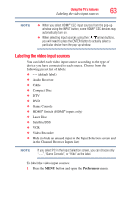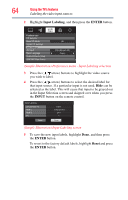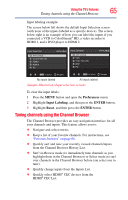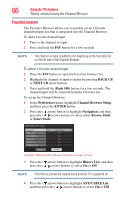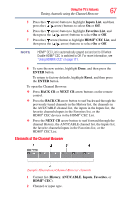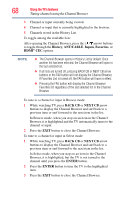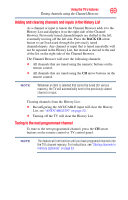Toshiba 40L2200U User Guide - Page 64
Input Labeling, ENTER, INPUT, Reset, Sample Illustration Preferences menu - Input Labeling selection
 |
View all Toshiba 40L2200U manuals
Add to My Manuals
Save this manual to your list of manuals |
Page 64 highlights
64 Using the TV's features Labeling the video input sources 2 Highlight Input Labeling, and then press the ENTER button. AV Input ColorStream HD English HDMI-CEC Player Control (Sample Illustration) Preferences menu - Input Labeling selection 3 Press the ( / arrow) buttons to highlight the video source you wish to label. 4 Press the ( / arrow) buttons to select the desired label for that input source. If a particular input is not used, Hide can be selected as the label. This will cause that input to be grayed out in the Input Selection screen and skipped over when you press the INPUT button on the remote control. Cable Compact Disc DTV (Sample Illustration) Input Labeling screen 5 To save the new input labels, highlight Done, and then press the ENTER button. To revert to the factory default labels, highlight Reset and press the ENTER button.