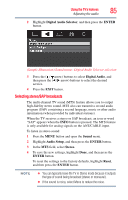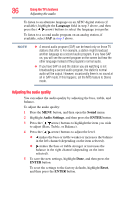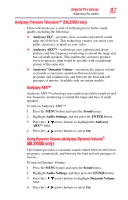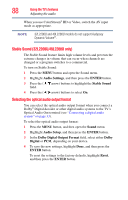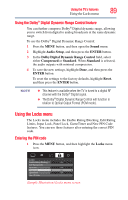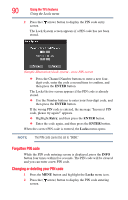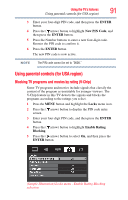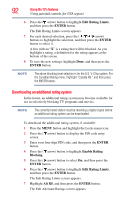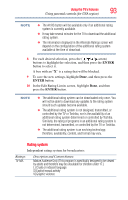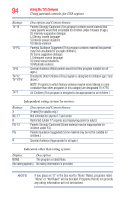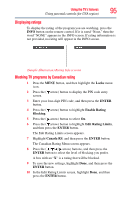Toshiba 40L2200U User Guide - Page 90
Forgotten PIN code, Changing or deleting your PIN code, ENTER, Retry, Locks
 |
View all Toshiba 40L2200U manuals
Add to My Manuals
Save this manual to your list of manuals |
Page 90 highlights
90 Using the TV's features Using the Locks menu 2 Press the ( arrow) button to display the PIN code entry screen. The Lock System screen appears if a PIN code has not been stored. (Sample Illustration) Lock system - store PIN screen ❖ Press the Channel Number buttons to enter a new fourdigit code, enter the code a second time to confirm, and then press the ENTER button. The Locks/Active screen appears if the PIN code is already stored. ❖ Use the Number buttons to enter your four-digit code, and then press the ENTER button. If the wrong PIN code is entered, the message "Incorrect PIN code, please try again!" appears. ❖ Highlight Retry, and then press the ENTER button. ❖ Enter the code again, and then press the ENTER button. When the correct PIN code is entered, the Locks menu opens. NOTE The PIN code cannot be set to "0000." Forgotten PIN code While the PIN code entering screen is displayed, press the INFO button four times within five seconds. The PIN code will be cleared and you can enter a new PIN code. Changing or deleting your PIN code 1 Press the MENU button and highlight the Locks menu icon. 2 Press the ( arrow) button to display the PIN code entering screen.